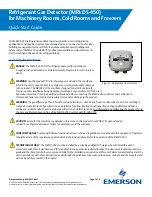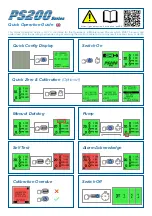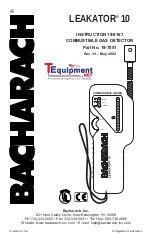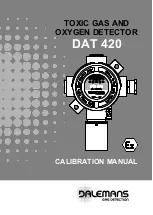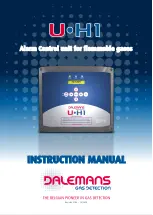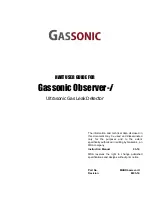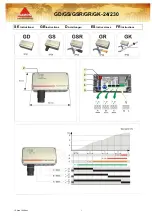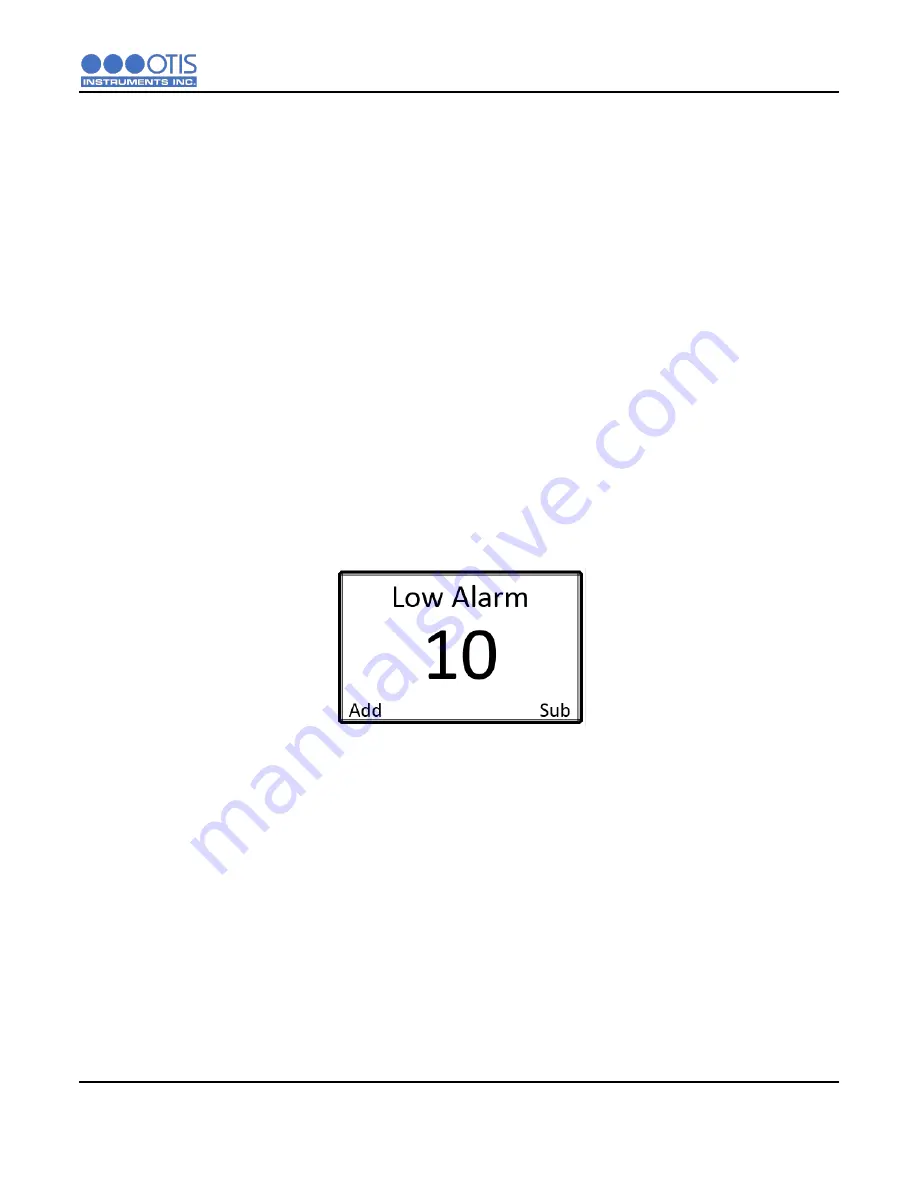
OPERATION SETTINGS
OI-6000K-X-X-X-NXP-X OPS_GUIDE_REV 1.0
42
4.3
SENSOR ALARM SETTINGS
The OI-6000K has two alarm settings: LOW alarm and HIGH alarm. All alarm set-points are field adjustable
up to 60% of the full-scale gas concentration. The factory default setting on the OI-6000K for the LOW alarm
is 10% of full scale and 15% of full scale for the HIGH alarm. The LOW alarm set-point should
NEVER
be
programed to a higher setting than the HIGH alarm set-point.
Both alarms are configurable to activate on either a rising or falling level of gas. Most gas types activate
alarms on rising levels of gas. Oxygen is a special case and by default activates the LOW alarm when the
detected gas concentration FALLS below the LOW alarm set-point and the HIGH alarm when the detected
gas concentration RISES above the HIGH alarm set-point. The factory default setting for all other gas types
is to activate when the detected gas RISES above the alarm set-point.
When the gas concentration detected at the sensor meets or exceeds the LOW alarm set-point, the LOW
alarm indicator LED will illuminate amber. When the gas level meets or exceeds the HIGH alarm set-point,
the HIGH alarm indicator LED will illuminate red. The alarm indicator LEDs will not switch off until the gas
level reading at the sensor has fallen 10% below the alarm set-points or until the alarm is manually reset at
the device, dependent upon the relay latching/non-latching settings.
4.3.1
SENSOR LOW ALARM SETTING
1.
Use the
ADD
and
SUB
buttons to increase and decrease the LOW alarm set-point,
respectively.
2.
Press the
MENU
button to save the desired setting and to advance to the sensor LOW alarm
rise/fall setting screen.
Содержание OI-6000K NXP Series
Страница 1: ......
Страница 2: ......
Страница 67: ...APPENDICES OI 6000K X X X NXP X OPS_GUIDE_REV 1 0 62 Notes ...