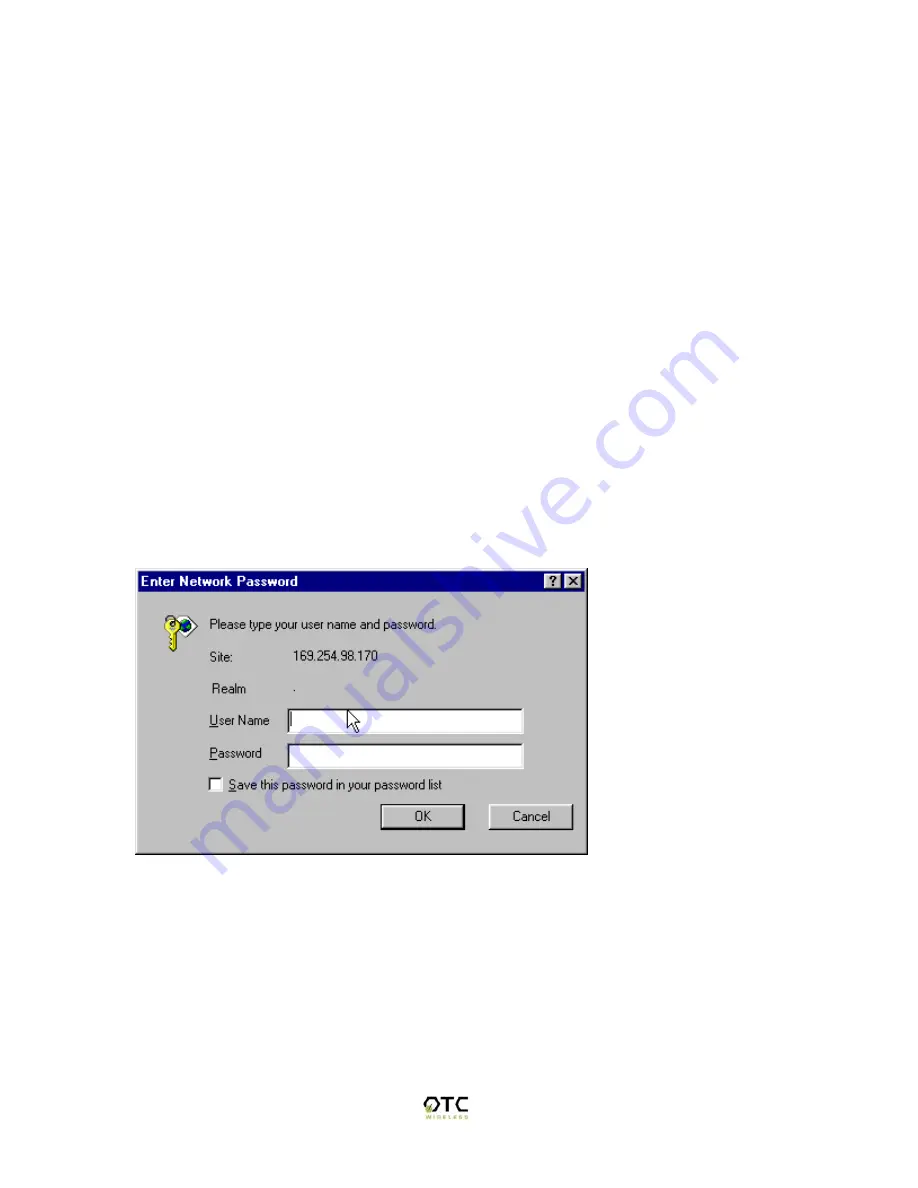
20
Select from the WiJET list the WiJET number and click “OK”. There should be a
message that states “Configuring your Wireless Card” before a “Setup Completed”
window appears.
Click OK on the Setup Completed window and click on connect. A web browser should
appear and you should be prompted with a User Name and Password.
Configuring Your WiFi Adaptor Manually
To access the Web Based Utility on the WiJET, you must setup your WiFi card as
instructed in Chapter 3 - Configuring your computer to Control the WiJET. Once you
have setup your Wireless Card to be able to control the WiJET, you must connect to the
WiJET using the PSM.
After you have connected your computer to the WiJET via the PSM, open a web browse
and enter your computer’s current IP address plus one; For example, if your computer’s
current IP address is 192.168.11.224, try entering 192.168.11.225.
When you successfully reach the web site, you should reach the following web page.
Figure 19 Logon Screen
The User Name is
admin
and the password is
public
. Once you have pushed the OK
button you should see the following web page as in Figure 20











































