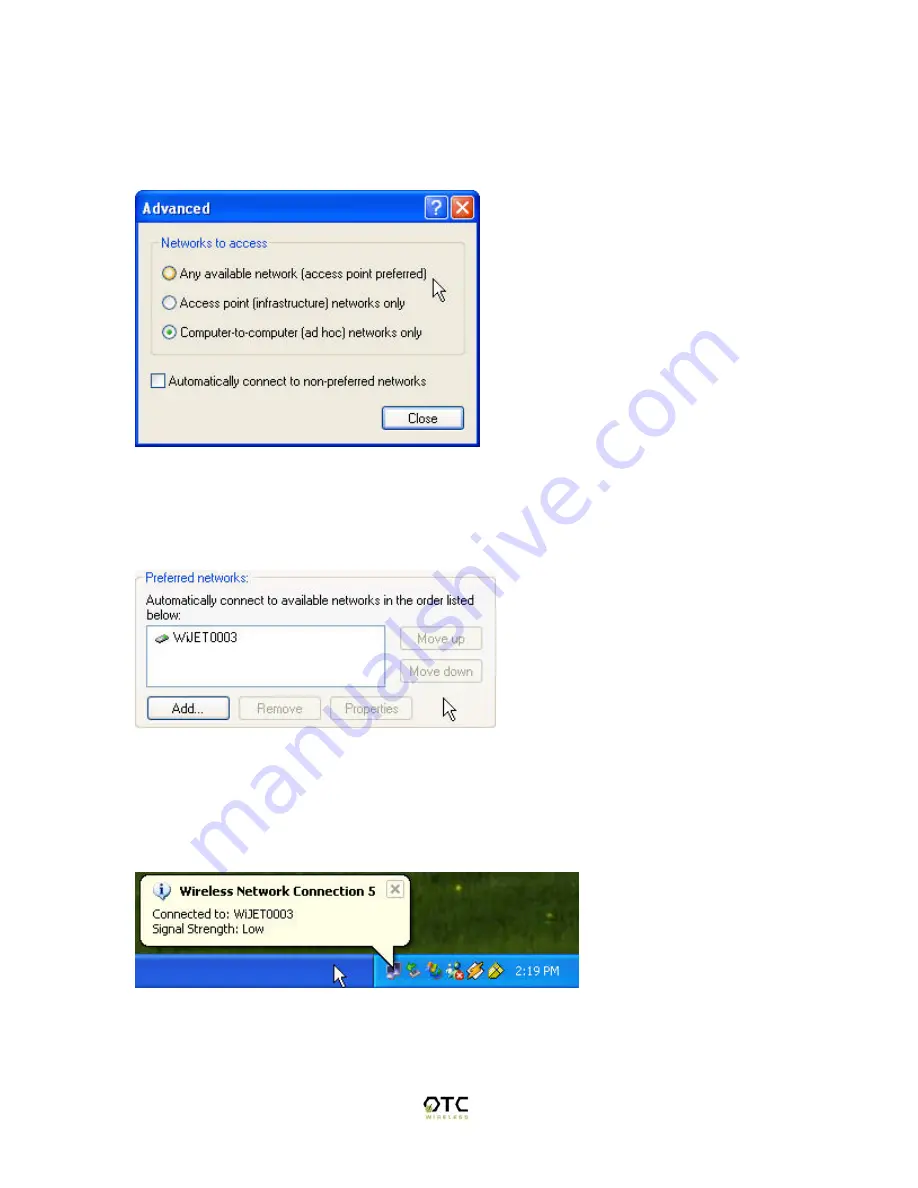
17
Here you will find the various networks that your wireless card has been able to detect.
To allow for a connection to the WiJET, you must click the “Advanced” button. A figure
like Figure 14 should appear.
Figure 14 Advanced Network Settings Window
Set the configuration to be “Computer-to-computer (ad hoc) networks only” and click the
“Close” button. Take note of the Preferred Networks area. You should see only ad hoc
networks now as in Figure 15.
Figure 15 Preferred networks changed to Ad Hoc networks only
If there is more than one ad hoc network, you must use the “Move up” and “Move down”
buttons to move the WiJET you wish to have connected to the top. When you are done,
press the “OK” button. At that time you should be back to the desktop and your system
tray should display an image much like Figure 16.
Figure 16 Connected to WiJET
Congratulations, you have connected your XP machine to the WiJET. You are now
ready to start your WiJET presentation session.




























