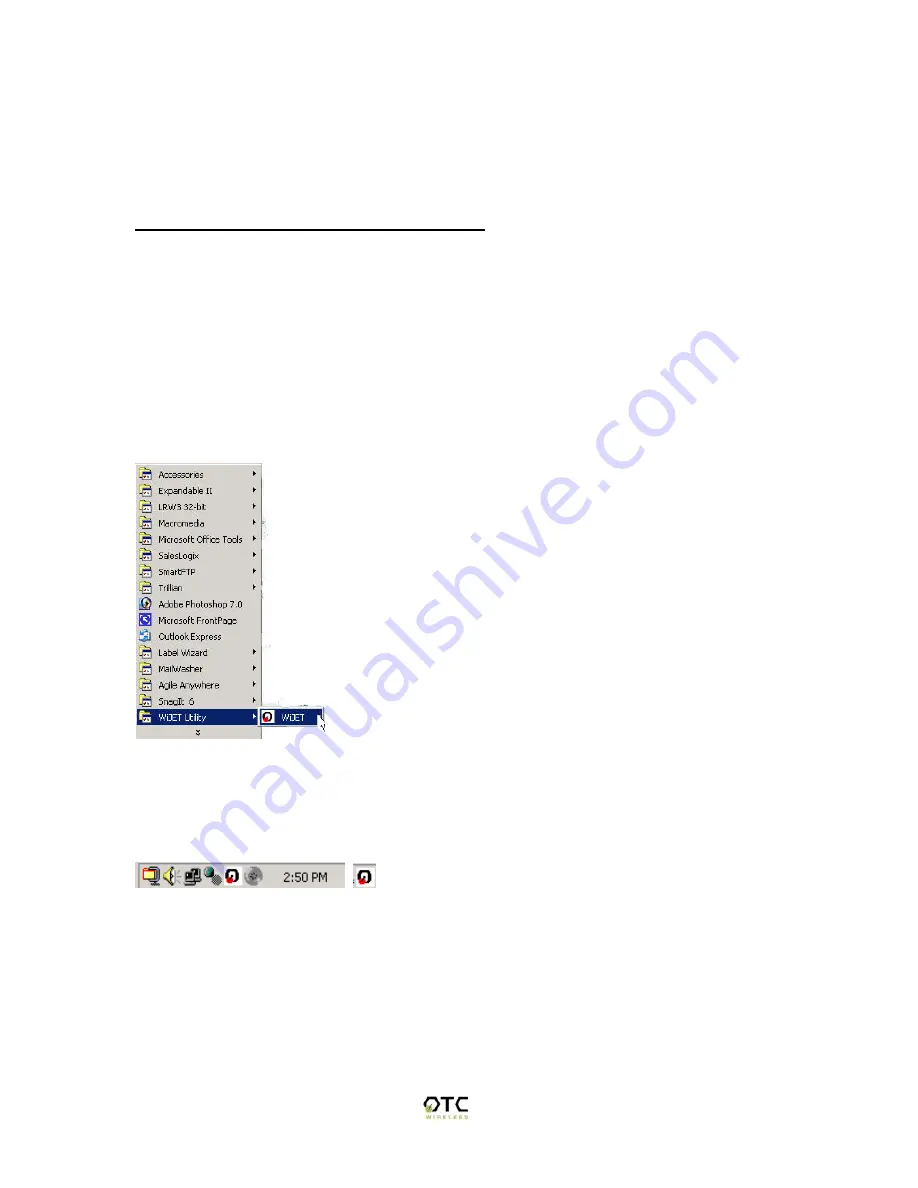
10
The steps below will detail how to connect to the WiJET either using the automatic
wireless device configuration (only for WiFi cards with a driver supporting MAC I/O), or
to configure your WiFi device manually.
WiJET Presentation Session Manager
When the WiJET is first turned on, it will undergo a boot up sequence that results in a
banner screen with two important pieces of information. On the top left hand corner will
be a name like WiJET0001 or WiJET0005. This is the SSID of the WiJET and will be
the SSID used to configure your network card to control the WiJET. The number on the
right is the channel number the WiJET is on.
You have to start the WiJET Presentation Session Manager (PSM) to control the WiJET.
The WiJET PSM program is located under the Programs Folder in the Windows Start
menu, WiJET Utility as shown in Figure 1.
Figure 1 Location of WiJET program
Once the program icon is selected, the WiJET PSM will start. The PSM does not open a
window, but rather starts out as a tray icon as shown in Figure 2.
Figure 2 PSM Tray Icons
To activate the main window of the PSM, either double click on the PSM Tray Icon or
right click on the icon and select “Open” as shown in Figure 3.

























