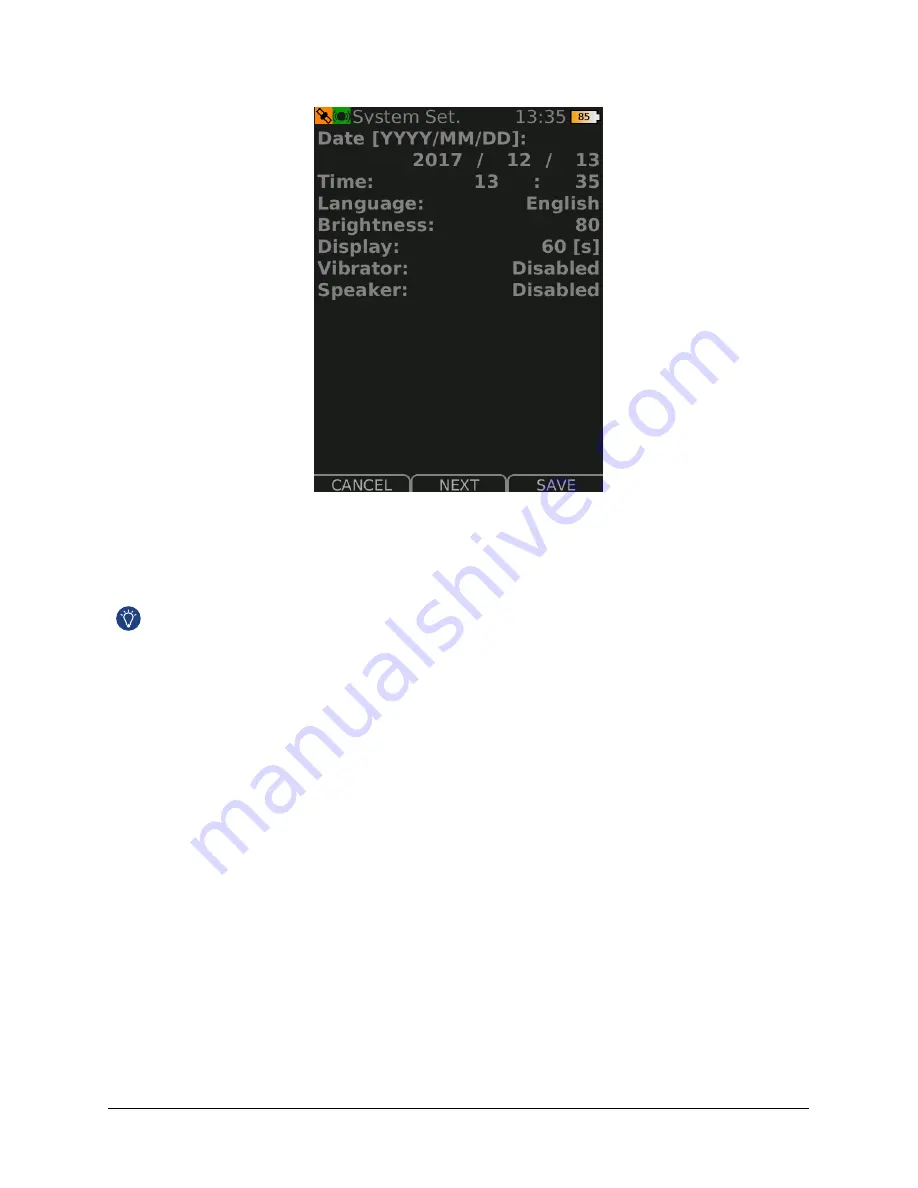
Figure 26:
System Settings Change Date
By pressing
DECREME
/
INCREME
you can change the blue marked digits. With the
NEXT
button you will
advance to the next information block. In Figure
, p.
, the date and time settings are depicted.
The date information has impact on many other important points. Spectra are typically saved with
a filename based on the time and date so it is important to keep this as accurate as possible.
3.6.2 Language Selection
The default setting is in English. To change it, toggle down until English is marked blue and press
DECREME
/
INCREME
. Figure
, p.
shows this part of the settings process.
3.6.3 Setting the Display Brightness
You can adjust the display brightness in the
SYSTEM SETTINGS
by changing the numerical value for the
brightness. Small values indicate a low intensity and high values correspond to high intensity. RADEAGLET
also features an automated energy saving feature which dims the light after a certain time. This can be
changed in the display timeout in the
SYSTEM SETTINGS
. If the display is in this dark state, pressing any
button will recover to the active operating mode.
3.6.4 Setting the Password Protection
You can use the
SYSTEM SETTINGS
to activate and deactivate the password protection. Once you activate
the password protection, RADEAGLET opens up the
NEW PASSWORD
dialogue shown in Figure
, p.
and asks you to provide a new password.
© innoRIID GmbH
RADEAGLET User Manual• Software 2.1.16 • Document 1.32o • 2017-12-15
Page 35 of 60
Содержание RADEAGLET
Страница 6: ...Page 6 of 60 RADEAGLET User Manual Software 2 1 16 Document 1 32o 2017 12 15 innoRIID GmbH...
Страница 22: ...Page 22 of 60 RADEAGLET User Manual Software 2 1 16 Document 1 32o 2017 12 15 innoRIID GmbH...
Страница 59: ...innoRIID GmbH RADEAGLET User Manual Software 2 1 16 Document 1 32o 2017 12 15 Page 59 of 60...






























