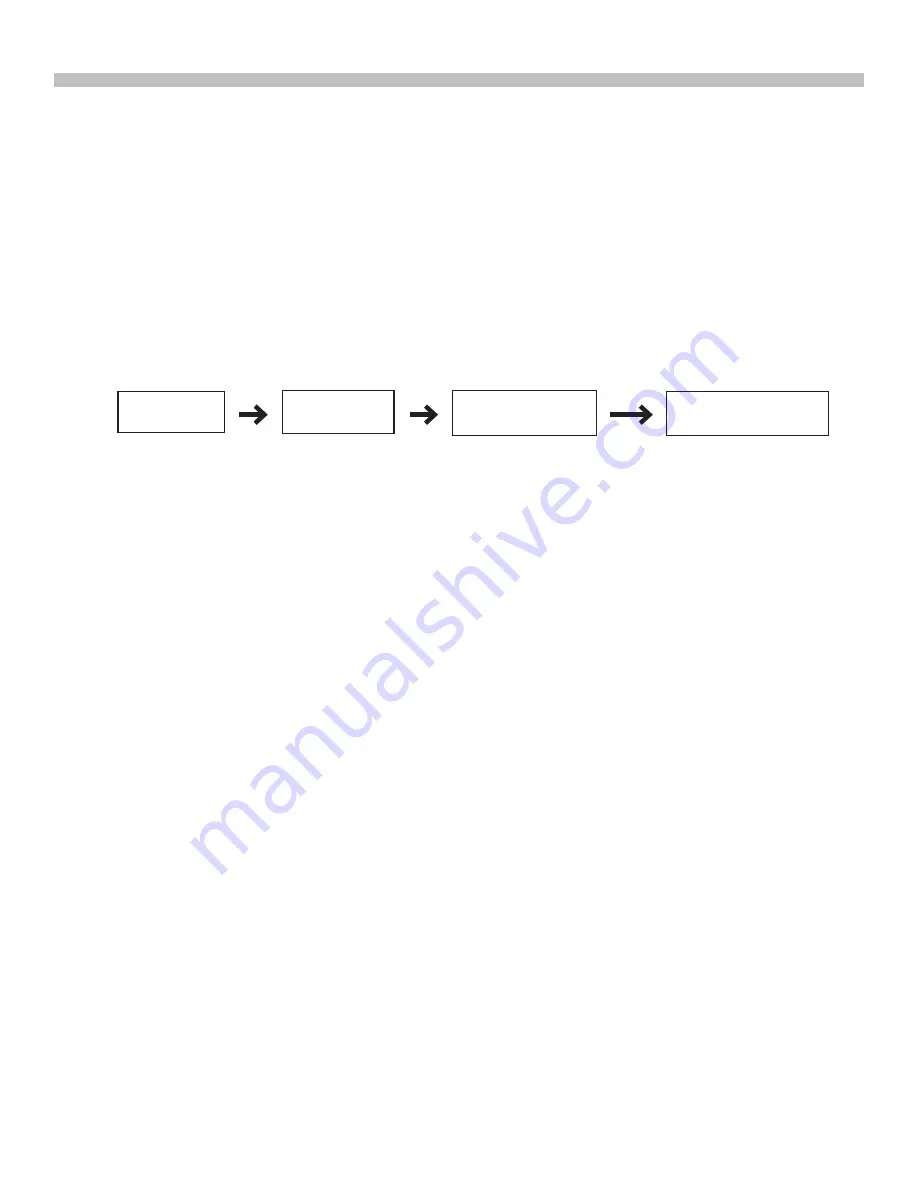
6
In Easy Tracking mode, the hand control also needs to be connected to a Sky-Watcher
telescope mount. The mount must be setup at a proper “Home Position” (refer to Section
2.1 for details) before turning on the power. After turning on the power to the mount, the
hand control must complete an “Initialization” routine. Then the user can choose to skip the
“Alignment” routine and start the tracking function directly (refer to Section 6.1 “Choosing
Tracking Speed”). Users will need to locate a celestial object in the sky, and then use the
hand control to manually point the telescope to the target. The object locating function may
still be used but it will only give a rough result.
The Easy Tracking mode is suitable for quick setup for visual observing of brighter celestial
objects, such as planets, the moon, or the sun. If the user does not turn on the tracking
function, the Easy Tracking mode can also be used for observing terrestrial objects.
PART I: INTRODUCTION
The flow chart of the “Easy Tracking” operation is shown below:
2.
Easy Tracking Mode:
In Full Feature mode, the hand control must be connected to a Sky-Watcher telescope
mount. After turning on the power to the mount, the hand control must complete an “Initial-
ization” routine, followed by an “Alignment” routine which establishes a model to transform
the coordinates of the mount and the coordinates of the sky. Only after the “Alignment” is
done can the SynScan hand control’s high precise “GOTO” function be used to locate a
celestial object.
The Full Feature mode is the most commonly used mode of operation.
Fig. 1.4b
Initialization
Start Tracking
Locate a celestial
object manually
Observing or other
operations







































