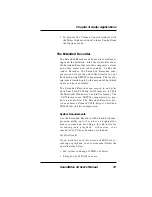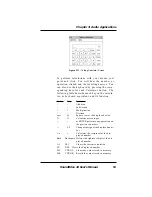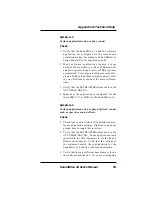SoundDrive 16 User's Manual
59
Appendix A: Technical Help
Symptom 3
Certain applications do not play sound.
Check
1. Verify that the SoundDrive 16 and the software
application are configured for the same sound
emulation modes (for example, Sound Blaster or
Sound Blaster Pro for digitized sound).
2. Many software applications require a large
amount of base memory, such as 640KB and are
unable to operate if any drivers or TSR programs
are installed. Try removing all unnecessary driv-
ers and TSRs or load them in high memory (refer
to your DOS user’s manual for more informa-
tion).
3. Verify that the SET BLASTER statement is in the
AUTOEXEC.BAT file.
4. Make sure the application is configured for the
same IRQ, I/O, or DMA as the SoundDrive 16.
Symptom 4
Certain applications do not play digitized sound,
such as speech or sound effects.
Check
1. Check for a conflict with the Sound Blaster inter-
face configuration settings. Digitized sounds are
played back through this interface.
2. Verify that the SET BLASTER statement is in the
AUTOEXEC.BAT file. Some applications look
specifically for this statement to set the Sound
Blaster environment. Verify that the settings of
the statement match the configuration for the
SoundDrive 16 and the software application.
3. Verify that there is sufficient base memory to run
the software application. If you are configuring
Содержание SoundDrive 16
Страница 1: ...SoundDrive 16 User s Manual ORCHID ...
Страница 6: ...4 SoundDrive 16 User s Manual ...
Страница 12: ...10 SoundDrive 16 User s Manual ...
Страница 38: ...36 SoundDrive 16 User s Manual Chapter 2 Orchid Utilities ...
Страница 72: ...70 SoundDrive 16 User s Manual Appendix A Technical Help ...