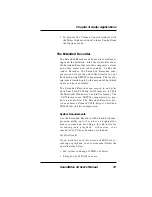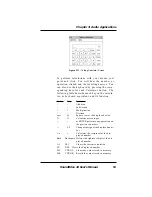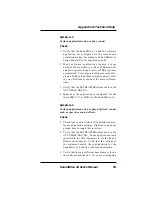SoundDrive 16 User's Manual
57
Appendix A: Technical Help
T
ECHNICAL
H
ELP
Orchid Technology is known for its responsive-
ness to its customers. This section gives you help-
ful hints for troubleshooting the SoundDrive 16
and the technical specifications.
CompuServe
In addition to calling Orchid technology, techni-
cal support is now available through the
CompuServe Information Service (CIS). You can
also download drivers and get new product infor-
mation. To find us on CompuServe follow the
instructions below:
1. Log onto CompuServe.
2. Type GO MULTIBVEN to get into the Multi-
media Vendor Forum B. Once you are in this
forum, select Message Section #10. The mes-
sage and library sections are labeled Orchid. . .
or
You may type GO ORCHID to get immediate
access to the Orchid section.
3. If you would like to leave private mail for
Orchid, type GO MAIL. Address your letters
to our technical support account number
72662,2672.
Troubleshooting the SoundDrive 16
The following information will help you diagnose
problems you may have with the SoundDrive 16.
Following these simple steps serves a twofold
purpose:
You may be able to fix your problem and
avoid having to contact the Orchid Tech-
nology Technical Support Department . . .
Appendix
A
All com-
mands can
be typed in
lower or
upper case
letters.
Содержание SoundDrive 16
Страница 1: ...SoundDrive 16 User s Manual ORCHID ...
Страница 6: ...4 SoundDrive 16 User s Manual ...
Страница 12: ...10 SoundDrive 16 User s Manual ...
Страница 38: ...36 SoundDrive 16 User s Manual Chapter 2 Orchid Utilities ...
Страница 72: ...70 SoundDrive 16 User s Manual Appendix A Technical Help ...