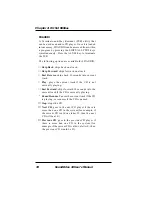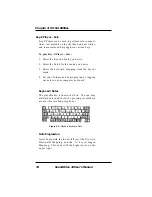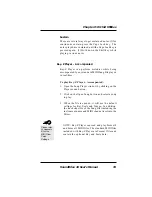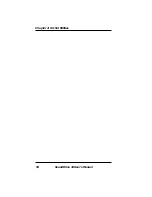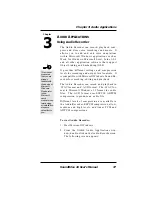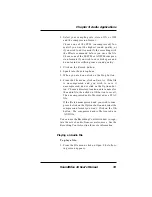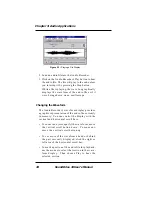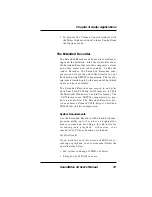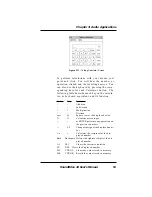40
SoundDrive 16 User's Manual
Chapter 3:
Audio Applications
2. Load an audio file into the Audio Recorder.
3. Click on the Audio Recorder’s Play button to hear
the audio file. The file will play to the end unless
you interrupt it by pressing the Stop button.
While a file is playing, the wave box graphically
displays the waveform of the audio file as if it
were being shown on an oscilloscope.
Changing the Waveform
The Audio Recorder’s waveform display provides
a graphic representation of the audio file currently
in memory. You can control the display with the
vertical and horizontal scroll bars.
• To zoom in on (or magnify) the waveform, move
the vertical scroll button down. To zoom out,
move the vertical scroll button up.
• To see more of the waveform ahead or behind
the part currently displayed, click the right or
left area of the horizontal scroll bar.
• To mark a portion of the audio file for playback,
use the mouse to select that section in the wave-
form display. Then choose Play to hear the
selected section.
Figure 3.3: Playing a File Display
Содержание SoundDrive 16
Страница 1: ...SoundDrive 16 User s Manual ORCHID ...
Страница 6: ...4 SoundDrive 16 User s Manual ...
Страница 12: ...10 SoundDrive 16 User s Manual ...
Страница 38: ...36 SoundDrive 16 User s Manual Chapter 2 Orchid Utilities ...
Страница 72: ...70 SoundDrive 16 User s Manual Appendix A Technical Help ...