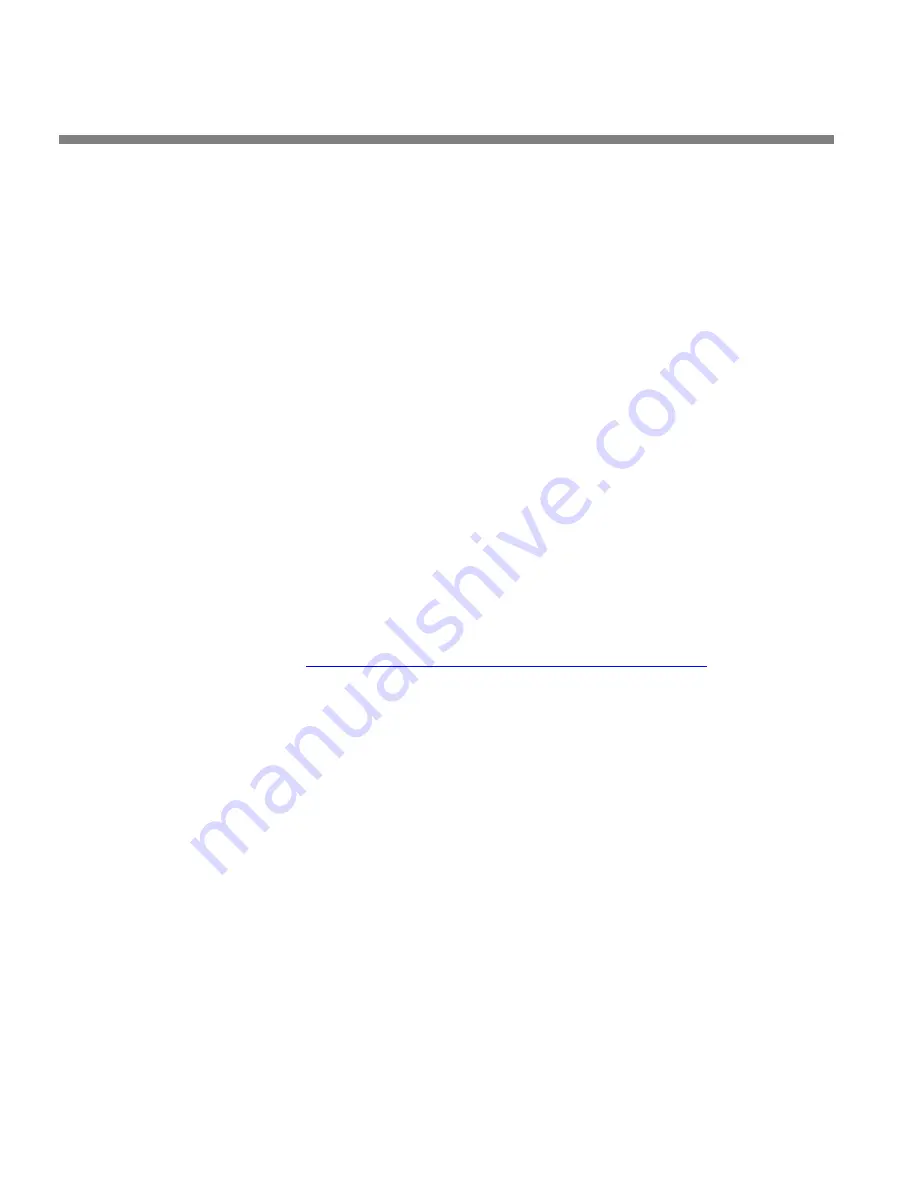
2-50
INSTALLATION
ORBAN MODEL
•
This connection uses the PPP protocol.
•
To set a different port number:
1.
From the main menu, navigate to
Setup
>
N
ETWORK
&
R
EMOTE
>
N
ETWORK
. The
current setting of the Terminal Port will appear.
2.
If you wish to change the Terminal Port, Locate to Terminal Port. Press the En-
ter button to access the Set Terminal Port screen.
3.
Locate to Clear, then press the Enter button. This will allow you to enter the
Terminal Port number.
4.
Locate to the first number and press the Enter button; repeat until you have
selected all the numbers in the Terminal Port. When the Terminal Port entry is
complete, Locate to Save and press the Enter button.
•
The IP address for this Ethernet connection is the same as the IP address set in
step (1.B) on page 2-47 and is visible in the
Setup
>
N
ETWORK
R
EMOTE
>
IP
A
DDRESS
screen
.
A serial connection through the serial port uses a fixed IP ad-
dress: 192.168.168.101.
To control the 8600 directly through its serial port or Ethernet port, you can use the
freeware terminal emulation application PuTTY. If you wish to automate control,
download Plink. Both of these applications are available for free download. Search
“PuTTY” with Google to find a download site.
Note that Windows 7 does not install a Telnet Client by default, so you
must do this manually if you wish to initiate a Telnet connection be-
tween a Windows 7 machine and your Optimod. Refer to:
Direct Control Using PuTTY
A)
If you are using a serial connection, establish a Direct Serial Connection be-
tween your computer and the Optimod. See
starting on page 2-63.
A connection through the serial port uses a fixed IP address:
192.168.168.101
B)
Start PuTTY.
The
S
ESSION
window appears.
C)
Click the
T
ELNET
button, which is hard-wired for Port 23.
D)
In the
T
ERMINAL
category, check “Implicit CR in every LF.”
You should not have to change any other PuTTY Terminal, Window, or
Connection defaults
E)
Specify the host name or IP address:
•
If you are connecting through the 8600’s serial port, type 192.168.168.101
into the “Host Name (or IP address)” field.
•
If you are connecting through the 8600’s Ethernet interface, type the
Содержание OPTIMOD-FM 8600Si
Страница 1: ...Operating Manual OPTIMOD FM 8600Si Digital Audio Processor Version 2 5 Software...
Страница 7: ...Operating Manual OPTIMOD FM 8600Si Digital Audio Processor Version 2 5 Software...
Страница 56: ......
Страница 255: ...OPTIMOD FM DIGITAL OPERATION 3 89...
Страница 272: ......
Страница 328: ......
Страница 330: ...6 28 TECHNICAL DATA ORBAN MODEL 8600Si CONTROL BOARD PARTS LOCATOR...
Страница 336: ...6 34 TECHNICAL DATA ORBAN MODEL 8600Si 5700 8600S I O DSP BOARD PARTS LOCATOR DRAWING 32370 860 01...
Страница 341: ...OPTIMOD FM DIGITAL TECHNICAL DATA 6 39 8600S I O BOARD COMPOSITE SCA DAUGHTERBOARD SHEET 4b of 12 62310 000 02 1...
Страница 350: ...6 48 TECHNICAL DATA ORBAN MODEL 8600Si FRONT REAR FRONT PANEL PARTS LOCATOR DIAGRAM 32275 000 09...
Страница 354: ...6 52 TECHNICAL DATA ORBAN MODEL 8600Si...
Страница 355: ...OPTIMOD FM DIGITAL TECHNICAL DATA 6 53...
Страница 356: ...6 54 TECHNICAL DATA ORBAN MODEL 8600Si...






























