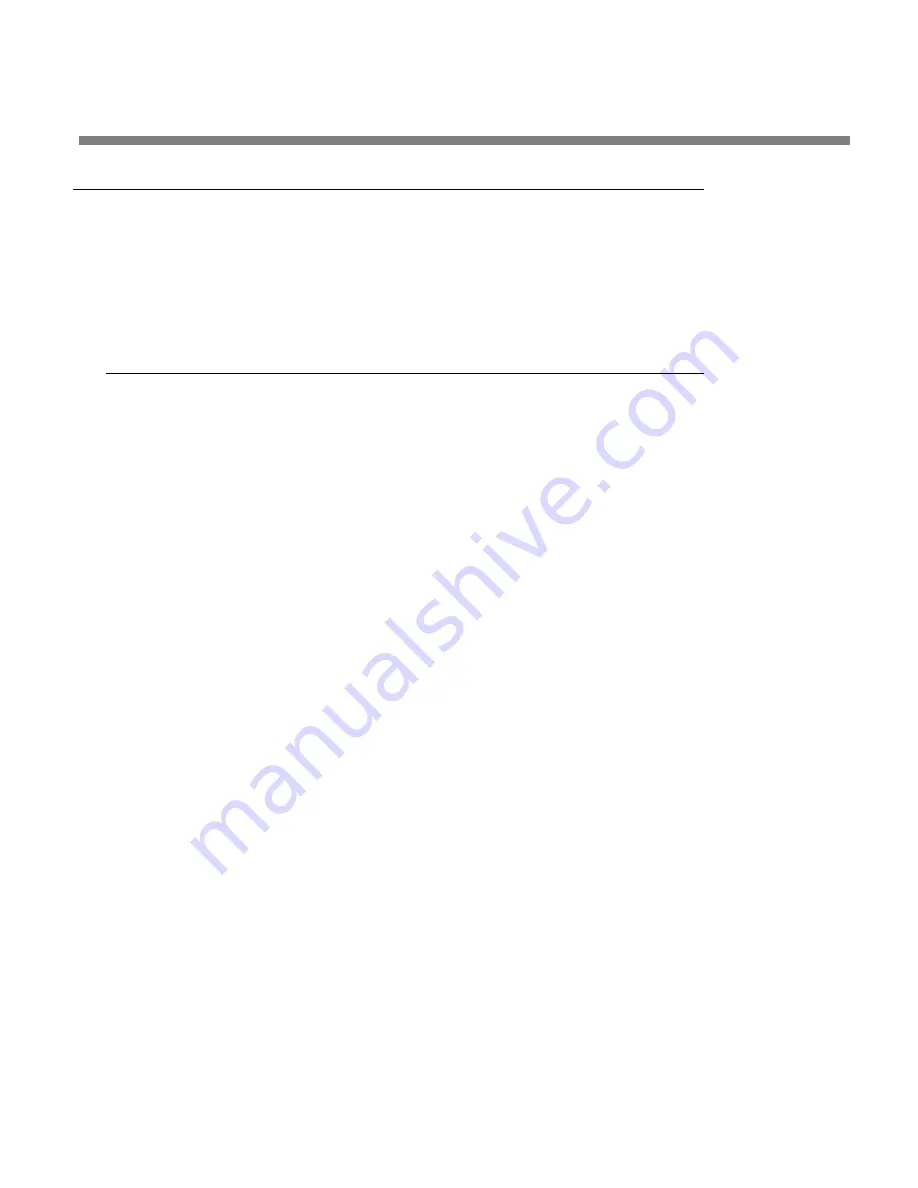
OPTIMOD-FM DIGITAL
INSTALLATION
2-61
Appendix: Setting Up Serial Communications
This appendix provides instructions for setting up both direct serial and modem con-
nections from your 5700i to your PC. You must do this when you define a new con-
nection from the 5700i PC Remote application. The appendix provides procedures
for both the Windows 2000 and Windows XP operating systems and can be readily
extended by analogy for Windows Vista and 7, although we recommend using
Ethernet connections with Vista or 7. Note that the screen shots were prepared us-
ing Orban’s Optimod-FM 8300 but apply equally well to the 5700i.
Preparing for Communication through Null Modem Cable
1.
Configure your 5700i.
A)
On your 5700i’s front panel, navigate to
Setup
>
N
ETWORK
&
R
EMOTE
.
B)
Hold down the
PC
C
ONNECT
soft button and turn the knob until you see
D
IRECT
on the display.
2.
Connect the cable.
A)
Connect one end of the null modem cable that we supplied with your 5700i to
the DB9 serial connector on the 5700i’s rear panel.
Be sure to use a null modem cable. A normal serial cable will not work.
B)
Connect the other end of the cable to your computer’s COM port.
Connecting Using Windows 2000 Direct Serial Connection:
Ordinarily, a direct serial connection through a null modem cable is used only when
you are controlling one 5700i per available COM port on your computer. If you wish
to control multiple local 5700i, it is better to use an Ethernet network connection.
However, in principle you could control multiple 5700i serially from one COM port,
using a hardware serial switch to select the 5700i you wish to control. In this case,
you should set up a separate 5700i “connection” for each 5700i to be controlled, fol-
lowing the instructions below. All connections should reference the same COM port.
This connection is used both for upgrading your 5700i and for connecting the 5700i
PC Remote application to your 5700i.
Important
: The Direct Serial Connection must have exclusive access to the PC COM
port that connects to your 5700i. Make sure than any software that monitors this
COM port (such as HotSync manager, etc) is disabled before running Direct Serial
Connection.
If you have already configured your direct serial cable connection, skip to step 2 on
page 2-66.
Содержание OPTIMOD-FM 5700i
Страница 1: ...Operating Manual OPTIMOD FM 5700i Digital Audio Processor Version 2 1 Software...
Страница 7: ...Operating Manual OPTIMOD FM 5700i Digital Audio Processor Version 2 1 Software...
Страница 26: ......
Страница 56: ......
Страница 282: ......
Страница 308: ...6 26 TECHNICAL DATA ORBAN MODEL 5700i...
Страница 310: ...6 28 TECHNICAL DATA ORBAN MODEL 5700i CONTROL BOARD PARTS LOCATOR...
Страница 316: ...6 34 TECHNICAL DATA ORBAN MODEL 5700i 5700 8600S I O DSP BOARD PARTS LOCATOR DRAWING 32370 860 01...
Страница 321: ...OPTIMOD FM DIGITAL TECHNICAL DATA 6 39 8600S I O BOARD COMPOSITE SCA DAUGHTERBOARD SHEET 4b of 12 62310 000 02 1...
Страница 330: ...6 48 TECHNICAL DATA ORBAN MODEL 5700i FRONT REAR FRONT PANEL PARTS LOCATOR DIAGRAM 32275 000 09...
Страница 334: ...6 52 TECHNICAL DATA ORBAN MODEL 5700i...
Страница 335: ...OPTIMOD FM DIGITAL TECHNICAL DATA 6 53...






























