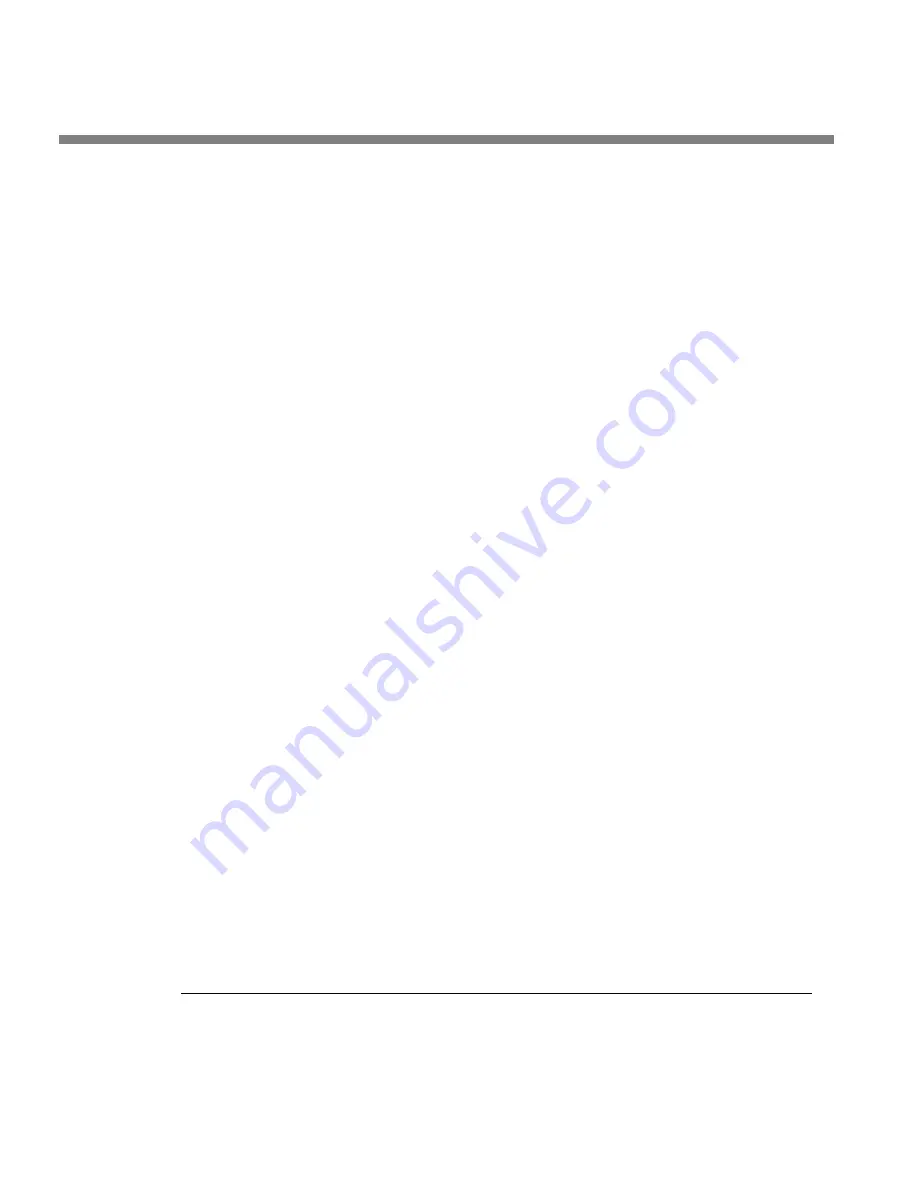
2-38
INSTALLATION
ORBAN MODEL 6300
C)
Press the
M
ODEM
I
NIT
soft button.
D)
If the string that appears in the display
is
S0=4
, this is correct. Press the
E
SCAPE
button and skip steps (E) and (F) below.
S0=4
is the 6300 default setting. This activates auto-answer functionality
in the modem.
E)
Set the In
IT
S
TRING
to S0=4. Use the
N
EXT
and
P
REV KEY
s to move the cursor in
turn to each character in the modem initialization string. Use the knob to set
the character to the desired value. Repeat until you have set all the characters
in the initialization string.
F)
Press the
S
AVE
soft button to confirm your setting.
3.
Modem setup:
You will need two modems and two available phone lines, one of each for your
PC and your 6300. Orban Customer Service supports only the 3Com / U.S. Robot-
ics® 56kbps fax modem EXT on the 6300 side of your connection, although other
56kbps modems will often work OK.
You can use either an internal or an external modem with your PC.
A)
Connect the telephone line from the wall phone jack to the wall connection
icon on the back of the modem (modem in).
B)
Connect the modem to the 6300’s serial port with a standard (not null) mo-
dem cable.
C)
Set the modem to
A
UTO
A
NSWER
and turn it on.
For 3Com / U.S. Robotics® 56kbps fax modem EXT, set dipswitches 3, 5,
and 8 in the down position to activate the
A
UTO
A
NSWER
setting. All other
dipswitches should be set to the up position.
4.
Prepare the 6300 for direct serial connection through the serial port:
[Skip this step if you will not be using a modem connection.]
A)
Navigate to
S
ETUP
>
N
ETWORK
&
R
EMOTE
.
B)
Hold down the
PC
C
ONNECT
soft button and turn the knob until you see
D
IRECT
on the display.
You are now ready to connect your computer to your 6300 through a null
modem cable connected to your computer’s serial port. Refer to
Installing
6300 PC Remote Control Software
on page 2-42.
Synchronizing Optimod to a Network Time Server
[Skip this section if you do not wish to automatically synchronize your Optimod’s
internal clock to a network timeserver, which may be part of your local network or
located on the Internet.]
Содержание OPTIMOD 6300
Страница 1: ...Operating Manual OPTIMOD 6300 Digital Multipurpose Audio Processor Version 1 1 Software ...
Страница 7: ...Operating Manual OPTIMOD 6300 Digital Multipurpose Audio Processor Version 1 1 Software ...
Страница 22: ......
Страница 48: ......
Страница 94: ...2 46 INSTALLATION ORBAN MODEL 6300 ...
Страница 118: ......
Страница 200: ......
Страница 214: ......
Страница 236: ...6 22 TECHNICAL DATA ORBAN MODEL 6300 CONTROL BOARD PARTS LOCATOR ...
Страница 242: ...6 28 TECHNICAL DATA ORBAN MODEL 6300 I O DSP BOARD PARTS LOCATOR ...
Страница 252: ...6 38 TECHNICAL DATA ORBAN MODEL 6300 FRONT VIEW REAR VIEW FRONT PANEL PARTS LOCATOR DIAGRAM ...
Страница 255: ...OPTIMOD 6300 DIGITAL TECHNICAL DATA 6 41 ...
















































