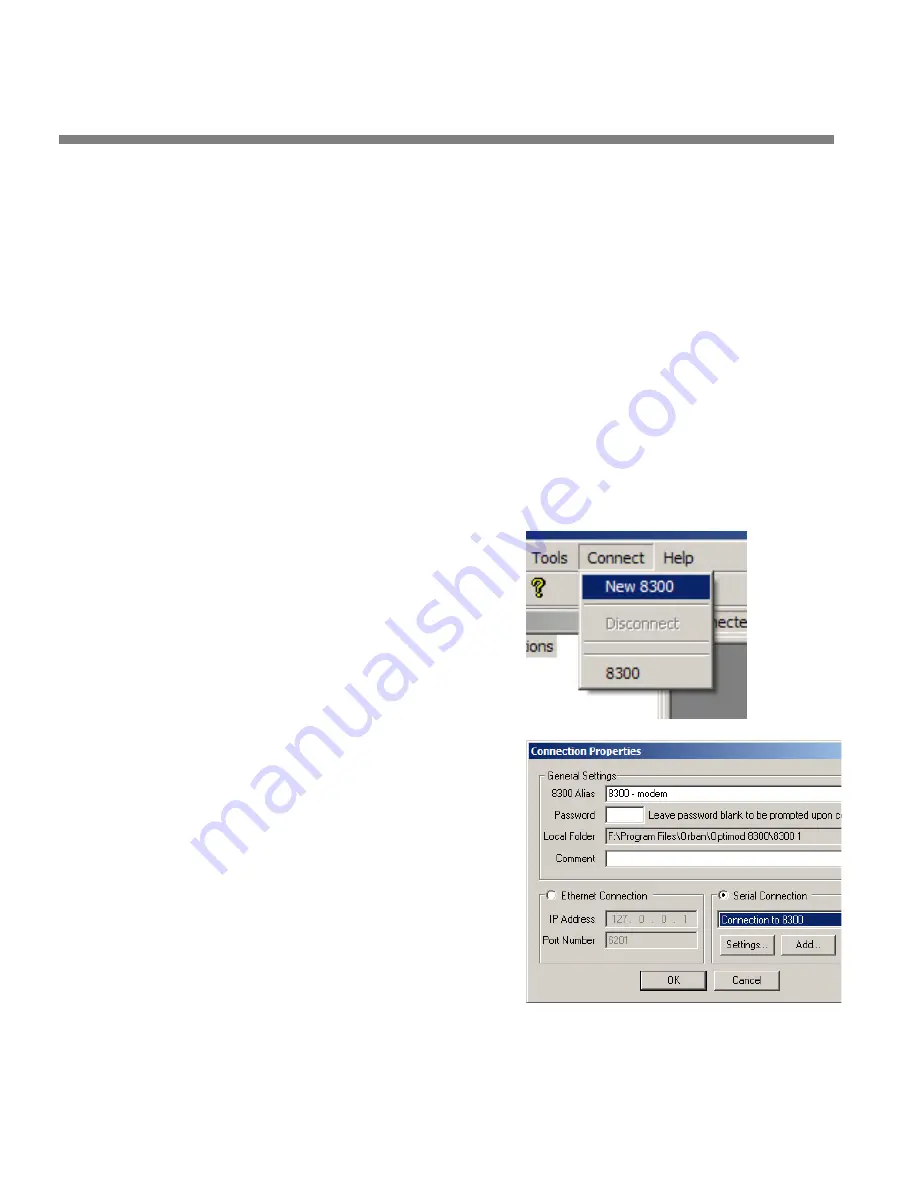
2-64
INSTALLATION
ORBAN MODEL 6300
If you are using an external modem, connect the modem to a serial port
on your PC and make sure the modem is connected to a working phone
line.
b)
On your PC, click “Start / Settings / Control Panel / Phone and Modem
Options.”
c)
Click the “Modems” tab.
d)
Verify that your modem appears in the list available under “The following
Modems are installed.”
e)
Verify that your modem is “Attached to” the correct port.
If your modem is unavailable or not attached to the correct port, you
must Add it. See your Windows documentation.
f)
If your modem is available in the list available under “The following
Modems are installed” and it is attached to the correct port, then click
“Properties” for that modem.
g)
Make sure the port speed is set at 115200.
h)
Click “OK.”
C)
Create a new Windows XP modem
connection:
a)
Launch 6300 PC Remote.
b)
Choose “Connect / New 6300.”
The Connection Proper-
ties window opens.
c)
Give your 6300 a name (e.g.,
“KABC”) by entering this name
in the “6300 Alias” field.
d)
If you wish to have 6300 PC
Remote remember the password
for this Optimod, enter the pass-
word in the “Password“ field.
You must enter a valid
password to connect. This
means that at least one
6300 passcode must have
been assigned via the
6300’s front panel. (See
To Create a Passcode
on
page 2-32.)
Содержание OPTIMOD 6300
Страница 1: ...Operating Manual OPTIMOD 6300 Digital Multipurpose Audio Processor Version 1 1 Software ...
Страница 7: ...Operating Manual OPTIMOD 6300 Digital Multipurpose Audio Processor Version 1 1 Software ...
Страница 22: ......
Страница 48: ......
Страница 94: ...2 46 INSTALLATION ORBAN MODEL 6300 ...
Страница 118: ......
Страница 200: ......
Страница 214: ......
Страница 236: ...6 22 TECHNICAL DATA ORBAN MODEL 6300 CONTROL BOARD PARTS LOCATOR ...
Страница 242: ...6 28 TECHNICAL DATA ORBAN MODEL 6300 I O DSP BOARD PARTS LOCATOR ...
Страница 252: ...6 38 TECHNICAL DATA ORBAN MODEL 6300 FRONT VIEW REAR VIEW FRONT PANEL PARTS LOCATOR DIAGRAM ...
Страница 255: ...OPTIMOD 6300 DIGITAL TECHNICAL DATA 6 41 ...
















































