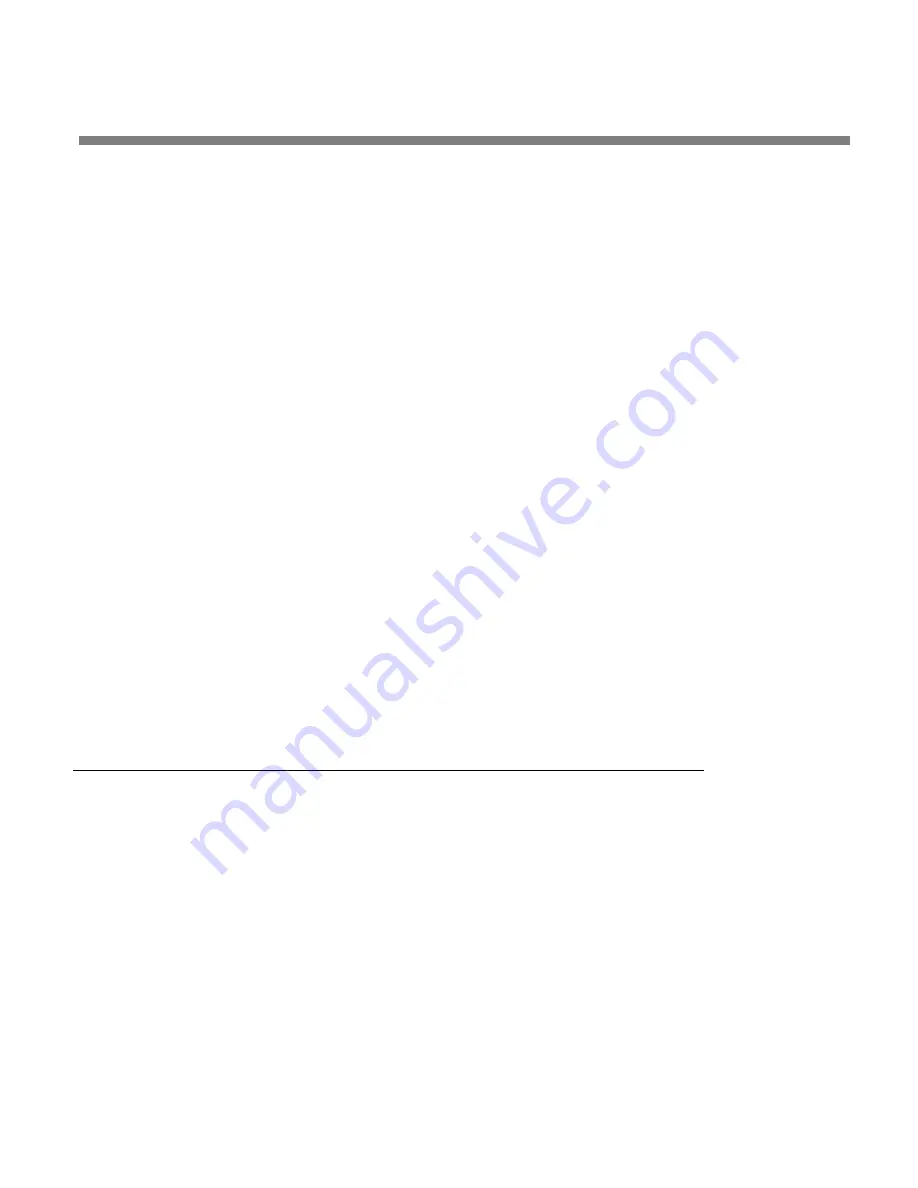
OPTIMOD 6300 DIGITAL
INTRODUCTION
1-23
You can set the bypass gain with the
B
YPASS
G
AIN
control located to the
right of the
M
ODE
control.
B)
Begin EAS broadcast.
After the EAS broadcast, resume normal processing:
C)
Set the
M
ODE
to
O
PERATE
.
This will restore the processing preset in use prior to the Test Mode.
3.
Place the 6300 in Bypass mode by remote control. Then program any
two Remote Interface inputs for “Bypass” and “Exit Test,” respectively.
A)
Connect two outputs from your station remote control system to the
REMOTE
INTERFACE
connector on the rear panel of the 6300, according to
the wiring diagram in
Figure 2-2
on page 2-3.
B)
Program two GPI ports for
B
YPASS
and
E
XIT
T
EST
according to the instructions
in
Remote Control Interface Programming
starting on page 2-35.
C)
Place the 6300 in bypass mode by remote control.
a)
Switch the 6300 into
BYPASS
mode by a momentary command from your
station’s remote control to the GPI port programmed as
B
YPASS
.
b)
Begin EAS broadcast.
c)
When the EAS broadcast is finished, switch the 6300 from
B
YPASS
mode by
a momentary command from your station’s remote control to the GPI port
programmed as
E
XIT
T
EST
.
You may also choose to insert EAS broadcast tones and data directly into the
transmitter, thus bypassing the 6300 for the duration of the EAS tones and data
broadcast.
PC Control and Security Passcode
PC software control provides access to OPTIMOD 6300 via network, modem or direct
(null modem cable) connection, with IBM PC-compatible computers running Win-
dows 2000 or XP. PC access is permitted only with a valid user-defined passcode.
PC remote control can be ended from the front panel; this feature effectively pre-
vents simultaneous remote and local control.
See
Security and Passcode Programming
(starting on page 2-32) for more detail.
Содержание OPTIMOD 6300
Страница 1: ...Operating Manual OPTIMOD 6300 Digital Multipurpose Audio Processor Version 1 1 Software ...
Страница 7: ...Operating Manual OPTIMOD 6300 Digital Multipurpose Audio Processor Version 1 1 Software ...
Страница 22: ......
Страница 48: ......
Страница 94: ...2 46 INSTALLATION ORBAN MODEL 6300 ...
Страница 118: ......
Страница 200: ......
Страница 214: ......
Страница 236: ...6 22 TECHNICAL DATA ORBAN MODEL 6300 CONTROL BOARD PARTS LOCATOR ...
Страница 242: ...6 28 TECHNICAL DATA ORBAN MODEL 6300 I O DSP BOARD PARTS LOCATOR ...
Страница 252: ...6 38 TECHNICAL DATA ORBAN MODEL 6300 FRONT VIEW REAR VIEW FRONT PANEL PARTS LOCATOR DIAGRAM ...
Страница 255: ...OPTIMOD 6300 DIGITAL TECHNICAL DATA 6 41 ...















































