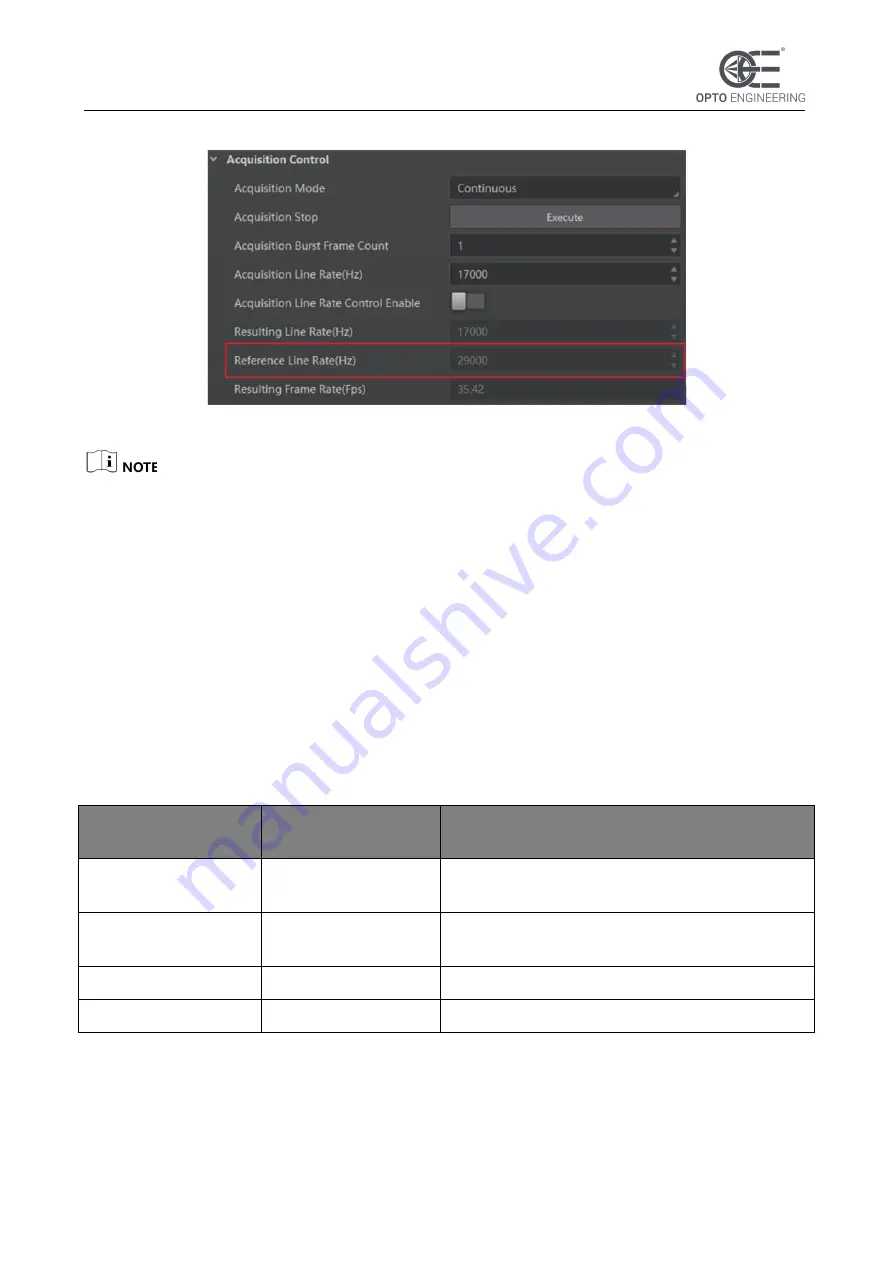
V 1.0 - eng
21
COE LS-X Line Scan Camera | USER MANUAL
Figure 1-9
View Reference Line Rate
⚫
After enabling the image compression mode, the camera line rate and frame rate are related
with exposure and camera sensor only.
7.2 Set Frame Timeout
⚫
If the frame timeout function is disabled, the camera outputs one frame image (after its output
line quantity reaches the configured height value), and the camera will wait line quantity data if
the output line quantity does not reach the configured height value.
⚫
If the frame timeout function is enabled, the camera outputs one frame image (after its output
line quantity reaches the configured height value) in the configured frame timeout time.
You can set
Partial Frame Discard
and
Abandon Extra
Image
in
Acquisition Control
if the
camera’s output line quantity does not reach the configured height value in the configured frame
timeout time.
Table 1-7 Parameters Description
Partial Frame
Discard
Abandon Extra
Image
Description
Disabled
Disabled
The camera outputs one frame image after it
finishes image complement.
Disabled
Enabled
The camera discards partial images and outputs
remaining images.
Enabled
Disabled
The camera discards the entire image data.
Enabled
Enabled
The camera discards the entire image data.
Follow steps below to enable the frame timeout function.
Steps:
1. Click
Acquisition Control
, and enable
Frame Timeout Enable.
2. Set
Frame Timeout Time
according to the desired value.






























