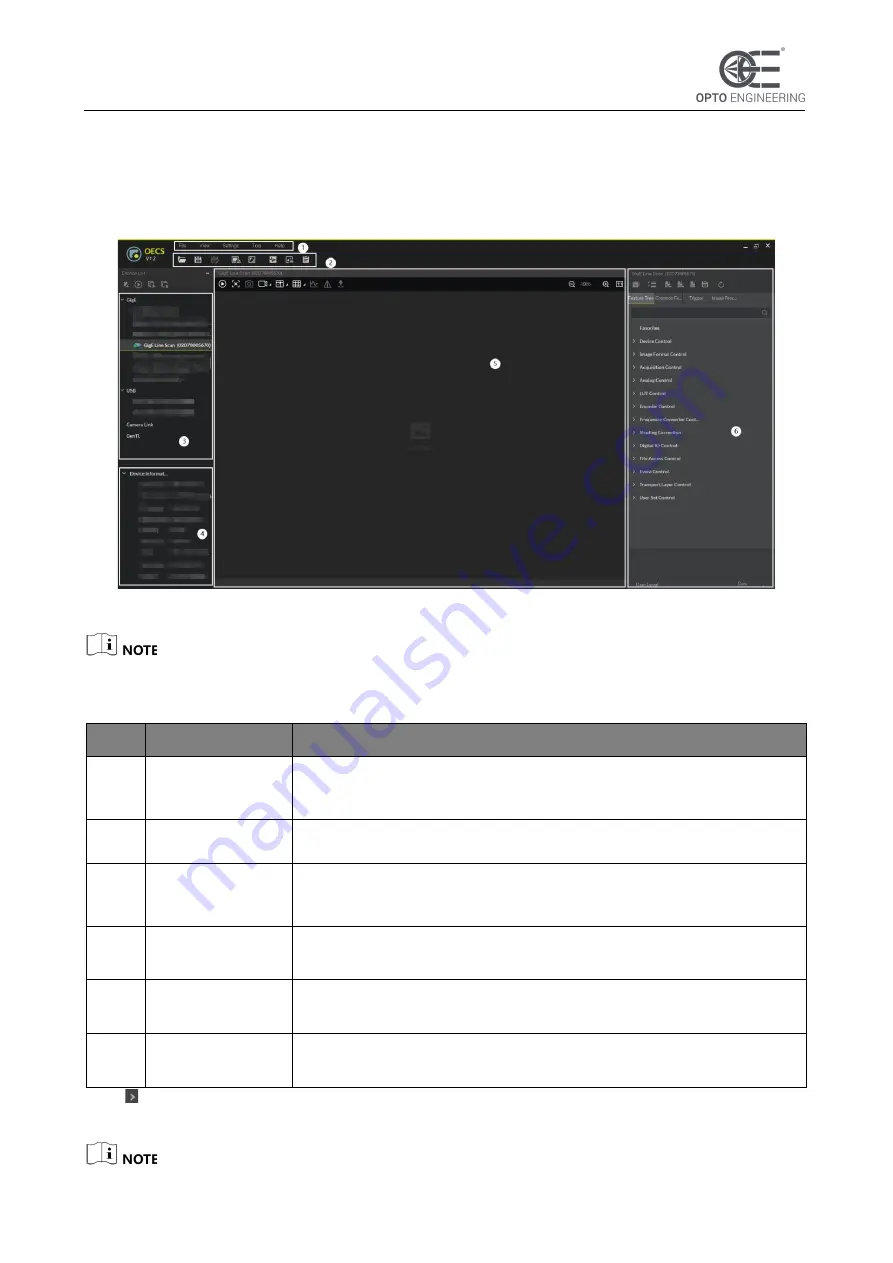
V 1.0 - eng
18
COE LS-X Line Scan Camera | USER MANUAL
6
Client Software Layout
After connecting to the camera, the client software can read the camera attributes and display them.
Figure 1-7
Main Window
For specific main window of the client software, please refer to the actual one you got.
Table 1-5
Description of Main Window
No.
Area Name
Description
1 Menu Bar
The menu bar displays function modules, including File, View,
Settings, Tool, and Help.
2 Control Toolbar
The control toolbar provides quick operations for the device.
3 Device List Panel
This panel displays device list, and you can connect or
disconnect device, modify device IP address, etc.
4
Device
Information Panel
This panel displays the detailed device information.
5 Display Window
This area displays the acquisition images in real-time. You can click
different icons to capture and save image, record, etc.
6 Feature Panel
You can view and set features of the selected camera, and perform
operations such as importing, exporting, and saving features.
Click in the camera's feature panel to unfold the specific camera parameters, and set them with
the desired value.






























