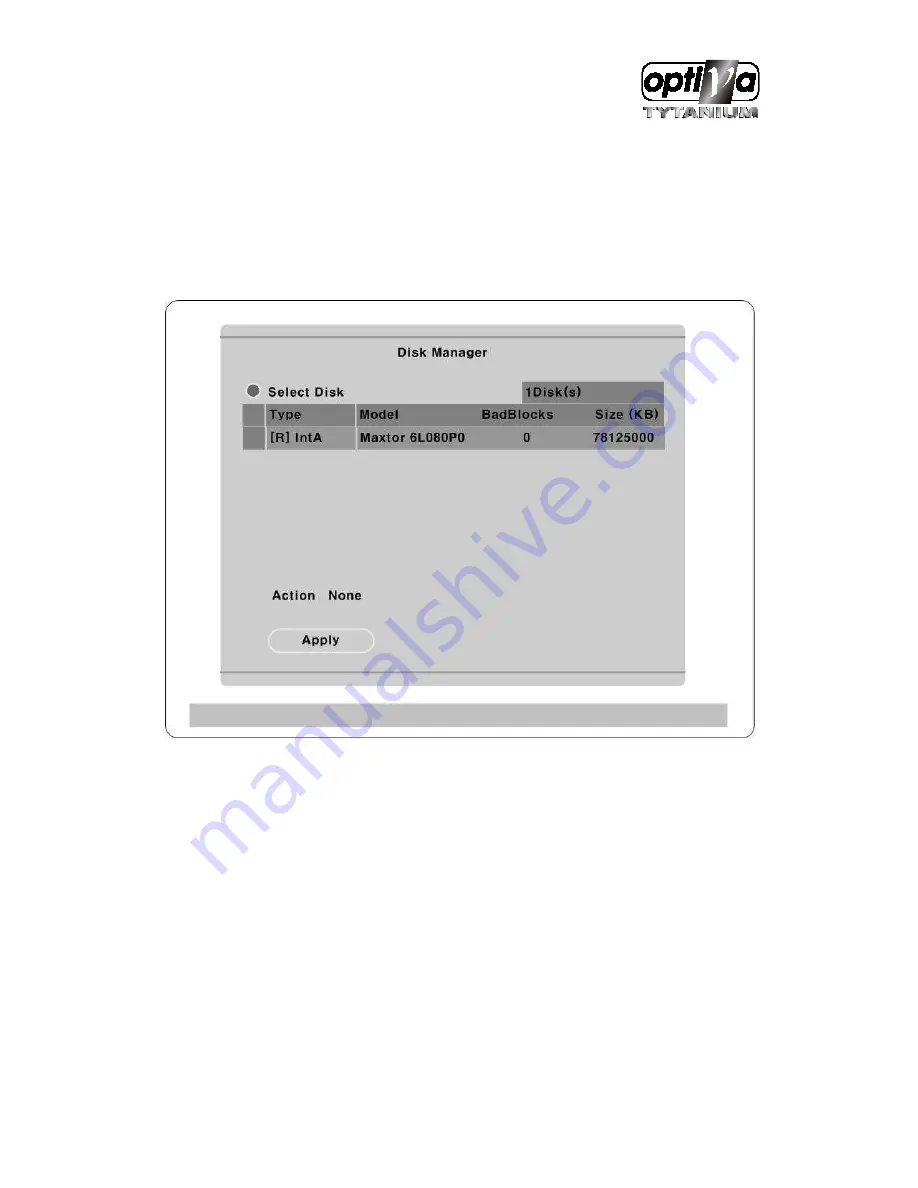
VTDVR5100 Digital Video Recorder
47
WEBGATE Inc. will guarantee the warranty.
10.4.
Registering & Formating HDD
“Disk Manager” will automatically run on start-up installing a HDD as below;
If “Disk Manager” deos not automatically run on start-up, make sure the HDD is properly installed.
(1)
Press [
▷
] button marked at “Select Disk”.
(2)
Select new added HDD(indicated as “[F]”) using [
▲
/
▼
] button and press [EXIT].
(3)
Select “Action” using [
▲
/
▼
] button and press [
▷
].
(4)
Select “Add” using [
◀
/
▶
] button and press [EXIT].
(5)
Select “Apply” using [
▲
/
▼
] button and press [
▷
]. The HDD status is changed to “[*]”.
(6)
Select “Action” using [
▲
/
▼
] button and press [
▷
].
(7)
Select “ Format” using [
◀
/
▶
] button and press [EXIT] button.
(8)
Select “Apply” using [
▲
/
▼
] button and press [
▷
] button. The HDD status is changed to “[R]” after
formatting.
(9)
Shut down “Disk Manager” by pressing [EXIT] button.
Содержание VTDVR5100 Tytanium DVR series
Страница 1: ...VTDVR5100 Tytanium DVR series Installation User s Guide v 1 0...
Страница 13: ...VTDVR5100 Digital Video Recorder 13...
Страница 15: ...VTDVR5100 Digital Video Recorder 15 3 Description Function...
Страница 25: ...VTDVR5100 Digital Video Recorder 25 7 eDVR configuration 7 1 Basic configuration 7 2 Advanced configuration...
Страница 45: ...VTDVR5100 Digital Video Recorder 45...
Страница 131: ...VTDVR5100 Digital Video Recorder 131 Status It indicates the status of eDVR registry...
Страница 138: ...VTDVR5100 Digital Video Recorder 138 Order of Button input After press MENU button move to Utility inferior to System...
Страница 210: ...VTDVR5100 Digital Video Recorder 210 APPENDIX...
Страница 212: ...VTDVR5100 Digital Video Recorder 212...
Страница 231: ...VTDVR5100 Digital Video Recorder 231...
Страница 232: ...VTDVR5100 Digital Video Recorder 232...
















































