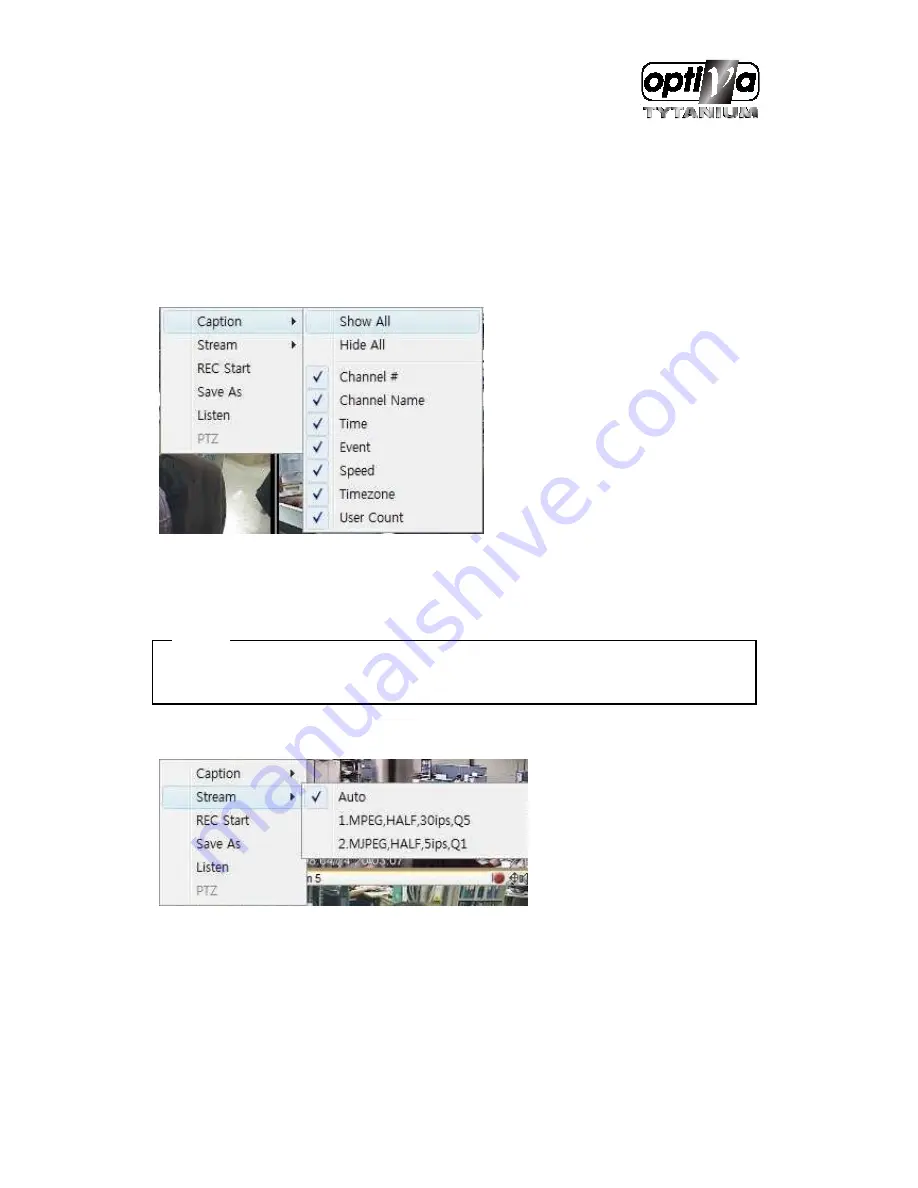
VTDVR5100 Digital Video Recorder
157
At division screen, it can change screen location.
If 3channel image moves to 6ch, drag 3ch image and drop on 6ch location so as to exchange between 3ch
and 6ch image.
17.3.2.
Caption
If the user click on the right button of the mouse, above menu pops up. Select “Caption” and choose the
sub menu what user wants to select, the information of Caption prints out.
<Note>
1. The image size is not changed while the resolution is changed. Its size is changed by screen division
selection from small size to big size.
17.3.3.
Stream
Select “Stream” at pop-up menu and select the stream what the user wants and it works. This stream
information is decided by schedule recording configuration. For example, the user configures schedule
recording setting to HALF(Resoluion), 30ips(Speed), Q5(quality), it is set up as below,
Stream 1 : MPEG,,HALF,30ips,Q5
Stream 2 : MJPEG,HALF,5ips,Q1
Содержание VTDVR5100 Tytanium DVR series
Страница 1: ...VTDVR5100 Tytanium DVR series Installation User s Guide v 1 0...
Страница 13: ...VTDVR5100 Digital Video Recorder 13...
Страница 15: ...VTDVR5100 Digital Video Recorder 15 3 Description Function...
Страница 25: ...VTDVR5100 Digital Video Recorder 25 7 eDVR configuration 7 1 Basic configuration 7 2 Advanced configuration...
Страница 45: ...VTDVR5100 Digital Video Recorder 45...
Страница 131: ...VTDVR5100 Digital Video Recorder 131 Status It indicates the status of eDVR registry...
Страница 138: ...VTDVR5100 Digital Video Recorder 138 Order of Button input After press MENU button move to Utility inferior to System...
Страница 210: ...VTDVR5100 Digital Video Recorder 210 APPENDIX...
Страница 212: ...VTDVR5100 Digital Video Recorder 212...
Страница 231: ...VTDVR5100 Digital Video Recorder 231...
Страница 232: ...VTDVR5100 Digital Video Recorder 232...















































