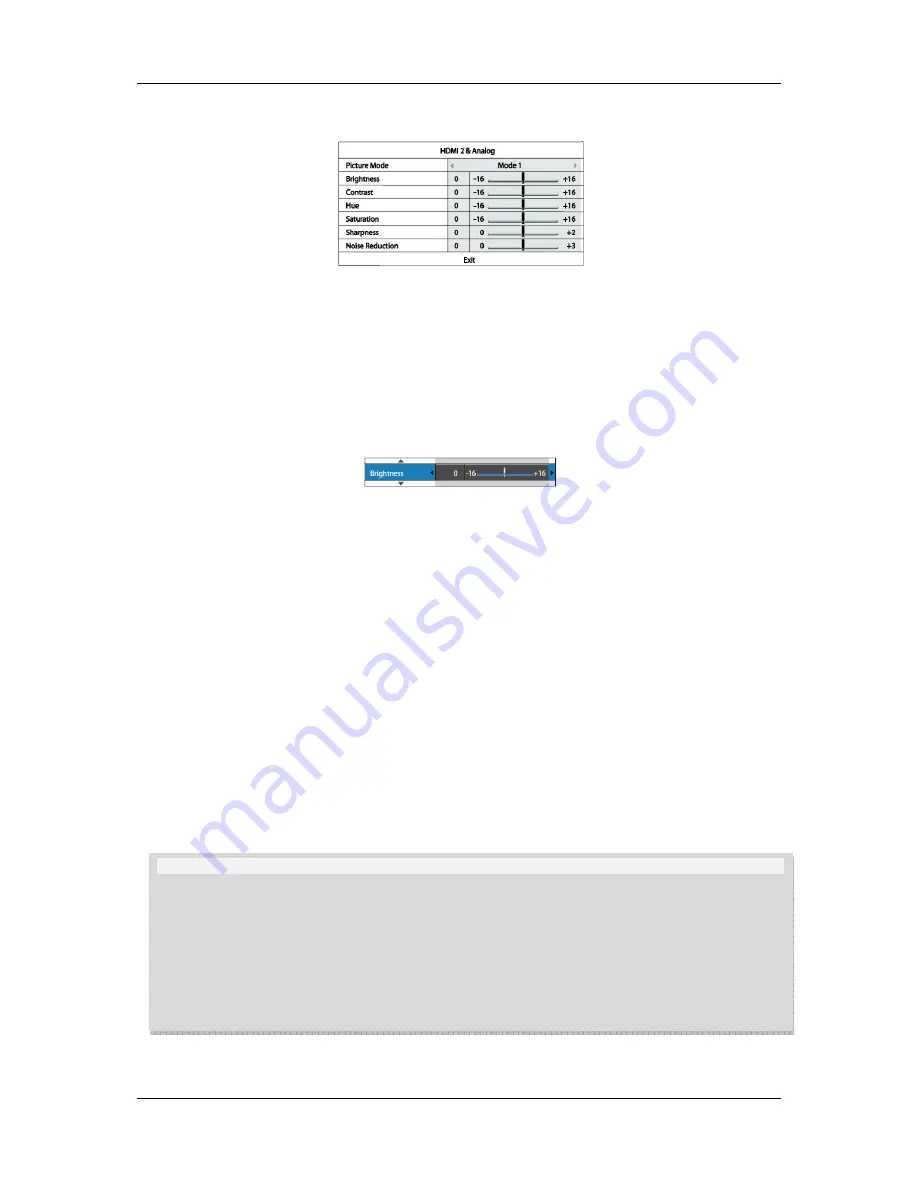
S E T U P M E N U O P T I O N S
57
Picture Adjustment Menu for HDMI 2 & Analog
To change a picture adjustment parameter, use the
UP/DOWN ARROW
buttons to highlight the parameter,
and use the
LEFT/RIGHT ARROW
buttons to change its value.
To aid in the adjustment of picture control parameters, the picture adjustment menu will be reduced to only
show the parameter being adjusted once you press the
LEFT/RIGHT ARROW
buttons (except the Picture
Mode, which you will directly see the mode name switches between Mode 1, 2 and 3, and all the other
parameters are adjusted automatically to the stored value). The reduced menu will be positioned near the
bottom of the screen.
You can continue adjusting the current parameter by pressing the
LEFT/RIGHT ARROW
buttons. To select
another parameter, press the
UP/DOWN ARROW
buttons. Press the
ENTER
button to return to the large
Picture Adjustment menu.
To exit the Picture Adjustment menu and return to the Setup Menu, either select “
Exit
” or press the
RETURN
button.
The following picture adjustment controls are available for all HDMI 1, HDMI 2 and Analog (Component):
1.
Picture Mode
: To use the customized picture mode saved by you. BDP-95EU allows you to save
up to three (3) customized modes. Press the
LEFT/RIGHT ARROW
buttons to switch the mode
and all parameters will be automatically adjusted to their stored values. Changes to the current
parameter values will be stored automatically when you exit the Picture Adjustment screen or
switch to another Picture Mode.
2.
Brightness
: To adjust the brightness (black level) of the video output.
3.
Contrast
: To adjust the contrast (white level) of the video output.
NOTE
Proper brightness and contrast settings are necessary for a quality video output. If you do not have the
correct black and white levels, your images can appear washed out or can lose detail in shadows when
watching darker scenes. Televisions have brightness (black level) and contrast (white level) controls;
however it may require a combination of tweaking both the player and your television to get the optimal
result. We recommend using a calibration disc such as the
Spears & Munsil™ High Definition
Benchmark Blu-ray Edition
or
Digital Video Essentials HD Basics
as aids for adjusting. First adjust the
television’s picture controls for the best possible picture. Once that is done, try changing the player’s
settings to further refine the picture to the optimal result.
















































