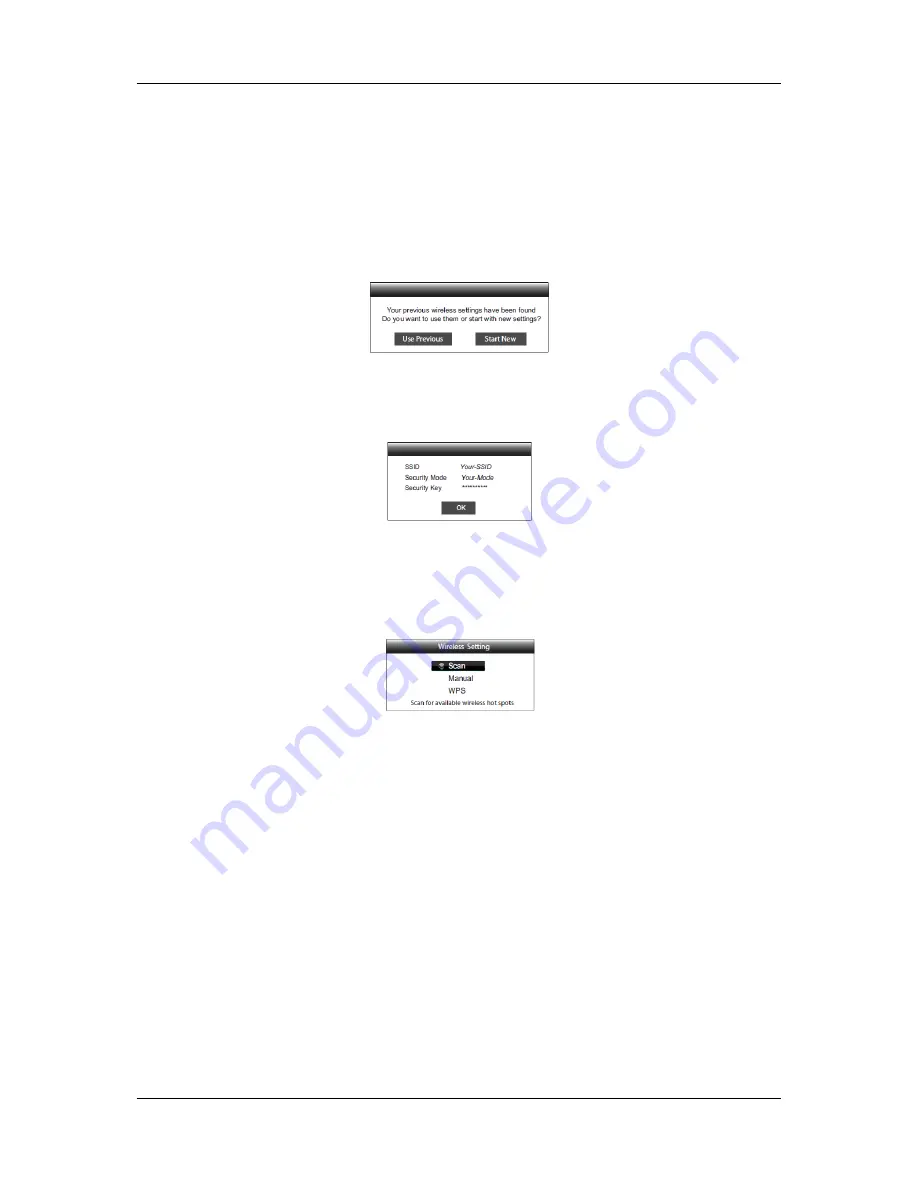
S E T U P M E N U O P T I O N S
77
•
Off
– Internet access is prohibited. This will make all the remaining options in Network Setup
screen gray and un-selectable.
5.
Wireless Setting
– To start the
wireless setting procedure
. The wireless setting procedure can be
started either by selecting the “Wireless Setting” option, or by selecting “Wireless” inside the “Internet
Connection” option. The procedure is described as follows:
•
The player first searches for the last successful wireless settings. If they exist, a message will pop
up to remind you. The available options are:
o
Use Previous
– To use the last successful wireless setting. A summary of the previous
wireless settings will pop up showing information like SSID (Service Set Identifier), Security
Mode and Security Key (in asterisk *).
Then a connection test will be automatically performed and the test result is shown on the screen.
o
Start New
– To start a new wireless configuration. The BDP-95EU supports three wireless
configuration methods and the available options are:
Scan
– To scan for available wireless hotspots. The player automatically scans for any
available wireless hotspots nearby and the search results are listed in a window. You
can press the
UP/DOWN ARROW
buttons to highlight a hotspot then press the
ENTER
button to select it. If this hotspot is secured, you need to input the security key
using the remote control. Then a connection test will be automatically performed and
the test result is shown on the screen.
Manual
– To manually set the information for a wireless hotspot. You need to use the
remote control to input the SSID, select the Security Mode and input the Security Key.
Then a connection test will be automatically performed and the test result is shown on
the screen.
WPS
– To start the Wi-Fi Protected Setup. BDP-95EU supports the WPS standard to
provide an easy and secure establishment of a wireless home network. The available
options are:












































