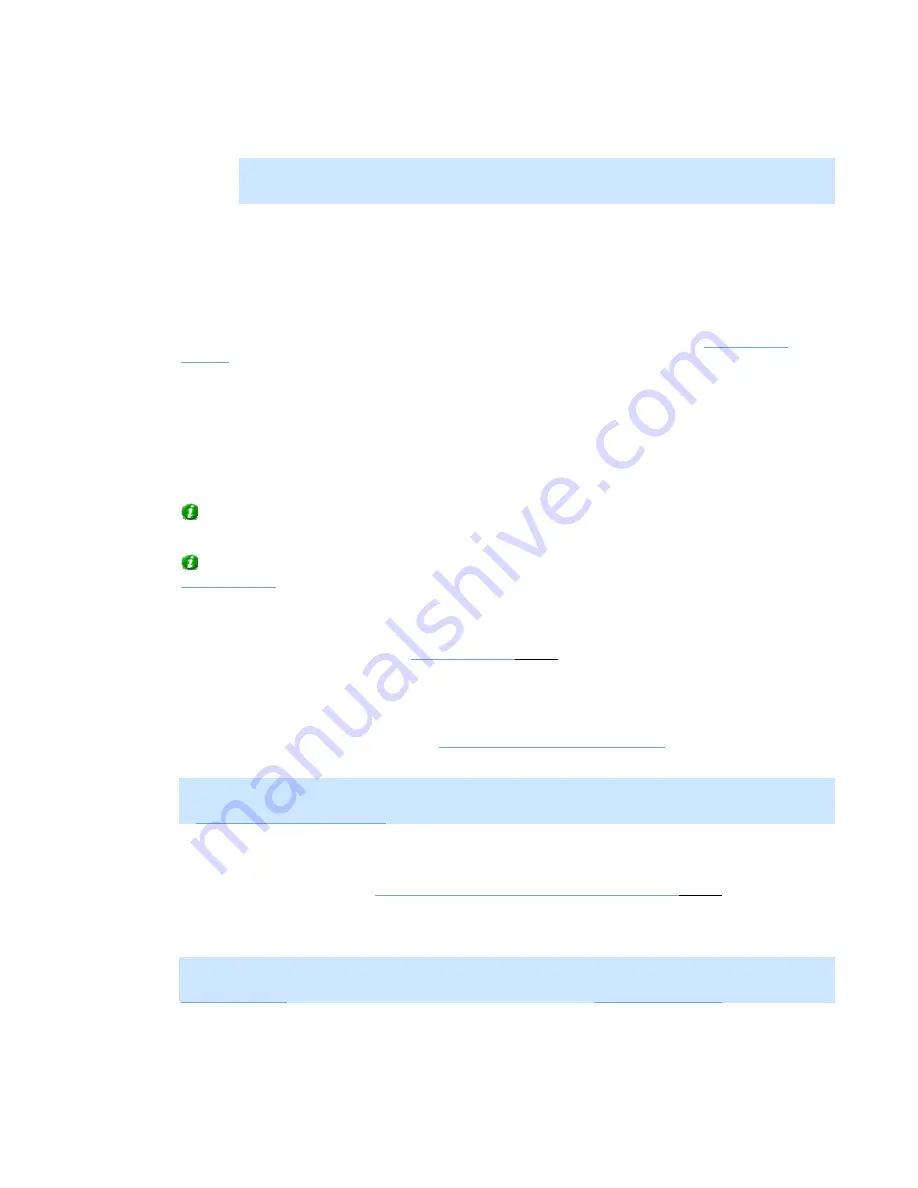
On-Net Surveillance Systems, Inc.
NetDVR 6.5
Administration
42
Note:
No video can be recorded while the database is being repaired. For large installations, a
repair may take several hours, especially if the
Repair, Scan, Delete if fails
action involving two
different repair methods is selected, and the first repair method (fast repair) fails.
Database Resizing
In case recordings for a camera get bigger than expected, or the available drive space is suddenly reduced
in another way, an advanced database resizing procedure will automatically take place:
If archives are present on the same drive as the camera's database, the oldest archive for all cameras
archived on that drive will be moved to another drive (moving archives is only possible if you use dynamic
archiving, with which you can archive to several different drives; configured through the
) or, if moving is not possible, deleted.
If no archives are present on the drive containing the camera's database, the size of all camera databases
on the drive will be reduced by deleting a percentage of their oldest recordings, thus temporarily limiting the
size of all databases
When the recording server is restarted upon such database resizing, the original database sizes will be used.
You should therefore make sure the drive size problem is solved, or adjust camera database sizes to reflect
the altered drive size.
Tip:
Should the database resizing procedure take place, you will be informed on-screen in NetGuard-
EVS, in log files, and (if set up) through an e-mail and/or SMS alert.
Tip:
For more information about how NetDVR responds to the threat of running out of disk space, see
•
Image Quality...
The
Image Quality...
button opens the
, in which you are able to configure image
resolution, compression, etc. for the camera.
•
Event Notifications...
The
Event Notifications...
button opens the
Setup Notifications on Events window
, in which you are able to
select events for triggering event indications for the camera when displayed in NetGuard or NetGuard-EVS.
Note:
The use of event notifications requires that at least one event has been specified for a device on your
NetDVR system; the event does not have to be specified for the particular camera. Read more about events
in
About Input, Events & Output ...
•
Outputs...
The
Outputs...
button opens the
Output Settings for [Device Name] [Camera Name]
, in which you are
able to specify which outputs (e.g. the sounding of a siren or the switching on of the lights) should be
associated with motion detection and/or with output buttons for manually triggering output when the camera
is selected in NetGuard or NetGuard-EVS.
Note:
The use of outputs requires that at least one event has been specified for a device on your NetDVR
system; the event does not have to be specified for the particular camera. You specify output events in the
, accessed by clicking the
I/O Setup...
.






























