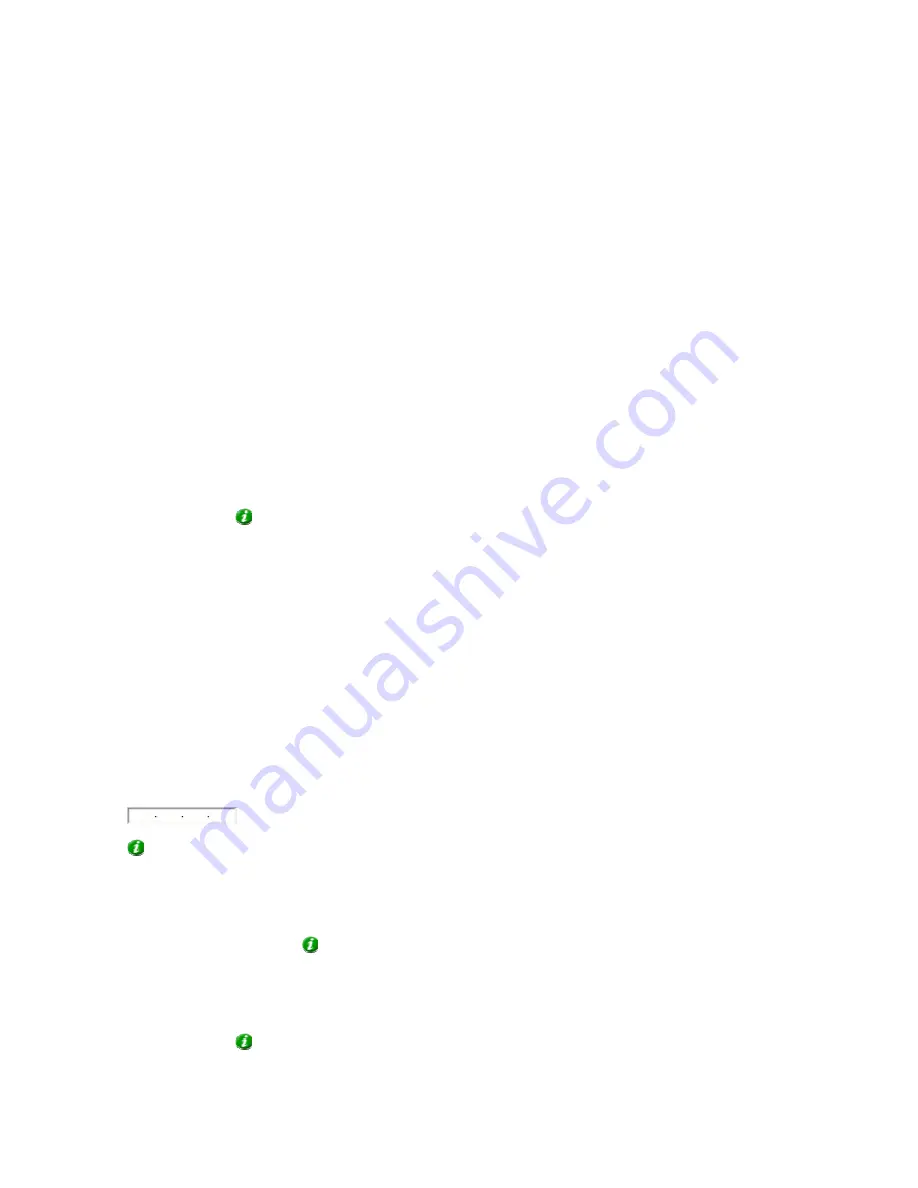
On-Net Surveillance Systems, Inc.
NetDVR 6.5
NetMatrix
191
Configuring the NetMatrix Application
The way you access the configuration window for the NetMatrix application differs depending on whether you
configure the NetMatrix application for the first time or you want to make changes to the configuration of a running
NetMatrix application.
•
First Time Configuration
To configure the NetMatrix application for the first time, do the following:
1. Double-click the NetMatrix shortcut on your desktop.
This will open the
NetMatrix Configuration
window.
2. Specify the password required for communicating with your NetMatrix in the
Password
and
Retype
Password
fields.
The password must match the password that has been specified for your NetMatrix on the
surveillance system server; consult your surveillance system administrator if in doubt.
Tip:
Memorize the password; you will need it if you want to change your NetMatrix application's
configuration at a later stage.
3. Specify the port number on which your NetMatrix will listen for commands (e.g. about connecting to
a camera). By default, port 12345 is used.
The port number must match the port number that has been specified for your NetMatrix on the
surveillance system server; consult your surveillance system administrator if in doubt.
4. Specify
which
hosts
(other
computers) are allowed to send commands to your NetMatrix.
If commands from any host should be accepted, simply select
Allow All Hosts
.
If only commands from particular hosts should be accepted, leave the
Allow All Hosts
box cleared,
and do the following to add each required host:
a.
Specify the IP address of the host in the field below the large
Allowed Hosts
box in the right side of the
window:
Tip:
To jump to the next IP address segment in the field, press SPACE on your keyboard.
b. Click
the
Add
button to add the host to the list of
Allowed Hosts
.
c.
Repeat for each required host.
Tip:
If you later want to remove a host from the list, simply select the unwanted host in
the list, then click the
Delete
button.
5. Now you are able to customize the behavior of your NetMatrix application; you do this by adjusting
settings in the window's
Run Mode
section.
Tip:
The NetMatrix application is pre-configured with typically required behavior (settings marked
by (default) in the following list). You do not need to adjust the settings listed in this step unless you






























