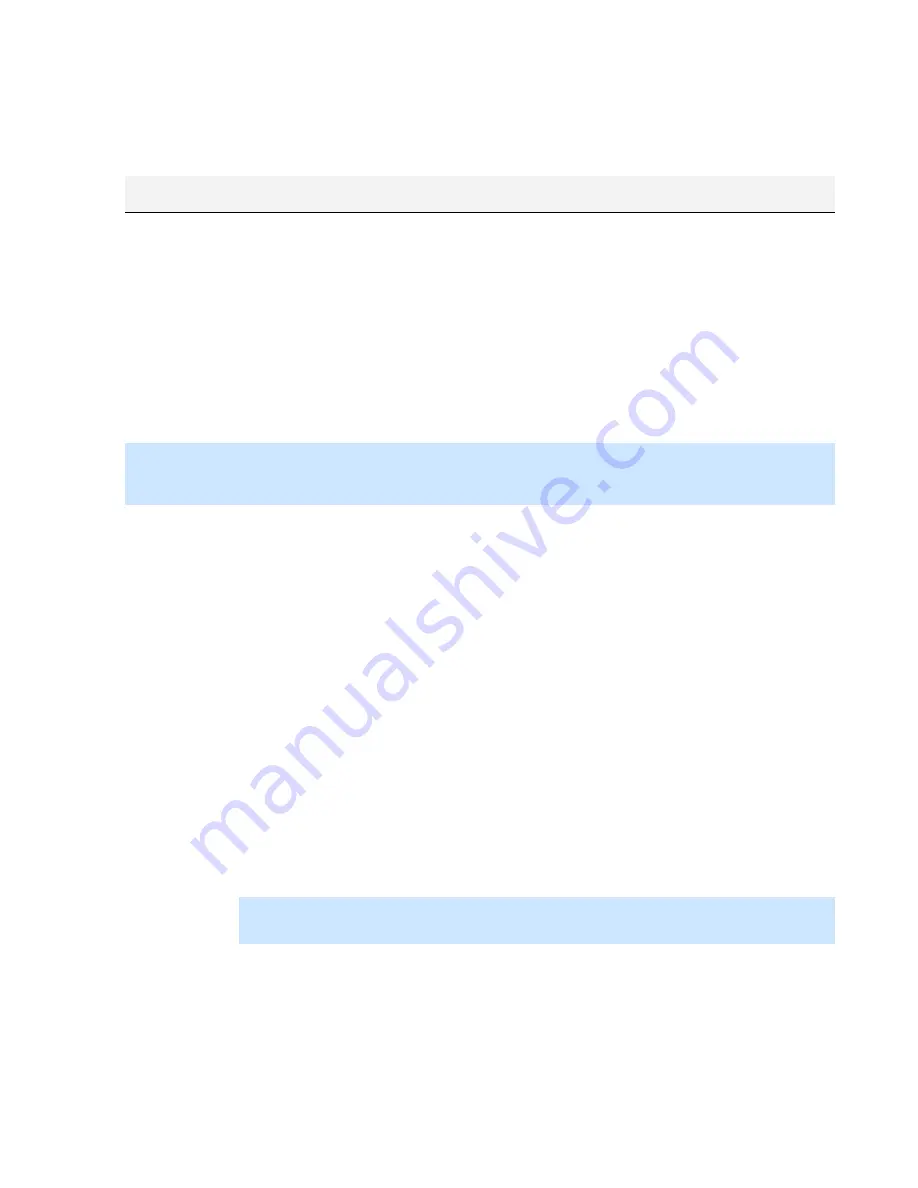
On-Net Surveillance Systems, Inc.
NetDVR 6.5
Video Device Drivers
203
Video Device Drivers
Updating Video Device Drivers
Video device drivers are small programs used for controlling/communicating with the camera devices connected to an
NetDVR system. The Video Device Drivers should therefore be installed on your NetDVR system.
Video device drivers are installed automatically during the initial installation of your NetDVR system. However, new
versions of video device drivers, so-called Device Packs, are released from time to time.
When updating your system's Video Device Drivers, it is recommended that you remove the old version of the drivers
before installing the new version.
IMPORTANT:
When you remove your NetDVR system's video device drivers, your system will not be able to
communicate with camera devices until you have installed the new version of the video device drivers. It is therefore
highly recommended that you perform the update of your Video Device Drivers at a time when you do not expect
important incidents to take place.
•
Removing Old Version of Video Device Drivers
To remove Video Device Drivers prior to installing a later version of the drivers, use the following procedure
on the NetDVR server(s) on which the Video Device Drivers are installed:
1. Open
Windows'
Control Panel
, and select
Add or Remove Programs
. This will open the
Add or
Remove Programs
window.
2. In
the
Add or Remove Programs
window, select the
Video Device Pack Vx.x
entry (where
x.x
indicates the relevant version number), and click the
Remove
button.
3.
You will be asked to confirm that you want to remove the Video Device Drivers. Click
OK
to remove the
Video Device Drivers.
•
Installing New Version of Video Device Drivers
To begin installation of the new Video Device Drivers version, do the following:
1. On the NetDVR server(s) on which you want to install the new Video Device Drivers version, shut
down any running surveillance software, including any running Recording Server service.
2. Double-click the downloaded Video Device Driver file
DeviceInstaller.exe
to begin installation.
Note:
Depending on your security settings, one or more Windows security warnings may appear
after you click the link. If such security warnings appear, accept security warnings by clicking
Run
or similar (exact button text depends on your browser version).
3.
Select required language, and click
OK
. This will open the
Video Device Driver SetupWizard
, which will guide
you through the installation.
4.
On the wizard's first step, click the
Next
button.
5.
On the wizard's second step, an installation path is automatically suggested. Simply click
Next
to continue.






















