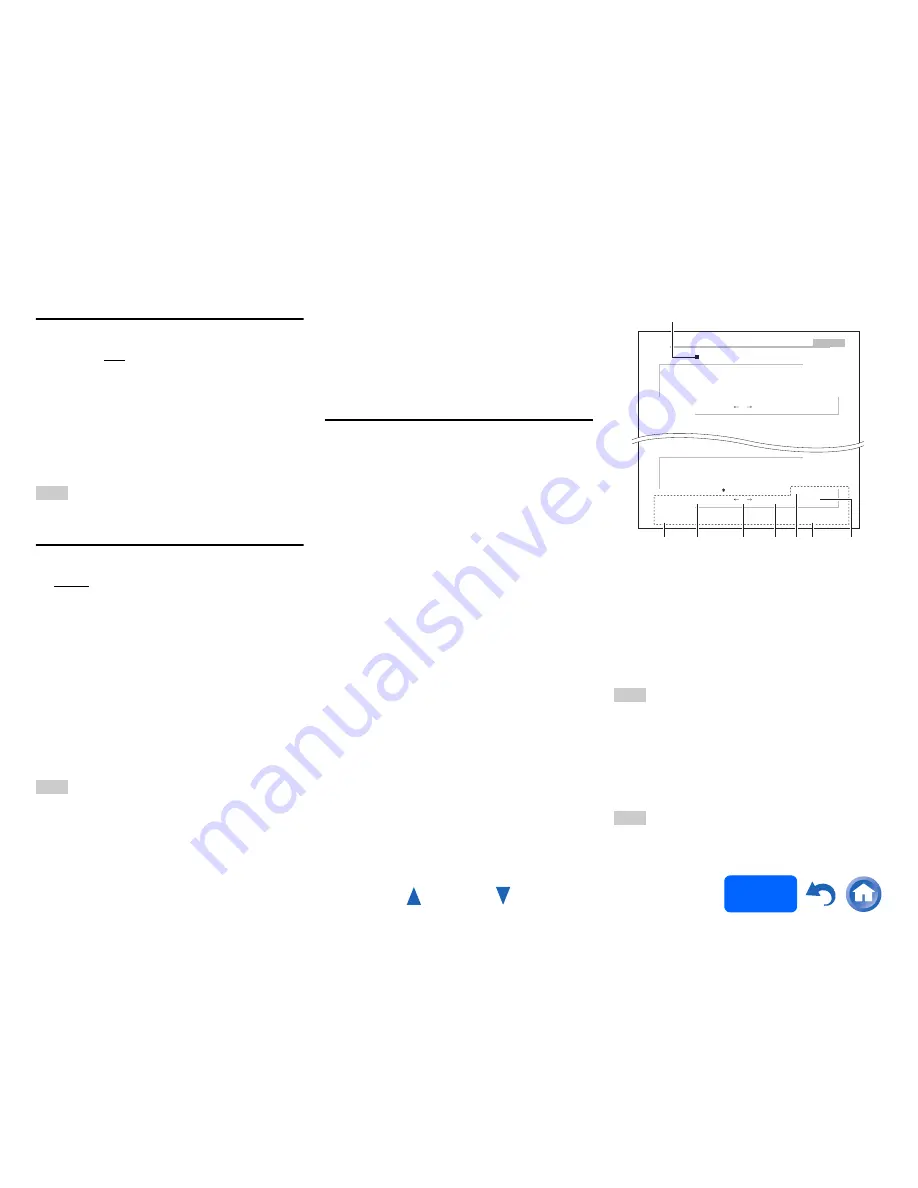
Advanced Operations
En-60
Operating
procedure
(
➔
page 52
)
IntelliVolume
■
IntelliVolume
`
–12dB
to
0dB
to
+12dB
in 1 dB steps
With IntelliVolume, you can set the input level for
each input selector individually. This is useful if one of
your source components is louder or quieter than the
others.
Use
e
/
r
to set the level.
If a component is noticeably louder than the others,
use
e
to reduce its input level. If it’s noticeably
quieter, use
r
to increase its input level.
Note
• IntelliVolume does not work for Zone 2.
A/V Sync
■
A/V Sync
`
0msec
to
800msec
in 10 msec steps
When using progressive scanning on your Blu-ray
Disc/DVD player, you may find that the picture and
sound are out of sync. With this setting, you can
correct this by delaying the audio signals.
Press
ENTER
to view the TV picture while setting the
delay when the video source is output to
HDMI OUT
MAIN
.
To return to the previous screen, press
RETURN
.
The range of values you can adjust will depend on
whether your TV or display supports HDMI Lip Sync
and if the “
Lip Sync
” setting is set to “
On
” or not
(
➔
page 66
).
Note
• This setting is not available in either of the following cases:
– The “
Audio TV Out (Main)
” setting is set to “
On
”
(
➔
page 65
) or “
Audio TV Out (Sub)
” setting is set to
“
On
” (
➔
page 65
) and you’re listening through your TV
speakers.
– “
HDMI CEC (RIHD)
” is set to “
On
” (
➔
page 64
) and
you’re listening through your TV speakers.
• A/V Sync is disabled when the Pure Audio
(European,
Australian and Asian models)
or Direct listening mode is
used with an analog input source.
• This setting cannot be used with the
NET
,
USB
and
BLUETOOTH
input selectors.
Name Edit
You can enter a custom name for each individual
input selector and radio preset for easy identification.
When entered, the custom name will appear on the
display.
The custom name is edited using the keyboard
screen.
■
Name
a
Toggles between lower and upper case
characters.
*1
b
Moves the cursor left or right in the Name input
area.
c
Moves the cursor backward and deletes one
character.
*2
d
Enters a space character.
e
Confirms your entry.
Tip
• To name a radio preset, use
TUNER
to select AM or FM,
and then select the preset (
➔
page 38
).
• To restore a name to its default, erase all characters with
CLR
, select “
OK
” and then press
ENTER
.
*1
This can also be performed by using
+10
on the remote
controller.
*2
Press
CLR
on the remote controller to delete all the
characters you have input.
Note
• This setting cannot be used for the
NET
,
USB
and
BLUETOOTH
input selectors.
1
Use
q
/
w
/
e
/
r
to select a character, and then
press ENTER.
Repeat this step to enter up to 10 characters.
2
To store a name when you’re done, be sure to
select “OK” by using
q
/
w
/
e
/
r
, and then press
ENTER.
BD/DVD
4 - 4. Name Edit
Name
+10 CLR
a b c d e f g h i j k l m
n o p q r s t u v w x y z
1 2 3 4 5 6 7 8 9 0 – ^ \
Space
Back Space
Shift OK
, . / ; : @ [ ]
Shift
All Erase
A B C D E F G H I J K L M
N O P Q R S T U V W X Y Z
+
?
` { }
< >
! ˝ # $ % & ’
)
( _
= |
˜
Shift
All Erase
+10 CLR
Space
Back Space
Shift OK
a
e
b
d
c
Name input area
*1
*2
Содержание HT-RC560
Страница 94: ...Appendix En 94 Memo ...
Страница 95: ...Appendix En 95 Memo ...
Страница 116: ...SN 29401478IRUS Y1212 1 2 9 4 0 1 4 7 8 I R U S ...
Страница 139: ...Remote Control Codes 19 Memo ...
Страница 140: ...SN 29401471CODE Y1212 1 C Copyright 2013 Onkyo Corporation Japan All rights reserved 2 9 4 0 1 4 7 1 C O D E ...
















































