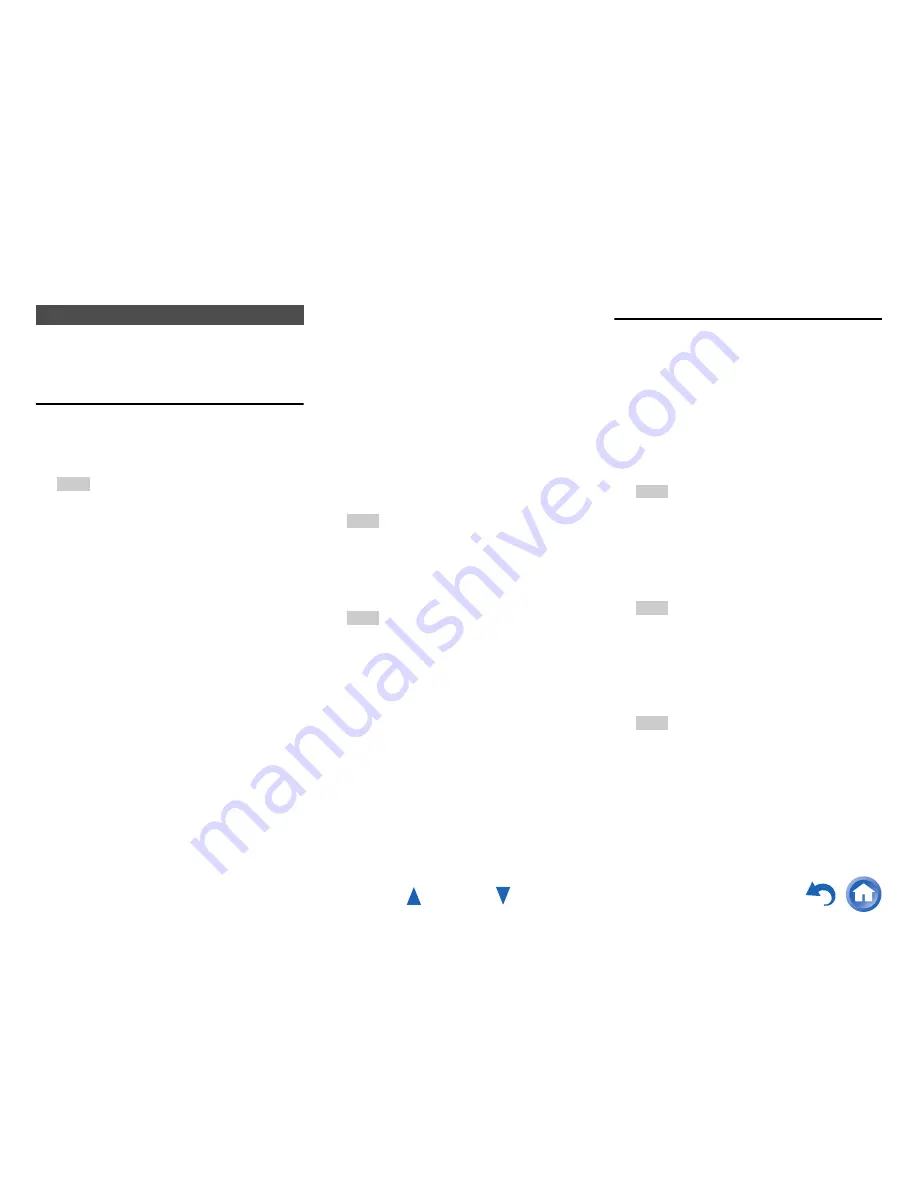
Playback
En-36
This section explains how to play music files on a
computer or NAS (Network Attached Storage)
through the AV receiver.
Windows 8/Windows 7 Setup
■
Setting the sharing options
■
Creating a shared folder
Playing music files on a shared folder
In order to enjoy Home Media, you must first create a
shared folder on your computer.
Playing Music Files on a Shared Folder
1
Select “Choose homegroup and sharing
options” on the Control Panel.
Tip
• If this option is not available, verify that “View by:” is set
to “Category”.
2
Select “Change advanced sharing settings”.
3
Under “Home or Work”, verify that the
following items are checked:
“Turn on network discovery”, “Turn on file and
printer sharing”, “Turn on sharing so anyone with
network access can read and write files in the
Public folders”, and “Turn off password protected
sharing”.
4
Select “Save changes” and click “OK” on the
confirmation screen.
1
Right-click the folder that you want to share.
2
Select “Properties”.
3
On the “Sharing” tab, select “Advanced
Sharing”.
4
Check the check box of “Share this folder”
and then click “OK”.
5
Under “Network File and Folder Sharing”,
select “Share”.
6
Select “Everyone” from the pull-down menu,
click “Add”, and then click “Share”.
Tip
• With this setting, everyone is allowed to access the
folder. If you want to assign a user name and
password to the folder, make the corresponding
settings for “Permissions” in “Advanced Sharing” of the
“Sharing” tab.
• Verify that “Workgroup” is properly set.
Note
• When using NAS (Network Attached Storage), refer to
the instruction manual provided with your NAS unit.
1
Press NET.
The network service screen appears, and the
NET
indicator lights. If it flashes, the AV receiver
is not connected to the network correctly. If wired
LAN connection is selected, verify that the
Ethernet cable is firmly connected to the AV
receiver. If wireless LAN connection is selected,
verify that the
Wi-Fi
indicator lights.
Tip
• The same operation can be done by selecting
“
Network Service
” in the Home menu.
2
Use
q
/
w
/
e
/
r
to select “Home Media”, and
press ENTER.
3
Use
q
/
w
to select a server, and then press
ENTER.
Tip
• The server name of your computer can be viewed on
the computer properties screen.
4
Use
q
/
w
to select the desired shared folder
and then press ENTER.
5
When asked for a user name and password,
enter the necessary login information.
Tip
• The login information will be remembered for the next
time you log in.
• The login information is that of the user account set
when creating a shared folder.
6
Use
q
/
w
to select a music file and then press
ENTER or
1
.
The playback of the selected file starts.
Содержание HT-RC560
Страница 94: ...Appendix En 94 Memo ...
Страница 95: ...Appendix En 95 Memo ...
Страница 116: ...SN 29401478IRUS Y1212 1 2 9 4 0 1 4 7 8 I R U S ...
Страница 139: ...Remote Control Codes 19 Memo ...
Страница 140: ...SN 29401471CODE Y1212 1 C Copyright 2013 Onkyo Corporation Japan All rights reserved 2 9 4 0 1 4 7 1 C O D E ...






























