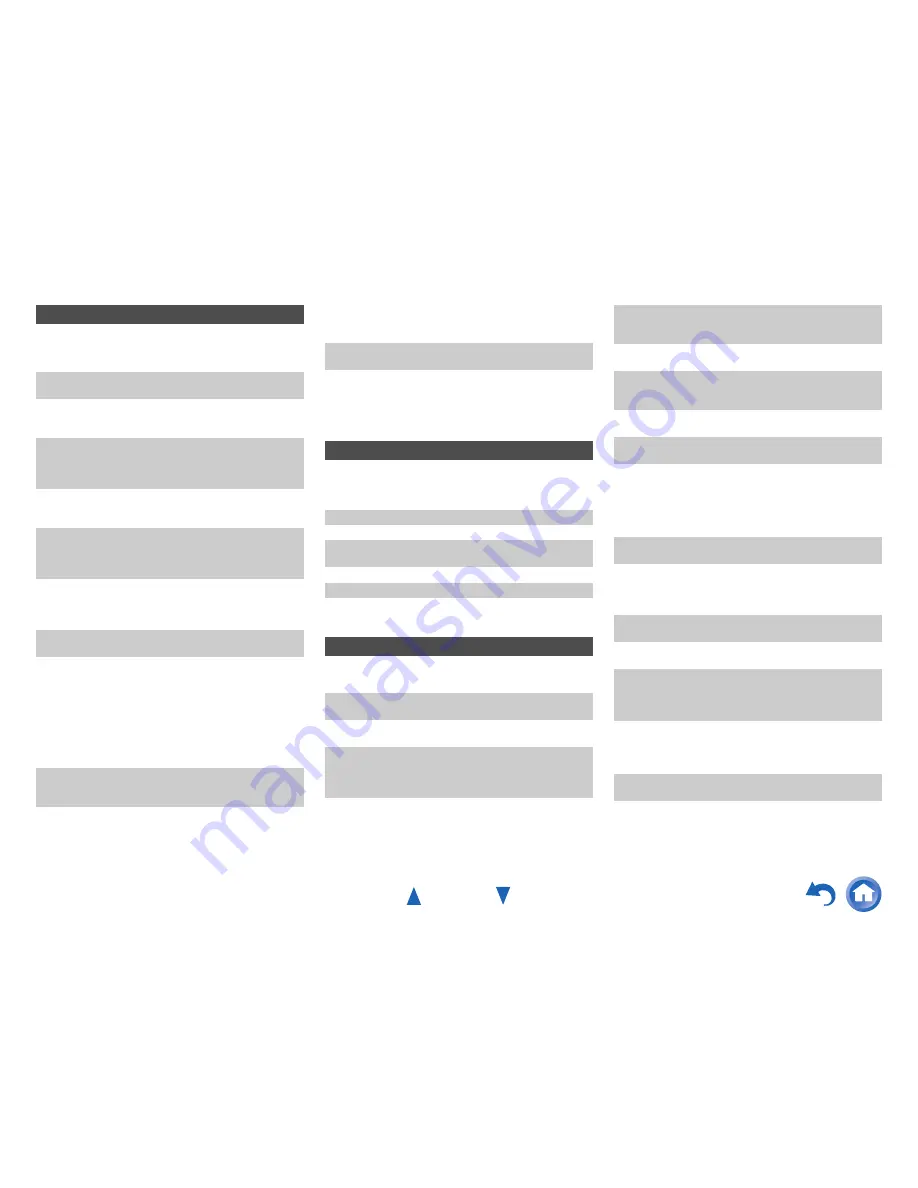
Appendix
En-79
■
There’s no picture
■
There’s no picture from a source connected to
an HDMI IN
■
The on-screen menus don’t appear
■
The on-screen display does not appear
■
Reception is noisy, FM stereo reception is noisy,
or the FM STEREO indicator doesn’t light
■
The remote controller doesn’t work
■
Can’t control other components
Video
Make sure that all video connecting plugs are pushed in all
the way. (
➔
page 18
)
Make sure that each video component is properly
connected. (
➔
page 15
)
If your TV is connected to the HDMI output(s), select
“
- - - - -
” in the “
HDMI Input
” setting to watch composite
video, and component video sources. (
➔
page 54
)
If the video source is connected to a component video
input, you must assign that input to an input selector, and
your TV must be connected to either the HDMI output(s) or
COMPONENT VIDEO OUT
. (
➔
pages 15
,
54
)
If the video source is connected to a composite video input,
your TV must be connected to the HDMI output(s) or the
corresponding composite video output. (
➔
page 15
)
If the video source is connected to an HDMI input, you
must assign that input to an input selector, and your TV
must be connected to the HDMI output(s). (
➔
pages 15
,
54
)
(European, Australian and Asian models)
While the
Pure Audio listening mode is selected, the analog video
circuitry is turned off and only video signals input through
HDMI IN
can be output. (
➔
page 41
)
On your TV, make sure that the video input to which the AV
receiver is connected is selected.
When the “
Monitor Out
” setting is set to “
Both
”, the “
HDMI
Through
” setting is only available for the
HDMI OUT MAIN
jack. (
➔
pages 53
,
65
)
Reliable operation with an HDMI-to-DVI adapter is not
guaranteed. In addition, video signals from a PC are not
guaranteed. (
➔
page 88
)
When the resolution is set to any resolution not supported
by the TV, no video is output from the HDMI outputs.
(
➔
page 53
)
If the message “
Resolution Error
” appears on the AV
receiver’s display, this indicates that your TV does not
support the current video resolution and you need to select
another resolution on your DVD player.
On your TV, make sure that the video input to which the AV
receiver is connected is selected.
When the AV receiver is not connected to a TV via
HDMI
OUT MAIN
, on-screen menus are not displayed.
Depending on the input signal, the on-screen display may
not appear when the input signal from
HDMI IN
is output to
a device connected to
HDMI OUT MAIN
.
Tuner
Relocate your antenna.
Move the AV receiver away from your TV or computer.
Listen to the station in mono. (
➔
page 38
)
When listening to an AM station, operating the remote
controller may cause noise.
Passing cars and airplanes can cause interference.
Concrete walls weaken radio signals.
If nothing improves the reception, install an outdoor
antenna.
Remote Controller
Before operating this unit, be sure to press
RECEIVER
.
Make sure that the batteries are installed with the correct
polarity. (
➔
page 11
)
Install new batteries. Don’t mix different types of batteries,
or old and new batteries. (
➔
page 11
)
Make sure that the remote controller is not too far away
from the AV receiver, and that there’s no obstruction
between the remote controller and the AV receiver’s
remote control sensor. (
➔
page 11
)
Make sure that the AV receiver is not subjected to direct
sunshine or inverter-type fluorescent lights. Relocate if
necessary.
If the AV receiver is installed in a rack or cabinet with
colored-glass doors, the remote controller may not work
reliably when the doors are closed.
Make sure you’ve selected the correct remote controller
mode. (
➔
pages 11
,
73
)
When using the remote controller to control other
manufacturers’ AV components, some buttons may not
work as expected.
Make sure you’ve entered the correct remote control code.
(
➔
page 71
)
Make sure to set the same ID on both the AV receiver and
remote controller. (
➔
page 68
)
If it’s an Onkyo component, make sure that the
u
cable
and analog audio cable are connected properly.
Connecting only an
u
cable won’t be enough.
(
➔
page 20
)
Make sure you’ve selected the correct remote controller
mode. (
➔
pages 11
,
73
)
If you’ve connected an cassette tape deck to the
TV/CD IN
jack, or an RI Dock to the
TV/CD IN
or
GAME IN
jacks, for
the remote controller to work properly, you must set the
input display appropriately. (
➔
page 46
)
If you cannot operate it, you will need to enter the
appropriate remote control code. (
➔
page 71
)
To control another manufacturer’s component, point the
remote controller at that component. (
➔
page 71
)
To control an Onkyo component that’s connected via
u
,
point the remote controller at the AV receiver. Be sure to
enter the appropriate remote control code first.
(
➔
page 72
)
To control an Onkyo component that’s not connected via
u
, point the remote controller at the component. Be sure
to enter the appropriate remote control code first.
(
➔
page 72
)
The entered remote control code may not be correct. If
more than one code is listed, try each one.
Содержание HT-RC560
Страница 94: ...Appendix En 94 Memo ...
Страница 95: ...Appendix En 95 Memo ...
Страница 116: ...SN 29401478IRUS Y1212 1 2 9 4 0 1 4 7 8 I R U S ...
Страница 139: ...Remote Control Codes 19 Memo ...
Страница 140: ...SN 29401471CODE Y1212 1 C Copyright 2013 Onkyo Corporation Japan All rights reserved 2 9 4 0 1 4 7 1 C O D E ...
















































