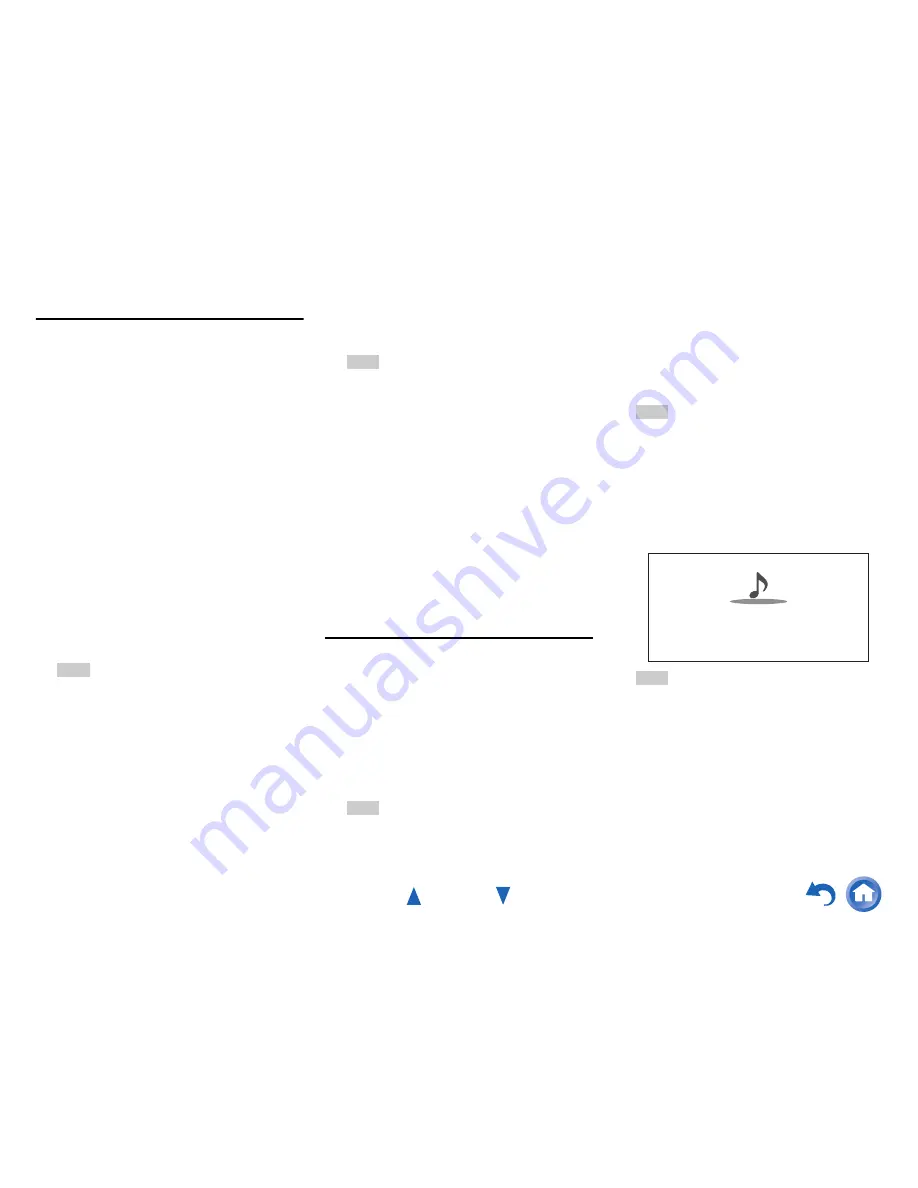
Playback
En-35
Windows Media Player Setup
■
Windows Media Player 11 Setup
This section explains how to configure Windows
Media Player 11 so that the AV receiver can play the
music files stored on your computer.
■
Windows Media Player 12 Setup
This section explains how to configure Windows
Media Player 12 so that the AV receiver can play the
music files stored on your personal computer.
Playing music files on a server (DLNA)
1
Start Windows Media Player 11.
2
On the “Library” menu, select “Media
Sharing”.
The “Media Sharing” dialog box appears.
3
Select the “Share my media” check box, and
then click “OK”.
A list of the supported devices appears.
4
Select the AV receiver in the list, and then
click “Allow”.
The corresponding icon will be checked.
5
Click “OK” to close the dialog box.
This completes the Windows Media Player 11
configuration.
You can now play the music files in your
Windows Media Player 11 library through the AV
receiver.
Tip
• Windows Media Player 11 can be downloaded for free
from the Microsoft web site.
1
Start Windows Media Player 12.
2
On the “Stream” menu, select “Turn on media
streaming”.
A dialog box appears.
Tip
• If the media streaming is already activated, clicking on
“More streaming options...” in the “Stream” menu will
display a list of the playback devices connected to the
network. You can skip step 3.
3
Move your cursor and click on “Turn on media
streaming”.
A list of media server appears. Wording may vary
slightly depending on the network location.
4
On the “Media streaming options”, select the
AV receiver and confirm that it is set to
“Allowed”.
5
Click “OK” to close the dialog box.
This completes the Windows Media Player 12
configuration.
You can now play the music files in your
Windows Media Player 12 library.
1
Start your computer or media server.
2
Press NET.
The network service screen appears, and the
NET
indicator lights. If it flashes, the AV receiver
is not connected to the network correctly. If wired
LAN connection is selected, verify that the
Ethernet cable is firmly connected to the AV
receiver. If wireless LAN connection is selected,
verify that the
Wi-Fi
indicator lights.
Tip
• The same operation can be done by selecting
“
Network Service
” in the Home menu.
3
Use
q
/
w
/
e
/
r
to select “DLNA”, and press
ENTER.
4
Use
q
/
w
to select a server, and then press
ENTER.
The menu is displayed according to the server
functions.
Note
• The search function does not work with media servers
which do not support this function.
• Photos and movies stored on a media server cannot
be accessed from the AV receiver.
• Depending on the sharing settings in the media server,
the AV receiver may not able to access the content.
See the instruction manual of the media server.
5
Use
q
/
w
to select an item, and then press
ENTER or
1
to start playback.
Note
• Depending on the media server,
5
/
4
/
3
may not
work.
• If the message “
No Item.
” appears, this means that no
information can be retrieved from the server. In this
case, check your server, network, and AV receiver
connections.
Artist name
My favorite song 1
dlna
My favorite album
0 :11 / 3:00
Содержание HT-RC560
Страница 94: ...Appendix En 94 Memo ...
Страница 95: ...Appendix En 95 Memo ...
Страница 116: ...SN 29401478IRUS Y1212 1 2 9 4 0 1 4 7 8 I R U S ...
Страница 139: ...Remote Control Codes 19 Memo ...
Страница 140: ...SN 29401471CODE Y1212 1 C Copyright 2013 Onkyo Corporation Japan All rights reserved 2 9 4 0 1 4 7 1 C O D E ...






























