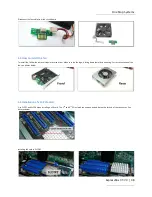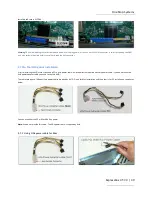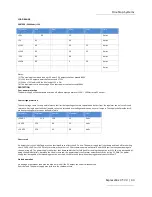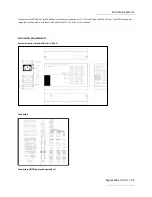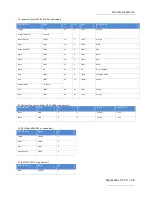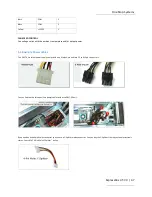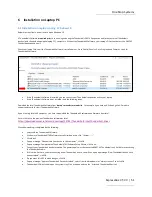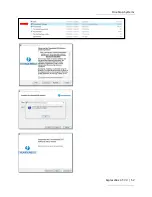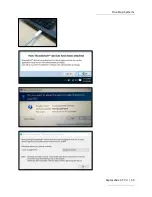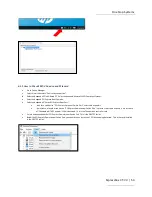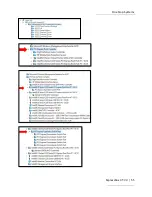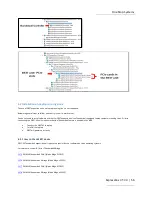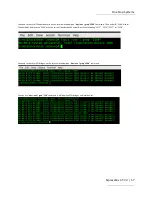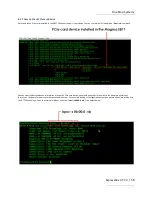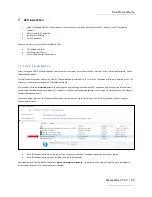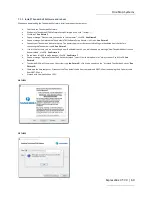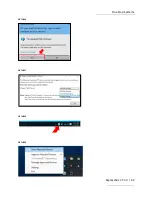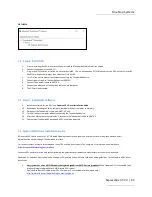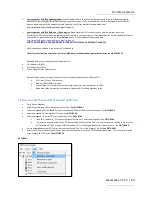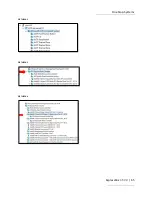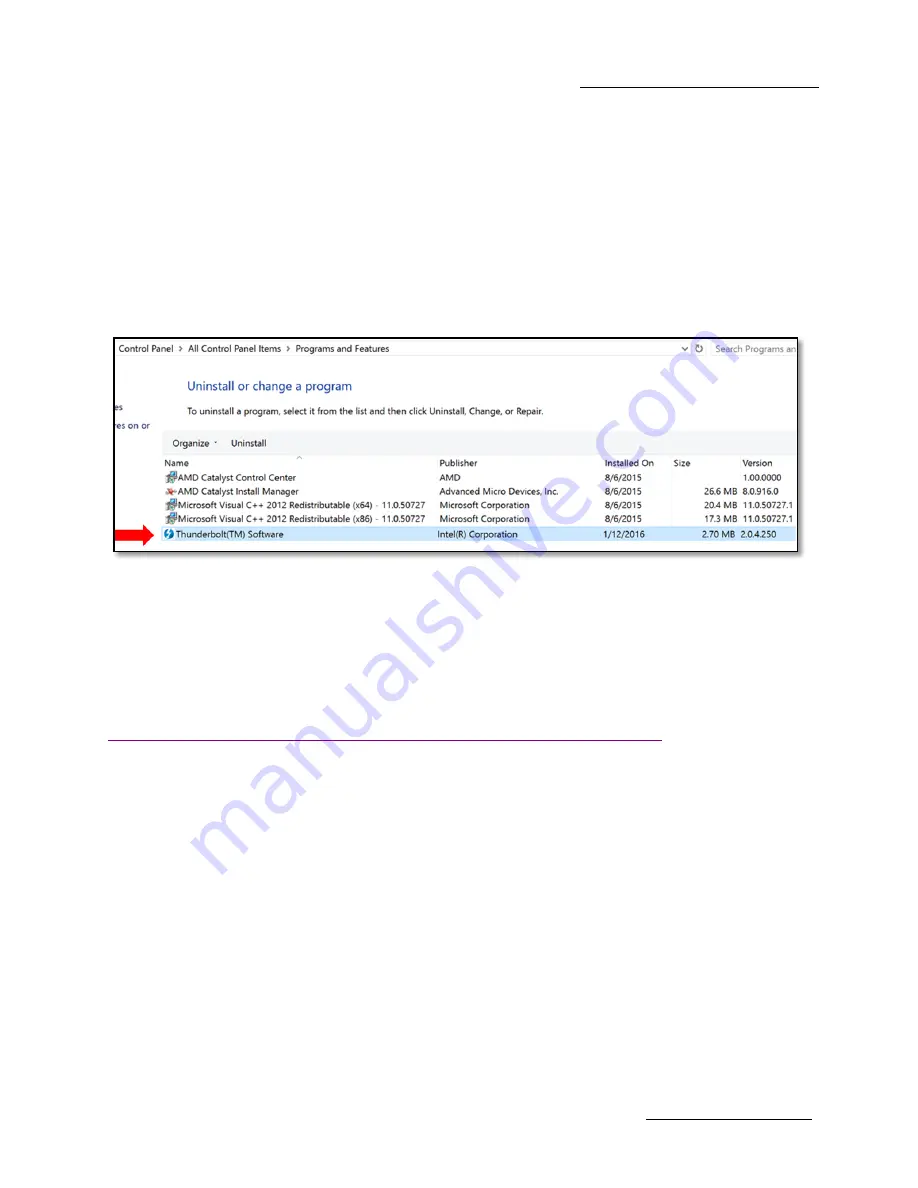
One Stop Systems
ExpressBox 3T-V3 | 51
6 Installation on Laptop PC
6.1 Installation on laptop running Windows 10
Below are steps from on how to set it up on Windows 10.
A Thunderbolt Software
is required prior
to connecting and using the Thunderbolt EB3T-V3 expansion unit (or any external Thunderbolt
devices) with thunderbolt equipped laptop PC / computers. Without the Thunderbolt Software, your Laptop’s OS will not detect the EB3T-V3
Thunderbolt expansion unit.
Check your laptop first, see if the Thunderbolt Software is installed or not. Go to Control Panel>> Go to Programs and Features. Look for
Thunderbolt Software.
If the Thunderbolt Software is installed, you can connect your Thunderbolt expansion unit to your laptop.
If the Thunderbolt Software is not installed, read the following steps.
Download the Intel Thunderbolt Software from
laptop’s manufacturer website
. For example, if you have an HP zbook, go to HP website
support and search for their Thunderbolt Software.
If you are using Intel NUC computer , you have to download the Thunderbolt 3 software and firmware from Intel.
Here is the link to the previous Thunderbolt software by Intel:
https://downloadcenter.intel.com/download/23742/Thunderbolt-Intel-Thunderbolt-driver
When downloading is completed do the following:
Select and run Thunderbolt Software.
Welcome to Thunderbolt(TM) Software Setup Wizard pops up, click "I Accept......."
Click Install.
Pop up message: “Please attach your device to this computer”, click OK.
Pop up message: Completed the Thunderbolt(TM) Software Setup Wizard, click Finish.
Connect your Thunderbolt device to Laptop. The power supply must be connected EB3T-V3 Thunderbolt unit first before connecting
the Thunderbolt cable.
If this is the first time, you are connecting a new Thunderbolt device, you will see a pop up message "New Thunderbolt device have
been attached", click OK.
Do you want this APP to make changes, click OK.
Pop up message: “Approve Thunderbolt Devices Attached”, select from the drop down list “always connect” and click OK.
Thunderbolt ICON will show up on the system tray. Click it to open and see the " Attached Thunderbolt Devices" .
Содержание EB3T-V3
Страница 1: ...ExpressBox 3T V3 Model EB3T V3 www onestopsystems com User Manual ...
Страница 12: ...One Stop Systems ExpressBox 3T V3 12 1 5 Parts of EB3T ...
Страница 52: ...One Stop Systems ExpressBox 3T V3 52 ...
Страница 53: ...One Stop Systems ExpressBox 3T V3 53 ...
Страница 55: ...One Stop Systems ExpressBox 3T V3 55 ...
Страница 61: ...One Stop Systems ExpressBox 3T V3 61 PICTURE 3 PICTURE 4 PICTURE 5 ...
Страница 62: ...One Stop Systems ExpressBox 3T V3 62 PICTURE 6 PICTURE 7 PICTURE 8 PICTURE 9 ...
Страница 65: ...One Stop Systems ExpressBox 3T V3 65 PICTURE A2 PICTURE A3 PICTURE A4 ...
Страница 66: ...One Stop Systems ExpressBox 3T V3 66 PICTURE A5 PICTURE A6 PICTURE A7 ...
Страница 67: ...One Stop Systems ExpressBox 3T V3 67 ...
Страница 74: ...Manual P N 09 09989 02 Rev A ...