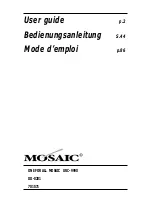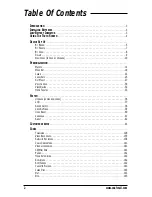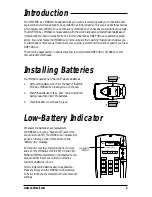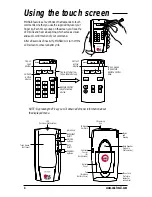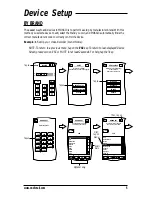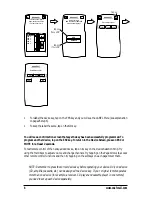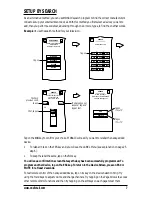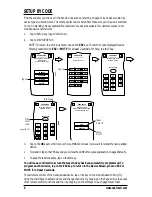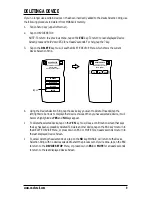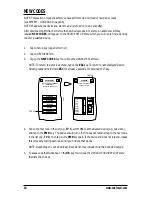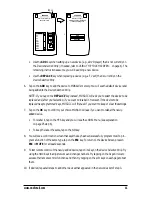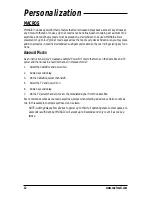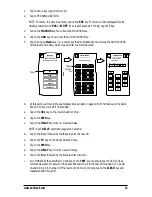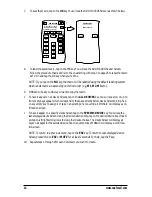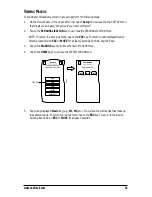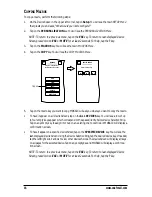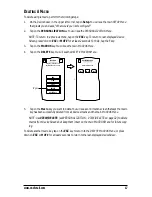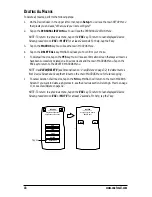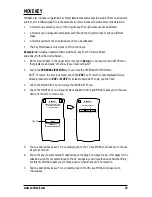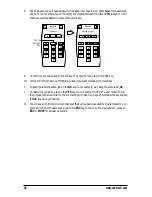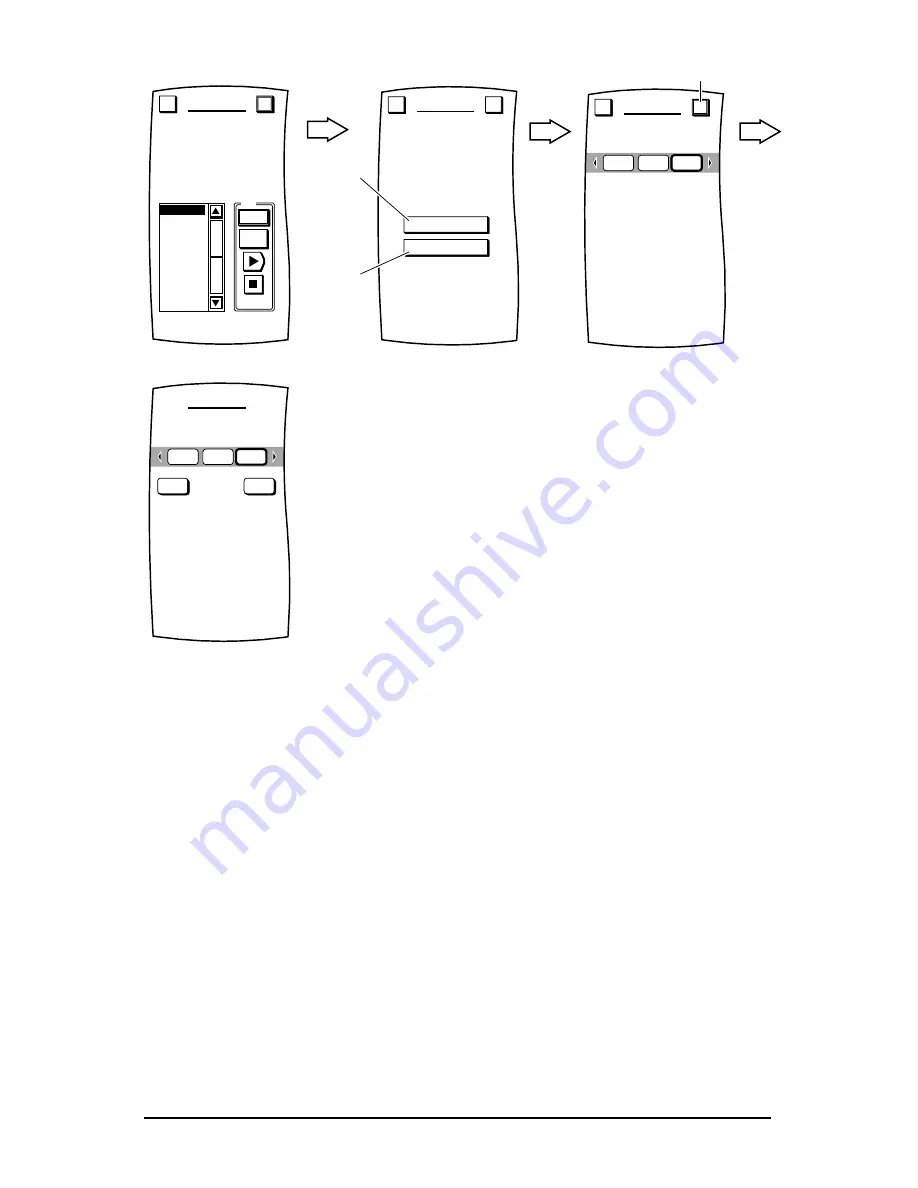
•
To relabel the device key, tap on the YES key and you will see the LABEL Menu (see explanation
on page 25 step 6).
•
To keep the label the same, tap on the NO key.
You will see a confirmation screen that says the key has been successfully programmed. To
program another device, tap on the ESC key. To return to the Device Screen, press on ESC or
MUTE for at least 2 seconds.
To test remote control of the newly-added device, tap on its key on the Device Selection Strip. Try
using the Hard Keys to adjust volume and change channels. Try tapping on the Page Arrows to access
other remote control functions and then try tapping on the soft keys on each page to test them.
NOTE: Remember to press the correct device key before operating your device. Only one device
(CD, amplifier, cassette, etc.) can be assigned to a device key. If your original remote operates
more than one device (for example, a receiver, CD player and cassette player in one remote),
you need to set up each device separately.
6
www.oneforall.com
Test
1
PWR
VCR 1
VCR 2
VCR 3
VCR 4
VCR 5
VCR 6
BRAND SET
Nokia
Your brand has multiple
types; use the scroll bars
to try each one in turn.
Esc
OK
ADD
REPLACE
BRAND SET
Would you like to
ADD the device or REPLACE
it with an existing one?
Esc
?
Tap on
if 1
st
VCR
Tap on
if 2
nd
VCR
Press OK to confirm.
BRAND SET
Esc
OK
CBL
VCR
VCR
Tap on
Relabel the device?
BRAND SET
CBL
VCR
VCR
YES
NO