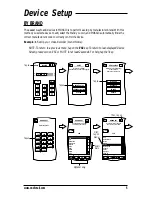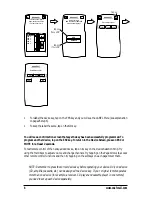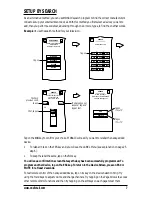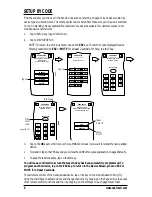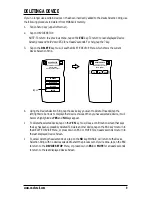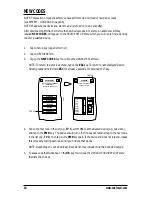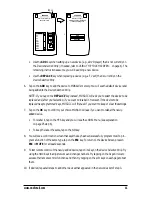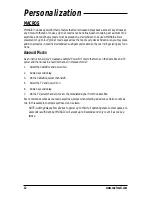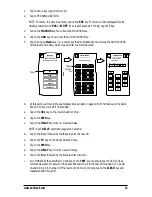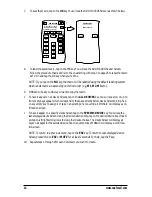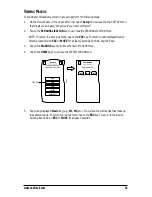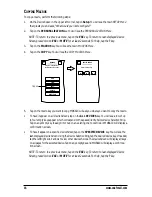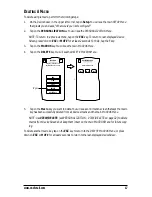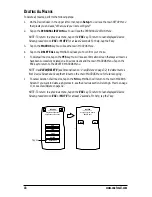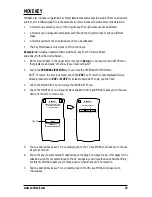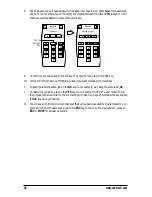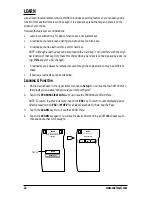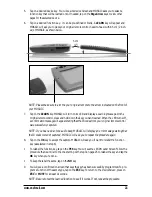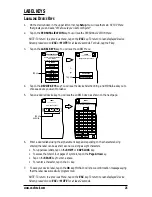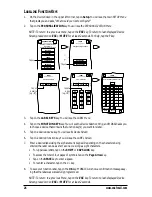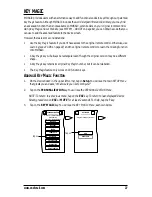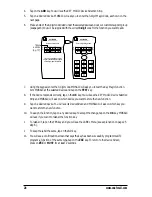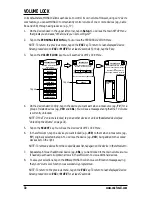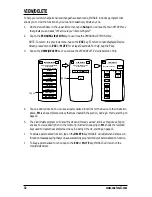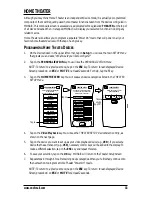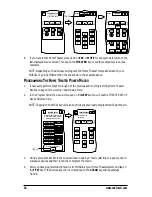MOVE KEY
MOSAIC also includes our patented
Key Mover
feature that allows keys to be copied from one device to
another, or to a different position in the same device mode. However, there are some considerations:
•
A moved key is actually a copy of the original key. The original key cannot be deleted.
•
A moved key will always be rectangular, even though the original version may be a different
shape.
•
A moved key retains the original label, but it can be relabelled.
•
The
Key Mover
feature only works on IR function keys.
Example:
we’ll create an example that copies the AV key from TV Device Screen
and adds it to the CBL Device Screen.
1.
On the
Device Screen
in the upper left corner, tap on
Setup
. You will see the main
SETUP Menu
that greets you and asks,“
What would you like to configure?
”
2.
Tap on the
PERSONALIZATION
key. You will see the
PERSONALIZATION Menu
.
NOTE: To return to a previous menu, tap on the
ESC
key. To return to last-displayed Device
Screen, press down on
ESC
or
MUTE
for at least 2 seconds. For help, tap the
?
key.
3.
Tap on the MOVE KEY key. You will see the MOVE KEY Menu.
4.
Tap on the MOVE key. You will see the Device Selection Strip and MOSAIC asks you to choose a
device from which to move a key.
5.
Tap on a desired device key. For our example, tap on the TV key. MOSAIC will ask you to choose
a key to be moved.
6.
Tap on the key you want moved. If needed, tap on the Page Arrow keys to view other pages for the
selected device. For our example, tap on the AV key. Again you will see the Device Selection Strip,
but this time MOSAIC asks you to choose a device where the key will be moved to.
7.
Tap on a desired device key. For our example, tap on the CBL key. MOSAIC will ask you to
choose a key.
MOVE
DELETE ALL
MOVE KEY
Select the below functions
to rearrange keys within
or across devices.
Esc
?
Tap on
From which device?
MOVE KEY
Esc
CBL
TV
VCR
www.oneforall.com
19