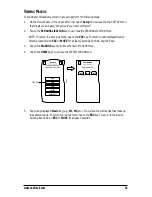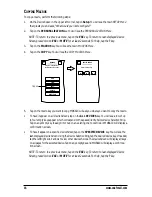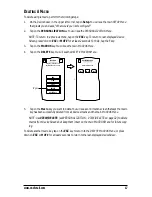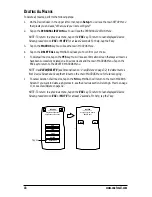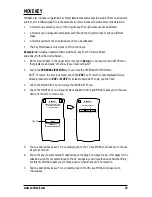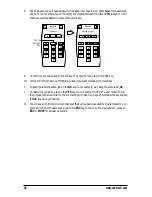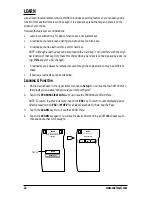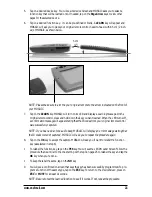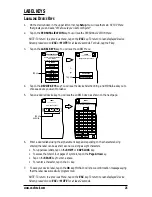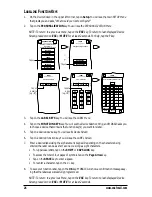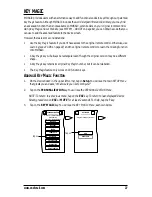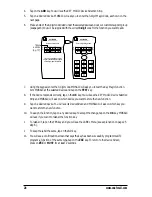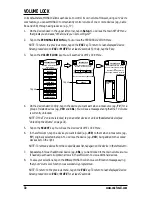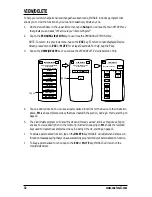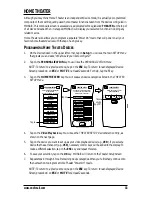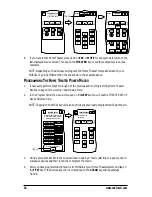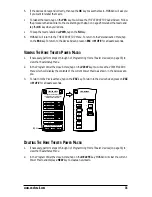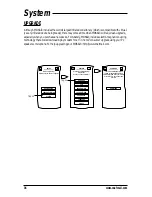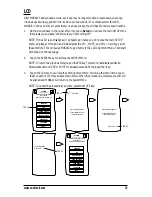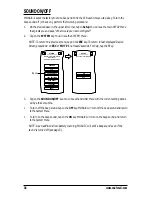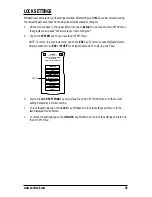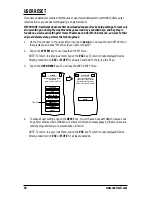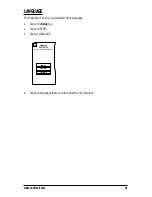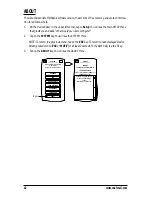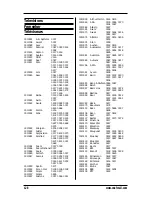D
ELETING
A
LL
K
EY
M
AGIC
F
UNCTIONS
1.
On the
Device Screen
in the upper left corner, tap on
Setup
. You will see the main
SETUP Menu
that greets you and asks,“
What would you like to configure?
”
2.
Tap on the
PERSONALIZATION
key. You will see the
PERSONALIZATION Menu
.
NOTE: To return to a previous menu, tap on the
ESC
key. To return to last-displayed Device
Screen, press down on
ESC
or
MUTE
for at least 2 seconds. For help, tap the
?
key.
3.
Tap on the
KEY MAGIC
key.
4.
Tap on the
DELETE ALL
key. MOSAIC will ask you to confirm your choice.
•
To delete all Key Magic keys, tap on the
YES
key. You will see a confirmation screen that says all
Key Magic keys have been successfully deleted. Tap on the
ESC
key to return to the
KEY MAGIC
Screen
.
•
To cancel deletion of all Key Magic keys, tap on the
NO
key. MOSAIC will return to the
KEY
MAGIC Screen
. If you want to delete a single Key Magic key, see
VIEW/DELETE
on page 32.
NOTE: To return to a previous menu, tap on the
ESC
key. To return to last-displayed Device
Screen, press down on
ESC
or
MUTE
for at least 2 seconds.
www.oneforall.com
29