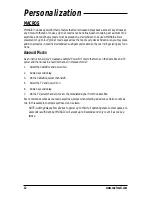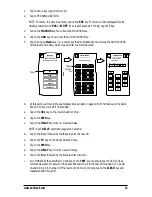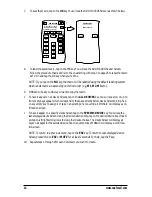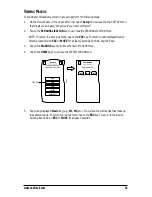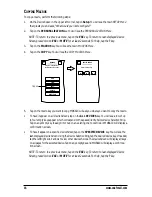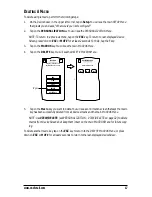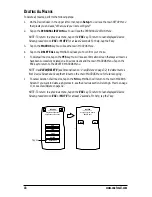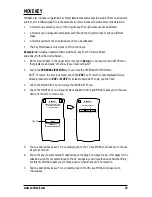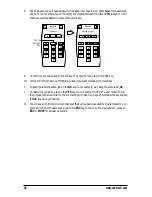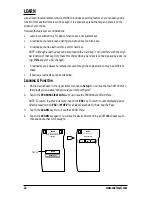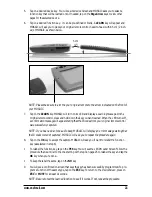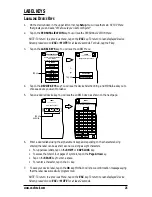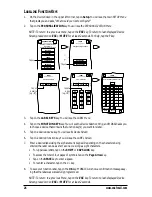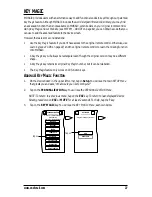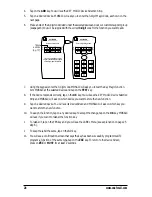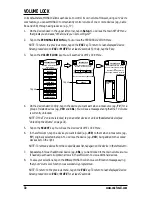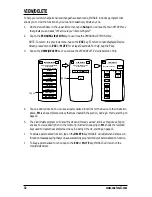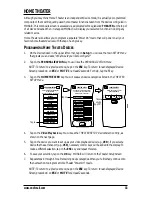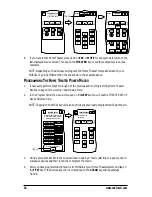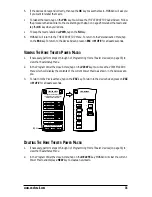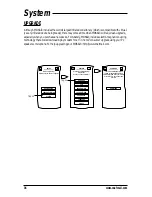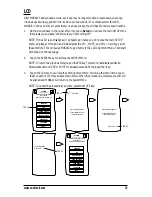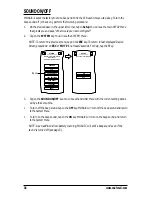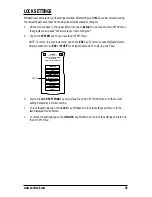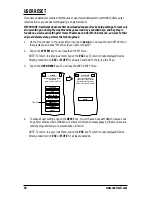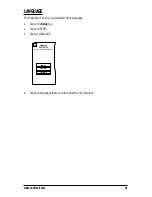L
ABELLING
F
UNCTION
K
EYS
1.
On the
Device Screen
in the upper left corner, tap on
Setup
. You will see the main
SETUP Menu
that greets you and asks,“
What would you like to configure?
”
2.
Tap on the
PERSONALIZATION
key. You will see the
PERSONALIZATION Menu
.
NOTE: To return to a previous menu, tap on the
ESC
key. To return to last-displayed Device
Screen, press down on
ESC
or
MUTE
for at least 2 seconds. For help, tap the
?
key.
3.
Tap on the
LABEL KEYS
key. You will see the
LABEL Menu
.
4.
Tap on the
FUNCTION KEYS
key. You will see the
Device Selection Strip
, and MOSAIC asks you
to choose a device that contains the function key(s) you want to relabel.
5.
Tap on a desired device key. You will see its
Device Screen
.
6.
Tap on a desired function key. You will see the
LABEL Screen
.
7.
Enter a desired label using the alphanumeric keypad. Depending on the characters being
entered, the label can be as short as one or as long as eight characters.
•
For uppercase letters, tap on the
SHIFT
or
CAPS LOCK
key.
•
To access the total of four pages of symbols, tap on the
Page Arrow
key.
•
Tap on the
SPACE
key to enter a space.
•
To reenter a character, tap on the
<–
key.
8.
To save your function label, tap on the
OK
key. MOSAIC will show a confirmation message say-
ing that the label was successfully programmed.
NOTE: To return to a previous Menu, tap on the
ESC
key. To return to last-displayed Device
Screen, press down on
ESC
or
MUTE
for at least 2 seconds.
From which key?
LABEL
Esc
CBL
TV
VCR
1
2
3
4
5
6
7
8
9
0
-/--
AV
M 1
PWR
Tap on
a key
(e.g.,M1).
From which device?
LABEL
Esc
CBL
TV
VCR
Tap on
a device
(e.g., TV).
Enter the label, press OK to save.
LABEL
Esc
_
1
2
3
4
5
6
7
8
9
0
a
b
c
d
e
f
g
h
i
j
k
l
m
n
o
p
q
r
s
t
u
v
w
z
x
y
Caps Lock
<
–
Shift
Space
MACROS
MOVE KEY
LEARN
LABEL KEYS
KEY MAGIC
VOLUME LOCK
PERSONALIZATION
Welcome to Personalization!
What feature
would you like to program?
Esc
?
Tap on
DEVICE KEYS
FUNCTION KEYS
LABEL
Change what type of label?
Esc
?
Tap on
26
www.oneforall.com