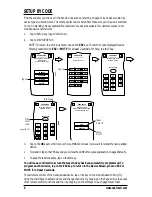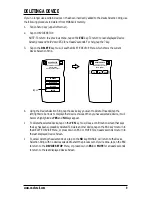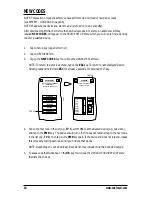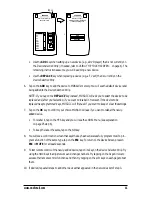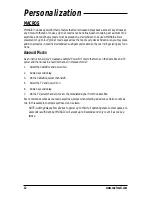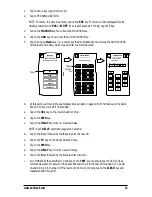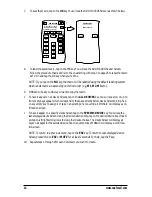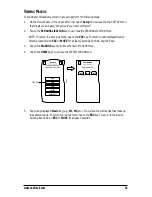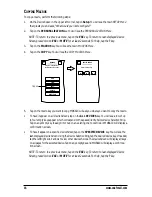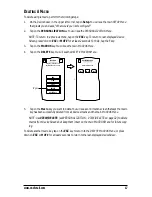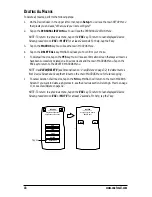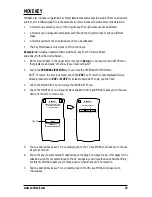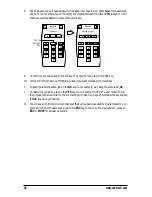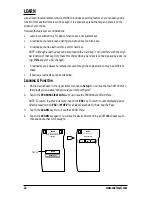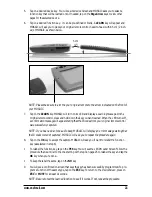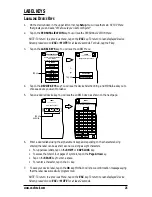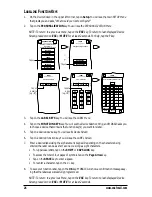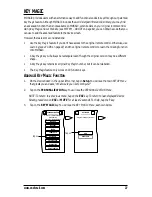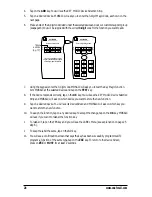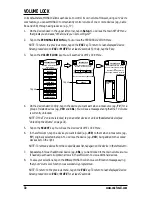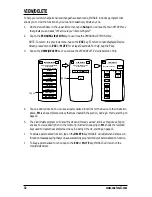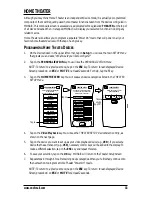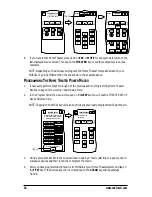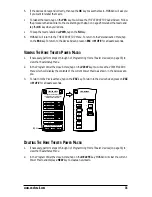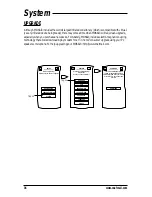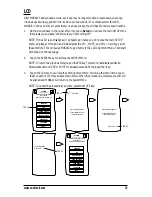LEARN
Like all sophisticated remote controls, MOSAIC includes a
Learning
feature so you can easily add a
function from another remote control, assign it to a special key, label that key, and place it on the
screen of your choice.
However, there are some considerations:
•
Learning is allowed only for device function keys, not system keys.
•
A learned key can replace an existing pre-defined key or a blank key.
•
A learned key can be learned onto a soft or hard key.
NOTE: Although a learned key can be learned onto a hard key, it will interfere with the origi-
nal function of that key. Only make this choice when a hard key is not being used by a device
(e.g.,
VOL
keys for a CD Changer).
•
A learned key will always be rectangular, even though the original version may be a different
shape.
•
If desired, a learned key can be relabelled.
L
EARNING
A F
UNCTION
1.
On the
Device Screen
in the upper left corner, tap on
Setup
. You will see the main
SETUP Menu
that greets you and asks,“
What would you like to configure?
”.
2.
Tap on the
PERSONALIZATION
key. You will see the
PERSONALIZATION Menu
.
NOTE: To return to a previous menu, tap on the
ESC
key. To return to last-displayed Device
Screen, press down on
ESC
or
MUTE
for at least 2 seconds. For help, tap the
?
key.
3.
Tap on the
LEARN
key. You will see the
LEARN Menu
.
4.
Tap on the
LEARN
key again. You will see the
Device Selection Strip
and MOSAIC asks you to
choose a device that will be taught.
LEARN
DELETE ALL
LEARN
Teach the remote a new
function.
Esc
?
Tap on
Which device?
LEARN
Esc
CBL
TV
VCR
22
www.oneforall.com