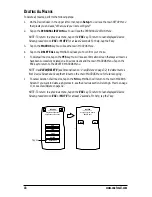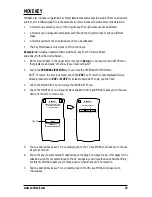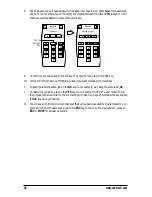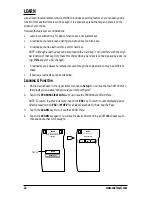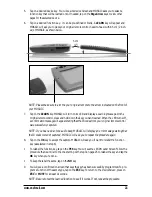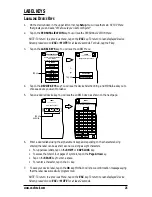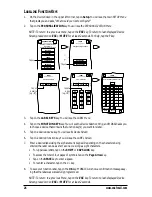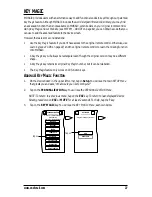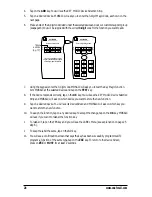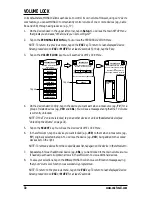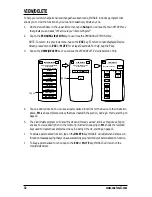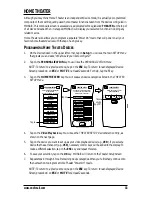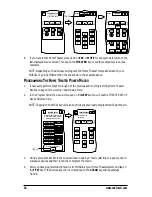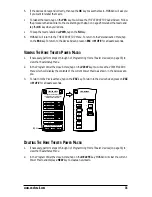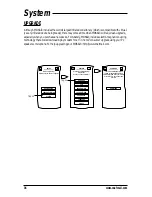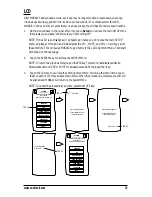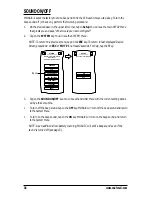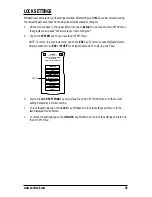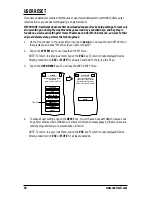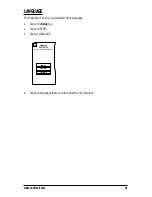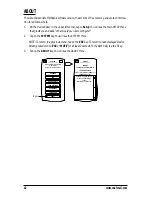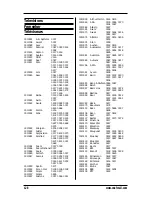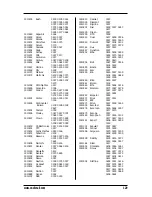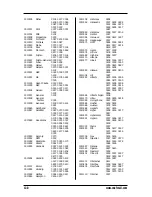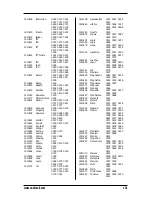VIEW/DELETE
To help you review what personalized changes have been made, MOSAIC includes a program that
allows you to view the functions by device and to selectively delete any one.
1.
On the
Device Screen
in the upper left corner, tap on
Setup
. You will see the main
SETUP Menu
that greets you and asks,“
What would you like to configure?
”
2.
Tap on the
PERSONALIZATION
key. You will see the
PERSONALIZATION Menu
.
NOTE: To return to a previous menu, tap on the
ESC
key. To return to last-displayed Device
Screen, press down on
ESC
or
MUTE
for at least 2 seconds. For help, tap the
?
key.
3.
Tap on the
VIEW/DELETE
key. You will see the
VIEW/DELETE Device Selection Strip
.
4.
Tap on a desired device. You will see all personalized functions for the device. In the illustration
above,
M1
is an example macro key that was created in the section,
Adding A Macro
, starting on
page 12.
5.
The
View/Delete
program will list all
Macros
and
Moved
,
Learned
, and
Key Magic
keys. Tap on
any key to view a description. In the following illustration, tapping on
M1
shows the recorded
keys used to create the example macro key in
Adding A Macro
, starting on page 12.
•
To delete a personalized function, tap on the
DELETE
key. MOSAIC will delete it and show a con-
firmation message saying that you have successfully programmed your personalization function.
•
To keep a personalized function, tap on the
ESC
or
MUTE
key. MOSAIC will return to the
View/Delete Screen
.
MACROS
MOVE KEY
LEARN
LABEL KEYS
KEY MAGIC
VOLUME LOCK
VIEW/DELETE
HOME THEATER
PERSONALIZATION
Welcome to Personalization!
What feature
would you like to program?
Esc
?
Tap on
VIEW/DELETE
Which key would you like
to view its type?
Esc
?
CBL
TV
VCR
M 1
Tap on
VIEW/DELETE
M 1
Key macro function.
1
2
3
4
5
6
7
8
9
Esc
PWR
PWR
2
CBL
DELETE
TV
3
8
Dly 2s
Dly 1s
32
www.oneforall.com