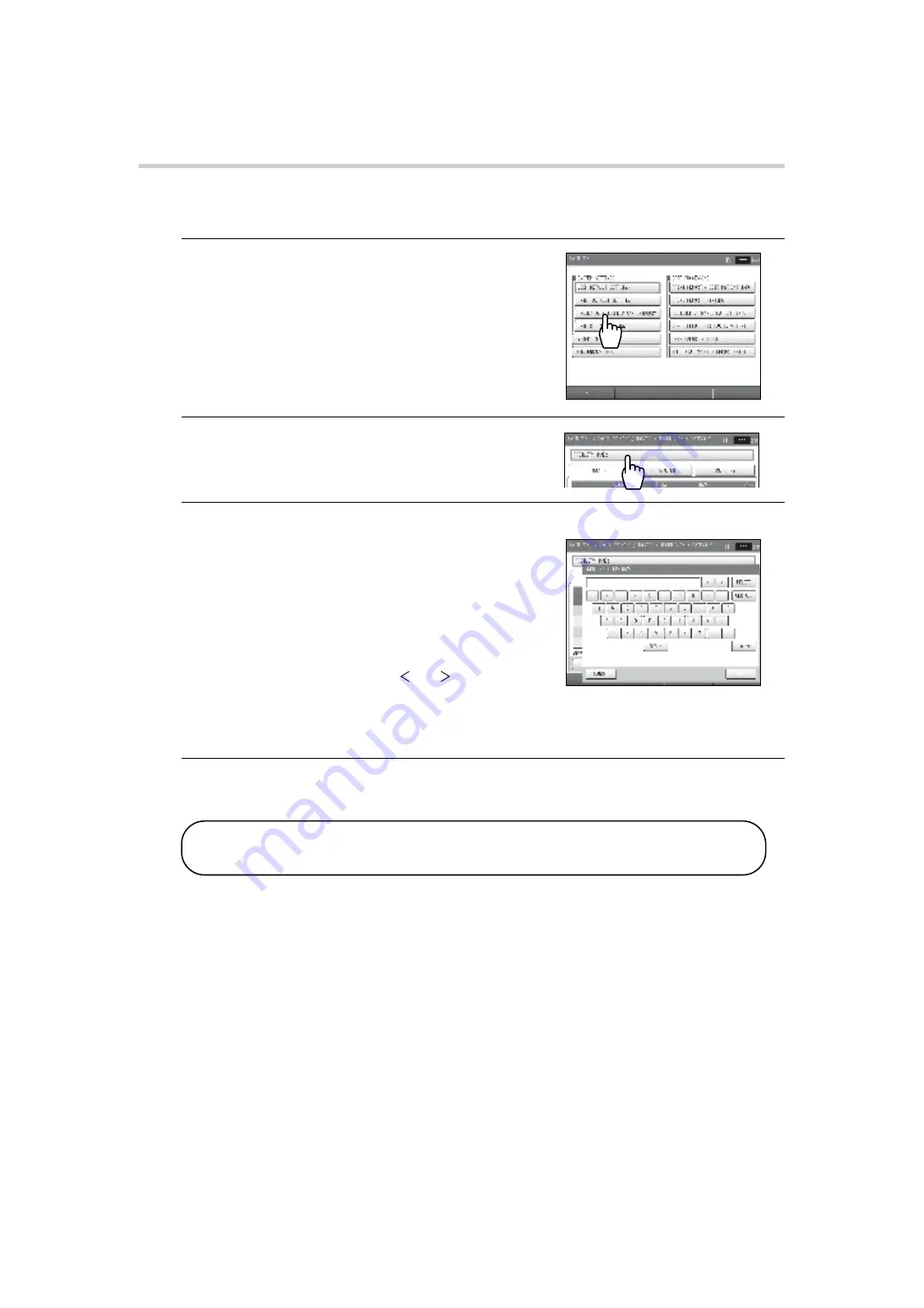
89
3-4. Facility name / Doctor / Technician / Category Settings
B. Input from the touch panel
■
Entering/editing the facility name
1.
Press the [FACIL / Dr. / TECHNICIAN / CATEGORY]
button.
2.
Press the [FACILITY NAME] button.
3.
Enter or edit the facility name.
• Up to 40 characters can be entered.
• A space counts as one character.
• To enter a space, press the [SPACE] button.
• To switch between upper case and lower case letters,
use the [UPPER] button / [lower] button.
When upper case entry is selected, the [lower] button
appears. When lower case entry is selected, the
[UPPER] button appears. Each time the button is
pressed, it changes between [UPPER] and [lower].
• To change a character, press the [ ] or [ ] button to
move the cursor to that character, press the [DELETE]
button, and enter the new character.
• To delete all characters that have been entered, press the [CLR ALL] button.
4.
Press the [OK] button.
To cancel, press the [CANCEL] button.
Note:
The facility name entered above will appear at the top of various reports.
Refer to page 55.
BP-203RPE3(A).fm 89 ページ
9年
月
6日 土曜日 午後5時4
分
Содержание Colin BP-203RPE III
Страница 2: ...BP 203RPE3 A fm 0 ページ 9年 月 6日 土曜日 午後5時4 分 ...
Страница 57: ...55 2 3 Measurement Results Standard Report go to next page BP 203RPE3 A fm 55 ページ 9年 月 6日 土曜日 午後5時4 分 ...
Страница 150: ...148 Memo BP 203RPE3 A fm 148 ページ 9年 月 6日 土曜日 午後5時4 分 ...
Страница 151: ...BP 203RPE3 A fm 149 ページ 9年 月 6日 土曜日 午後5時4 分 ...






























