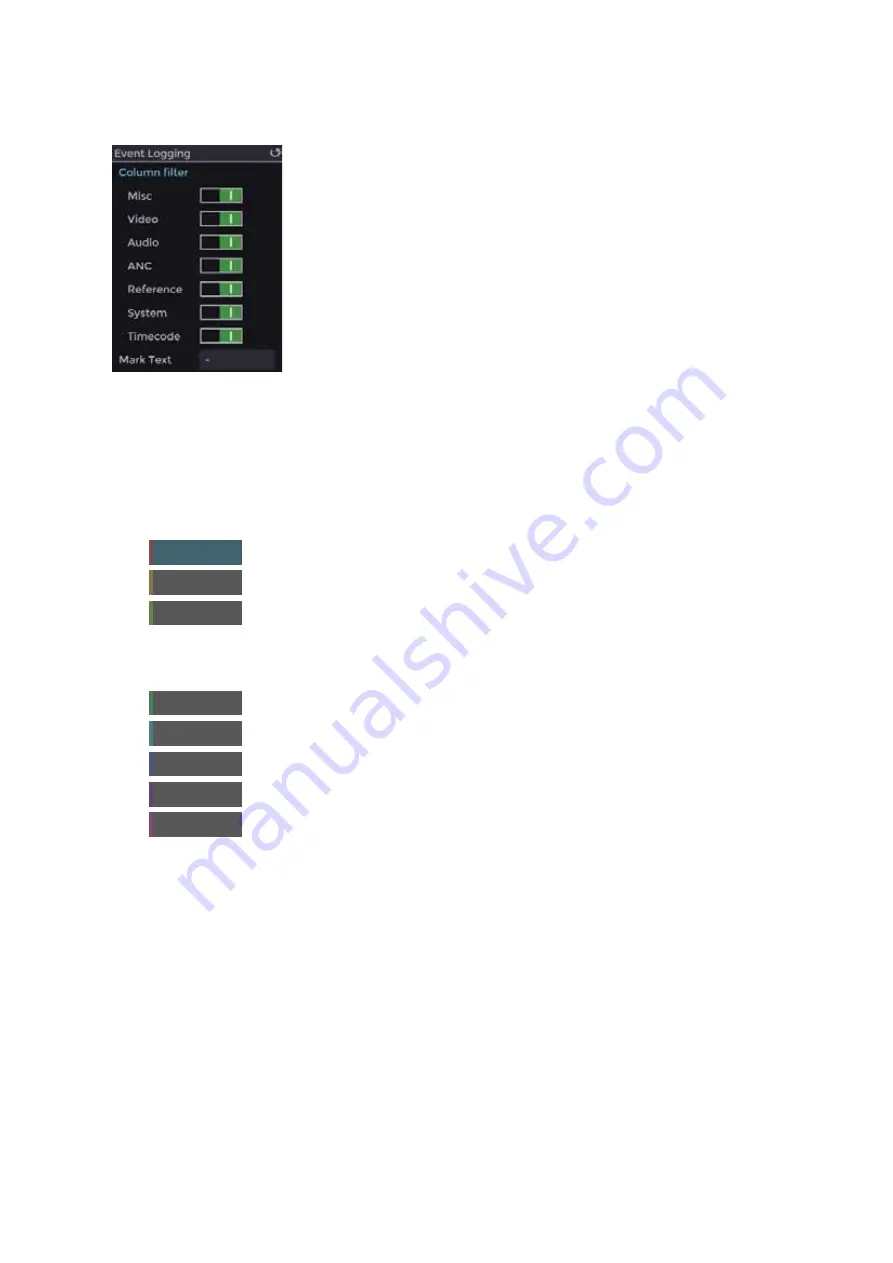
2–58
XR-56-201 5
Viewer 03/18
Viewer
Event Logging Controls
The
Event Logging
control panel, that appear when the
Event Logging
tile is selected, allows the type
of event to be selected for logging.
Misc
allows miscellaneous events, such as picture aspect ratio changes,
to be displayed in the log.
Video
allows the video events, defined in the
Configuration
-
Video
menu to be displayed in the log.
Audio
allows the audio events, defined in the
Configuration
-
Audio
menu to be displayed in the log.
ANC
allows the ancillary events, defined in the
Configuration
-
Ancillary
menu to be displayed in the log.
Reference
allows reference locking changes to be displayed in the log.
System
allows system changes to be displayed in the log.
Timecode
allows timecode changes, for the timecode source defined in
the
Configuration
-
Video
menu, to be displayed in the log.
Mark Text
allows user-defined text to be entered in the log when the
Add Text Marker
button is selected.
The following buttons appear when the
Event Logging
tile is selected:
Clear
clears the contents of the current log
Save
saves the contents of the current log as a .xls file for external analysis.
Start Logging
starts the logging session with the currently selected parameters set up in the
Configuration
–
Video
and
Configuration
–
Ancillary
menus. Once logging has
started, this button becomes
Stop Logging
, to allow the current logging session
to be stopped.
First page
jumps to the first page in the current log.
Previous page
jumps to the previous page in the current log.
Next page
jumps to the next page in the current log.
Last page
jumps to the last page in the current log.
Add text marker
adds user-defined text as an event at the end of the current log.
Содержание Ultra XR
Страница 1: ...Copyright Omnitek 2016 18 XR 56 201 5 Ultra XR User Guide Software Release 3 4 58 0 Manual Revision 5...
Страница 13: ...Ultra XR User Guide 1 1 XR 56 201 5 1 Overview...
Страница 14: ...1 2 XR 56 201 5 Overview 03 18 Overview...
Страница 16: ...1 4 XR 56 201 5 Overview 03 18 Overview...
Страница 25: ...Ultra XR User Guide 2 1 XR 56 201 5 2 Viewer...
Страница 26: ...2 2 XR 56 201 5 Viewer 03 18 Viewer...
Страница 38: ...2 14 XR 56 201 5 Viewer 03 18 Viewer...
Страница 56: ...2 32 XR 56 201 5 Viewer 03 18 Viewer...
Страница 64: ...2 40 XR 56 201 5 Viewer 03 18 Viewer...
Страница 76: ...2 52 XR 56 201 5 Viewer 03 18 Viewer...
Страница 80: ...2 56 XR 56 201 5 Viewer 03 18 Viewer...
Страница 85: ...Ultra XR User Guide 3 1 XR 56 201 5 3 Generator...
Страница 86: ...3 2 XR 56 201 5 Generator 03 18 Generator...
Страница 92: ...3 8 XR 56 201 5 Generator 03 18 Generator...
Страница 93: ...Ultra XR User Guide 4 1 XR 56 201 5 4 Configuration...
Страница 94: ...4 2 XR 56 201 5 Configuration 03 18 Configuration...
Страница 108: ...4 16 XR 56 201 5 Configuration 03 18 Configuration...
Страница 120: ...4 28 XR 56 201 5 Configuration 03 18 Configuration...
Страница 121: ...Ultra XR User Guide 5 1 XR 56 201 5 5 Connections...
Страница 122: ...5 2 XR 56 201 5 Connections 03 18 Connections...
Страница 141: ...Ultra XR User Guide A 1 XR 56 201 5 A Glossary...
Страница 142: ...A 2 XR 56 201 5 Glossary 03 18 Glossary...
Страница 150: ...A 10 XR 56 201 5 Glossary 03 18 Glossary...
Страница 151: ...Ultra XR User Guide B 1 XR 56 201 5 B Installation...
Страница 152: ...B 2 XR 56 201 5 Installation 03 18 Installation...
Страница 158: ...B 8 XR 56 201 5 Installation 03 18 Installation...
Страница 162: ...B 12 XR 56 201 5 Installation 03 18 Installation...
Страница 169: ...Ultra XR User Guide C 1 XR 56 201 5 Ultra XR User Guide C 1 XR 56 201 5 C Applications...
Страница 170: ...C 2 XR 56 201 5 Applications 03 18 Applications...
Страница 176: ...C 8 XR 56 201 5 Applications 03 18 Applications...
Страница 184: ...C 16 XR 56 201 5 Applications 03 18 Applications...






























