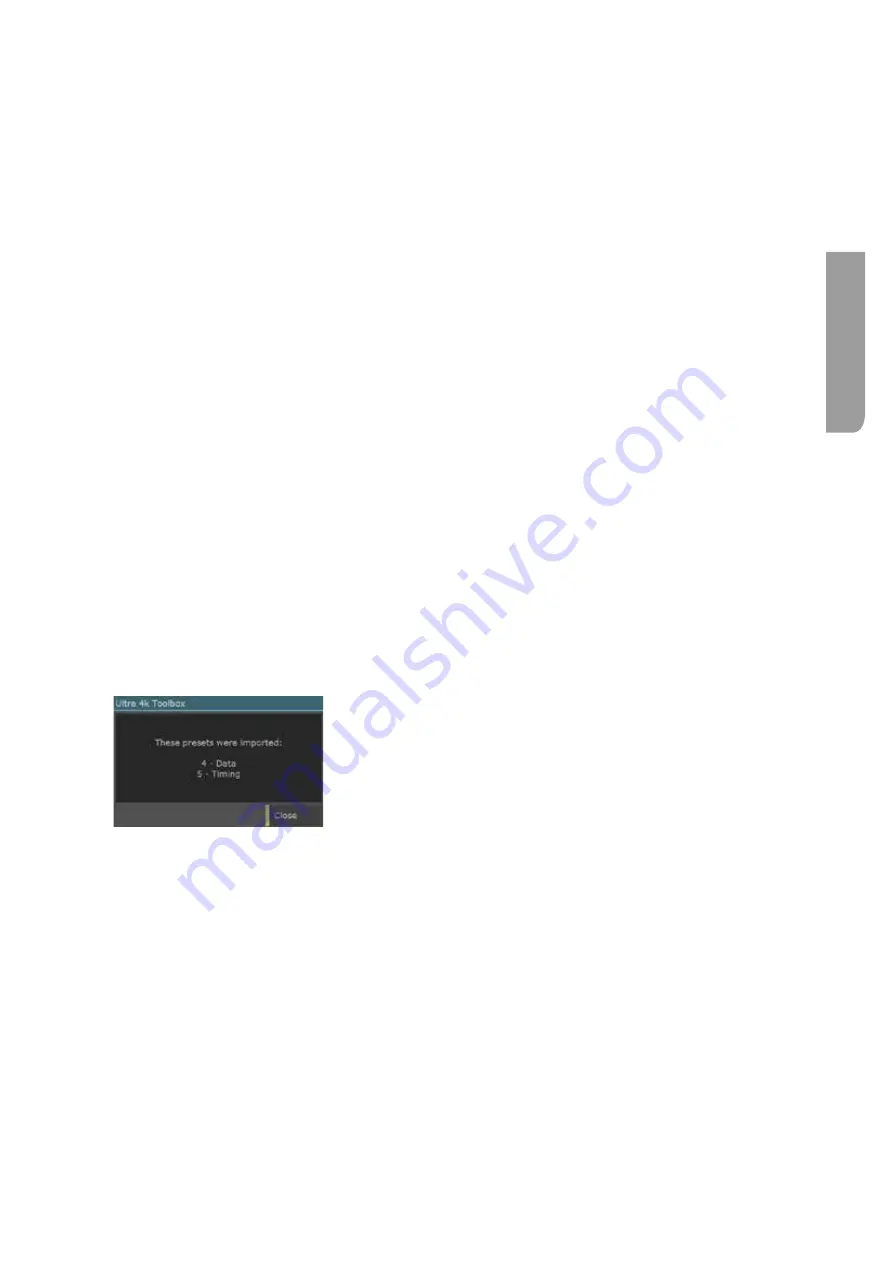
Ultra XR User Guide
2–7
XR-56-201 5
Vie
w
er
Recalling a Preset
To recall a preset, just select the number from the Presets panel.
Renaming a Preset
To rename a preset first select it by entering its number in the Presets panel.
Click and hold the preset number in the Viewer Presets panel, re name the preset then press OK to
save the changes
Deleting a Preset
Select the
Edit Presets
window and then click on the
X
next to the one to be deleted.
Exporting a Preset file
Viewer presets can be exported to a Presets.oaf file. This file can be used for backup purposes and
allow settings from one Ultra unit to be transferred to another Ultra unit running the same software
version.
The currently held presets can be exported using the down arrow on the number pad of
Presets
section.
A file containing copies of the Preset details for the current screen is then added either to the
Download folder on the computer controlling the Ultra or where the Ultra isn’t being controlled via a
web browser, to a USB stick plugged into the back panel.
Files can be renamed as required, but only the correct preset file type can be loaded.
Importing a Preset file
Previously saved preset file can be restored into the system using the up arrow on the number pad of
Presets
section.
There are no restrictions on the filename or the location of the file that is imported as long as it is
accessible to the Control device that is being used and it retains its original .oaf file type. All the Presets
stored in the selected file are imported.
Use the file selector that is displayed to pick out the appropriate
.oaf file.
A dialogue will be displayed detailing the Presets that have been
imported. Click the
Close
button to clear this message from the
screen.
Note that in versions of software earlier than 3.2, the different menu areas had individual preset files:
Viewer - " ViewPresets.oaf"
Generator - “GenPresets.oaf”
Configuration - " SysConfigs.oaf"
Connection - “ConnectionsPresets.oaf”
When importing one of these preset types, they will be placed in the currently selected preset block
(Preset 0-9, Preset 11-19, Preset 21-29, etc)
Содержание Ultra XR
Страница 1: ...Copyright Omnitek 2016 18 XR 56 201 5 Ultra XR User Guide Software Release 3 4 58 0 Manual Revision 5...
Страница 13: ...Ultra XR User Guide 1 1 XR 56 201 5 1 Overview...
Страница 14: ...1 2 XR 56 201 5 Overview 03 18 Overview...
Страница 16: ...1 4 XR 56 201 5 Overview 03 18 Overview...
Страница 25: ...Ultra XR User Guide 2 1 XR 56 201 5 2 Viewer...
Страница 26: ...2 2 XR 56 201 5 Viewer 03 18 Viewer...
Страница 38: ...2 14 XR 56 201 5 Viewer 03 18 Viewer...
Страница 56: ...2 32 XR 56 201 5 Viewer 03 18 Viewer...
Страница 64: ...2 40 XR 56 201 5 Viewer 03 18 Viewer...
Страница 76: ...2 52 XR 56 201 5 Viewer 03 18 Viewer...
Страница 80: ...2 56 XR 56 201 5 Viewer 03 18 Viewer...
Страница 85: ...Ultra XR User Guide 3 1 XR 56 201 5 3 Generator...
Страница 86: ...3 2 XR 56 201 5 Generator 03 18 Generator...
Страница 92: ...3 8 XR 56 201 5 Generator 03 18 Generator...
Страница 93: ...Ultra XR User Guide 4 1 XR 56 201 5 4 Configuration...
Страница 94: ...4 2 XR 56 201 5 Configuration 03 18 Configuration...
Страница 108: ...4 16 XR 56 201 5 Configuration 03 18 Configuration...
Страница 120: ...4 28 XR 56 201 5 Configuration 03 18 Configuration...
Страница 121: ...Ultra XR User Guide 5 1 XR 56 201 5 5 Connections...
Страница 122: ...5 2 XR 56 201 5 Connections 03 18 Connections...
Страница 141: ...Ultra XR User Guide A 1 XR 56 201 5 A Glossary...
Страница 142: ...A 2 XR 56 201 5 Glossary 03 18 Glossary...
Страница 150: ...A 10 XR 56 201 5 Glossary 03 18 Glossary...
Страница 151: ...Ultra XR User Guide B 1 XR 56 201 5 B Installation...
Страница 152: ...B 2 XR 56 201 5 Installation 03 18 Installation...
Страница 158: ...B 8 XR 56 201 5 Installation 03 18 Installation...
Страница 162: ...B 12 XR 56 201 5 Installation 03 18 Installation...
Страница 169: ...Ultra XR User Guide C 1 XR 56 201 5 Ultra XR User Guide C 1 XR 56 201 5 C Applications...
Страница 170: ...C 2 XR 56 201 5 Applications 03 18 Applications...
Страница 176: ...C 8 XR 56 201 5 Applications 03 18 Applications...
Страница 184: ...C 16 XR 56 201 5 Applications 03 18 Applications...






























