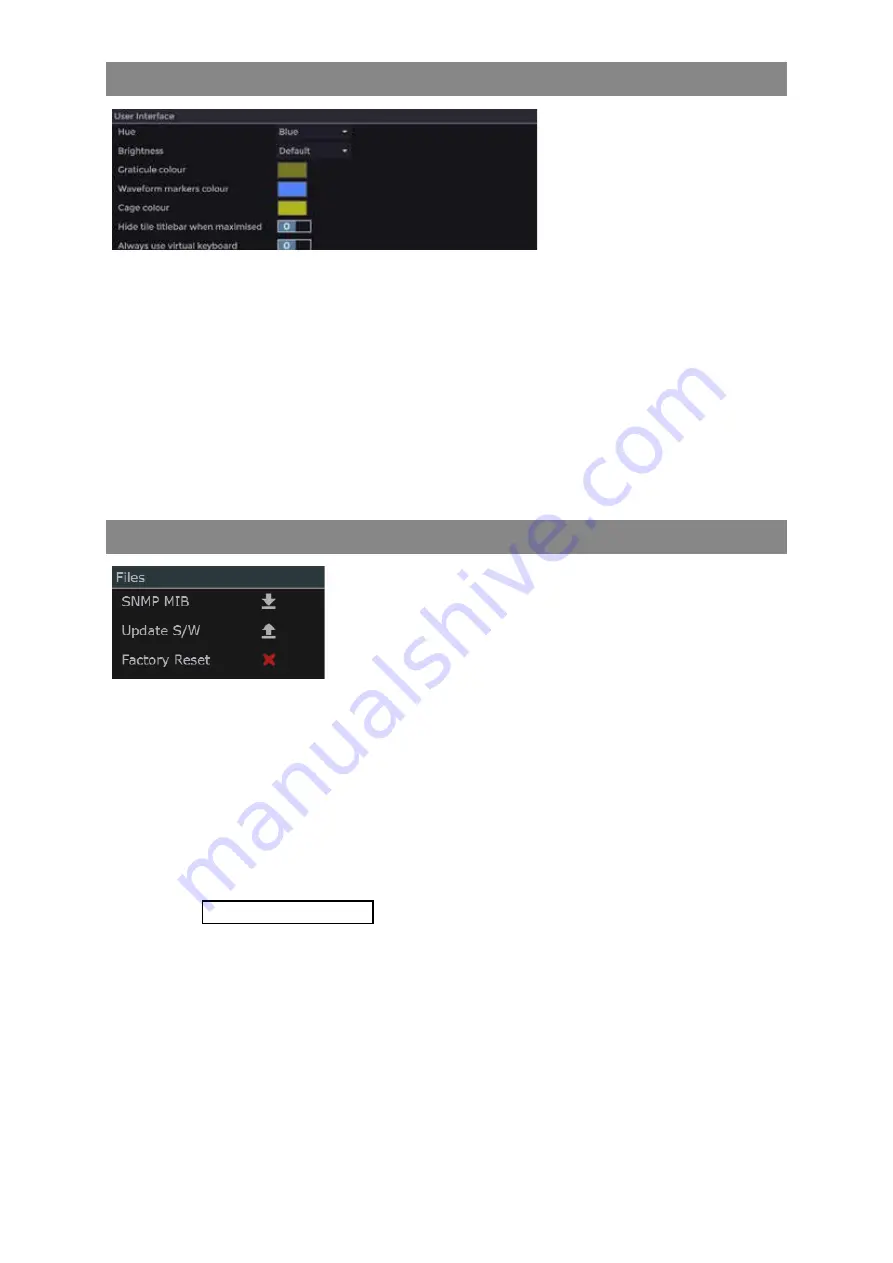
4–22
XR-56-201 5
Configuration 03/18
Configuration
User Interface Section
The User Interface section in
the Configuration - System menu
allows the menu colour scheme to
be selected
Hue
this drop down menu allows the user interface colour scheme to be
selected.
Brightness
this drop down menu allows the brightness of user interface colour be
selected from a choice of
Default
,
High
or
Low
.
Graticule colour
allows the viewer graticule colour to be selected.
Waveform marker colour
allows the Waveform tile marker colour to be selected.
Cage colour
allows the Picture tile cage colour to be selected.
Hide tile titlebar when maximised
when enabled (1) will display the user interface in 'clean'
mode, free from unwanted menus and text.
Files Section
The "Files" section allow the system MIB file to be down loaded,
the system operating software to be updated and the system to be
returned to factory setup.
SNMP MIB
this button, when selected, will down load the system’s MIB file for use with
SNMP applications.
Update S/W
this button allow new operating software to be installed, either from a USB
plugged into the Ultra unit (when operating the Ultra via HDMI monitor) or from
a folder (when operating the Ultra via a web browser).
Factory Reset
this button returns all of the systems settings in all of the menus back to factory
default values.
Please contact [email protected] before using this.
See the "Software Maintenance" section in the Installation appendix for details about how to
install new software.
Содержание Ultra XR
Страница 1: ...Copyright Omnitek 2016 18 XR 56 201 5 Ultra XR User Guide Software Release 3 4 58 0 Manual Revision 5...
Страница 13: ...Ultra XR User Guide 1 1 XR 56 201 5 1 Overview...
Страница 14: ...1 2 XR 56 201 5 Overview 03 18 Overview...
Страница 16: ...1 4 XR 56 201 5 Overview 03 18 Overview...
Страница 25: ...Ultra XR User Guide 2 1 XR 56 201 5 2 Viewer...
Страница 26: ...2 2 XR 56 201 5 Viewer 03 18 Viewer...
Страница 38: ...2 14 XR 56 201 5 Viewer 03 18 Viewer...
Страница 56: ...2 32 XR 56 201 5 Viewer 03 18 Viewer...
Страница 64: ...2 40 XR 56 201 5 Viewer 03 18 Viewer...
Страница 76: ...2 52 XR 56 201 5 Viewer 03 18 Viewer...
Страница 80: ...2 56 XR 56 201 5 Viewer 03 18 Viewer...
Страница 85: ...Ultra XR User Guide 3 1 XR 56 201 5 3 Generator...
Страница 86: ...3 2 XR 56 201 5 Generator 03 18 Generator...
Страница 92: ...3 8 XR 56 201 5 Generator 03 18 Generator...
Страница 93: ...Ultra XR User Guide 4 1 XR 56 201 5 4 Configuration...
Страница 94: ...4 2 XR 56 201 5 Configuration 03 18 Configuration...
Страница 108: ...4 16 XR 56 201 5 Configuration 03 18 Configuration...
Страница 120: ...4 28 XR 56 201 5 Configuration 03 18 Configuration...
Страница 121: ...Ultra XR User Guide 5 1 XR 56 201 5 5 Connections...
Страница 122: ...5 2 XR 56 201 5 Connections 03 18 Connections...
Страница 141: ...Ultra XR User Guide A 1 XR 56 201 5 A Glossary...
Страница 142: ...A 2 XR 56 201 5 Glossary 03 18 Glossary...
Страница 150: ...A 10 XR 56 201 5 Glossary 03 18 Glossary...
Страница 151: ...Ultra XR User Guide B 1 XR 56 201 5 B Installation...
Страница 152: ...B 2 XR 56 201 5 Installation 03 18 Installation...
Страница 158: ...B 8 XR 56 201 5 Installation 03 18 Installation...
Страница 162: ...B 12 XR 56 201 5 Installation 03 18 Installation...
Страница 169: ...Ultra XR User Guide C 1 XR 56 201 5 Ultra XR User Guide C 1 XR 56 201 5 C Applications...
Страница 170: ...C 2 XR 56 201 5 Applications 03 18 Applications...
Страница 176: ...C 8 XR 56 201 5 Applications 03 18 Applications...
Страница 184: ...C 16 XR 56 201 5 Applications 03 18 Applications...






























