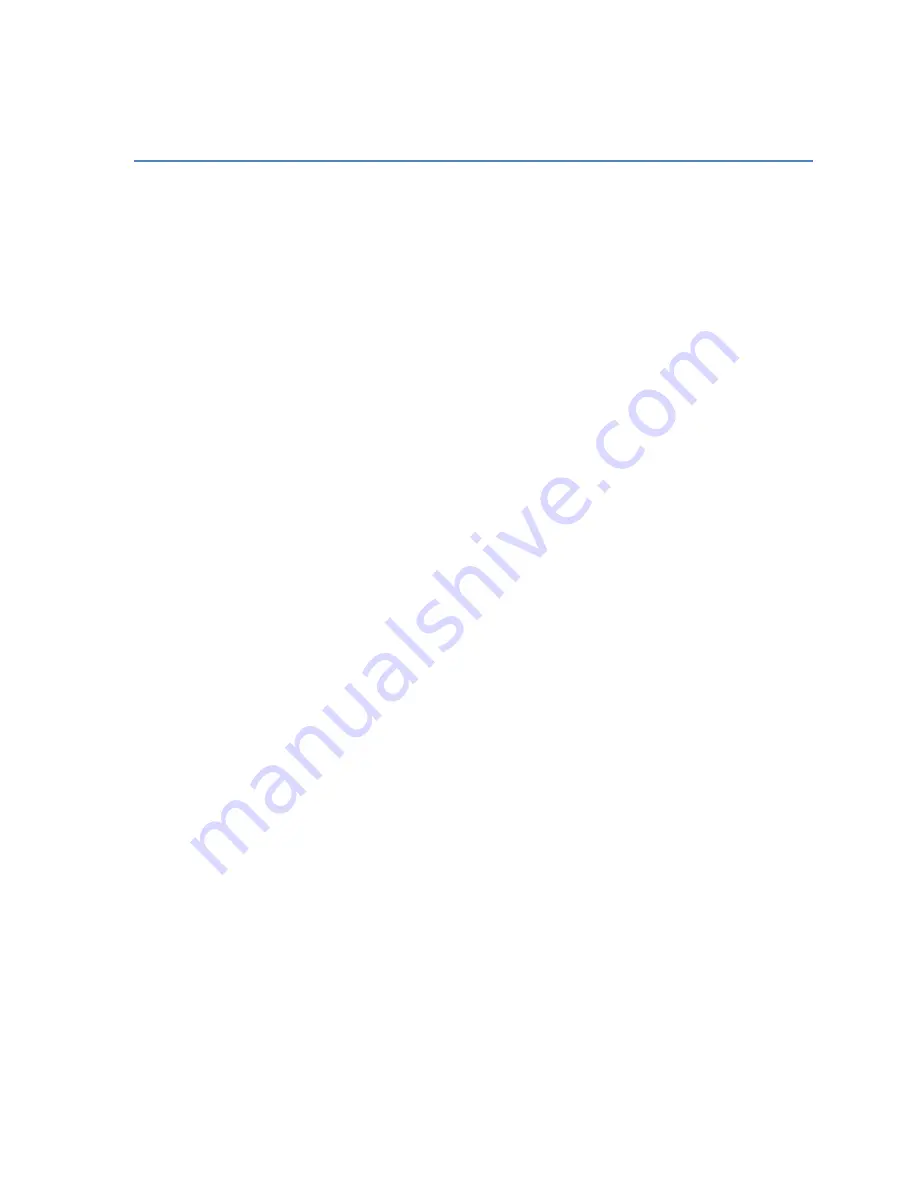
81
The Monitor Output Menu
The Monitor Output menu of Omnia.9 allows you to independently configure the Speaker Output
and Headphone Output. The menus and controls for each of these sections are identical.
From this menu, you can choose which of Omnia.9’s processing cores you wish to monitor, and from
within each core, which specific patch point you wish to monitor.
In addition, you can Load and Save presets, adjust overall volume levels and individual left and right
channel levels, access the built-‐in pink noise generators, independently delay the output of the left
and right channels, solo the left and right channels, invert the phase of each channel, couple and un-‐
couple the left and right channels for delay and EQ, set the frequency of the high pass filter, set the
Bass Clip and Limiter thresholds, and access the loudness and parametric equalizer sections.
Keep in mind that although some of the features, terms, and tools in the Monitor Output sections
are similar or identical to their counterparts in Omnia.9’s various processing cores, they have no
impact on the air. Monitor Outputs only control what you hear through the Speaker or Headphone
outputs.
Patch Points
The Patch Point menu lets you choose which of Omnia.9’s processing cores you wish to monitor in
the Speaker and Headphone outputs, and more specifically, which point within that core you want
to hear.
In a typical radio station scenario, the Speaker Output might be used to feed the control room
monitors and the Headphone Output might be used to feed talent headphones. Each situation and
application will be different, and the choice of how to utilize the monitor outputs is up to you.
One important feature to understand well is the Follow control, which is set to “Off” by default.
When Follow is enabled in a particular user interface on a particular Monitor Output, the patch
point (source audio) of that Monitor Output will conveniently “follow” along with you as you
navigate to different processing cores in that user interface. Keep in mind that anyone else
listening to that same Monitor Output will also be affected.
FM Processing Patch Points
You can feed each of the three Monitor Outputs audio from various points within the FM processing
core.
The I/O menu lets you listen to Program Input, MPX Output, MPX Decoded Output, or L/R
MPX Output of the FM processing core.
The De-‐clipper menu lets you hear audio either before or after the de-‐clipper section.
Содержание Omnia.9
Страница 2: ......
Страница 8: ......
Страница 103: ...95 Input Output Overview...
Страница 104: ...96 MPX Input MPX Output...
Страница 105: ...97 MPX Patch Point...
Страница 106: ...98 Pre emphasis Patch Point...
Страница 107: ...99 Undo...
Страница 108: ...100 Input AGC WB AGC1...
Страница 109: ...101 WB AGC3 Post Multiband...
Страница 110: ...102 WB AGC3 Bass Wideband...
Страница 111: ...103 WB AGC3 Bass Only...
Страница 112: ...104 Multiband Processing...
Страница 113: ...105 Speaker Controller...






























