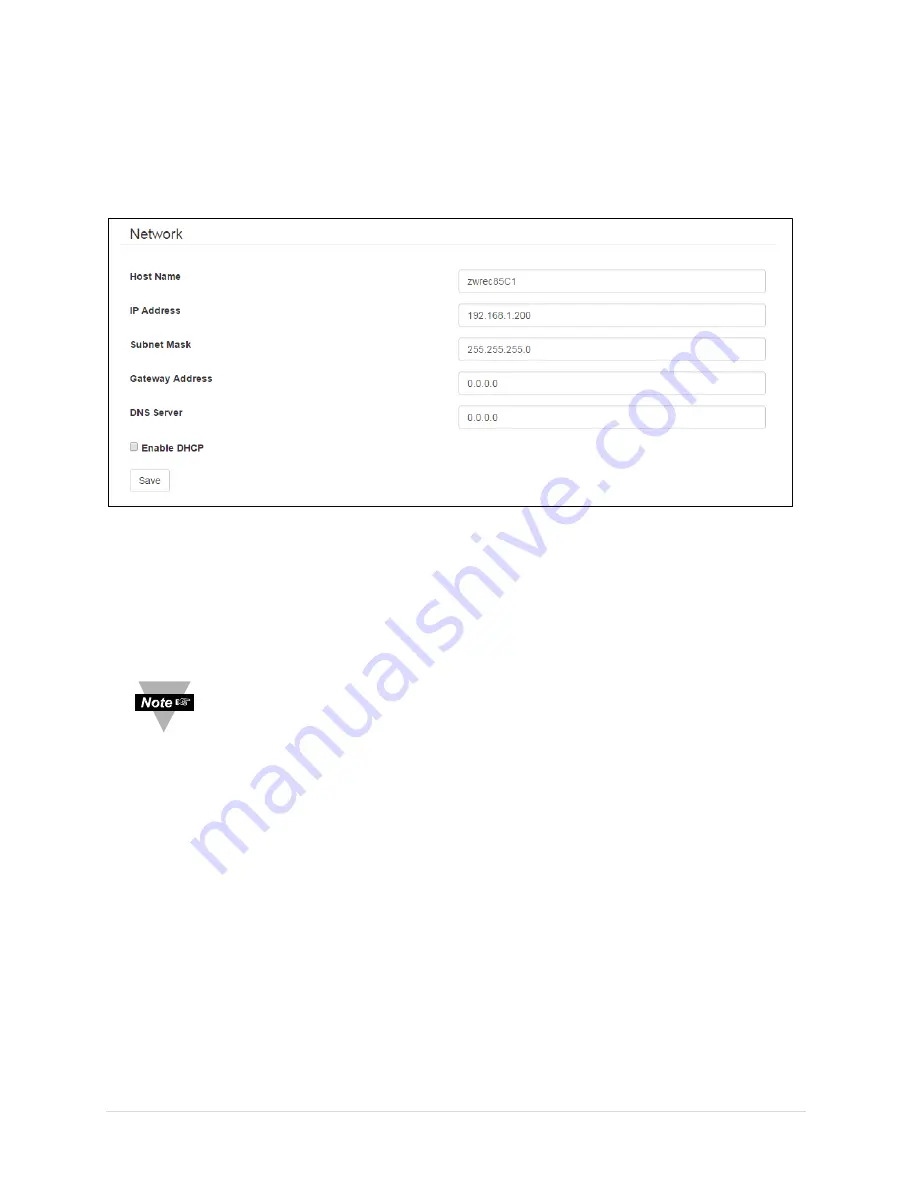
19 |
P a g e
5.2 Network Setup
The Network options configure the webserver in the ZW-REC. A reboot of the ZW-REC is required after
changing any network settings. The ZW-REC can be rebooted by using the
Reboot ZW Receiver
button
at the bottom of the page.
IP Address
To change the default static IP settings, enter the new information into the dialog boxes. Press
the
Save
button to confirm any changes. Changes will take effect the next time the ZW-REC is
rebooted.
•
When changing the ZW-REC to an IP address on a different subnet you will
be unable to access the webpage until you connect your computer to that
that subnet.
•
If you change the IP address it is highly advised that the label be updated.
Remove the IP Address sticker and write in your new IP address in the area
provided.
Host Name, DHPS and DNS Server
The default host name for the ZW-REC is zwrec**** where **** are the last 4 digits of the
MAC Address. See
Figure 2
for the location of the MAC address.
The ZW-REC can be accessed using its host name instead of its IP address. To use this feature
DHCP must be with a Domain Name Server (DNS).
Enabling DHCP on the ZW-REC allows a DHCP Server to automatically assign an IP address.
Checking the DHCP box overwrites the static IP settings. Be sure to also enter the address of
the associated Domain Name System (DNS) server when DHCP is enabled. A DNS Server links
the device
’
s host name to its IP address. If DHCP is turned on but a DNS server is not available,
it may be difficult to locate the correct IP address to connect to the ZW-REC.
After changes are made, press the
Save
button to save the new settings. The changes will take
effect the next time the ZW-REC is rebooted. Please note that it may take a few moments for
Figure 14. Network Configuration






























