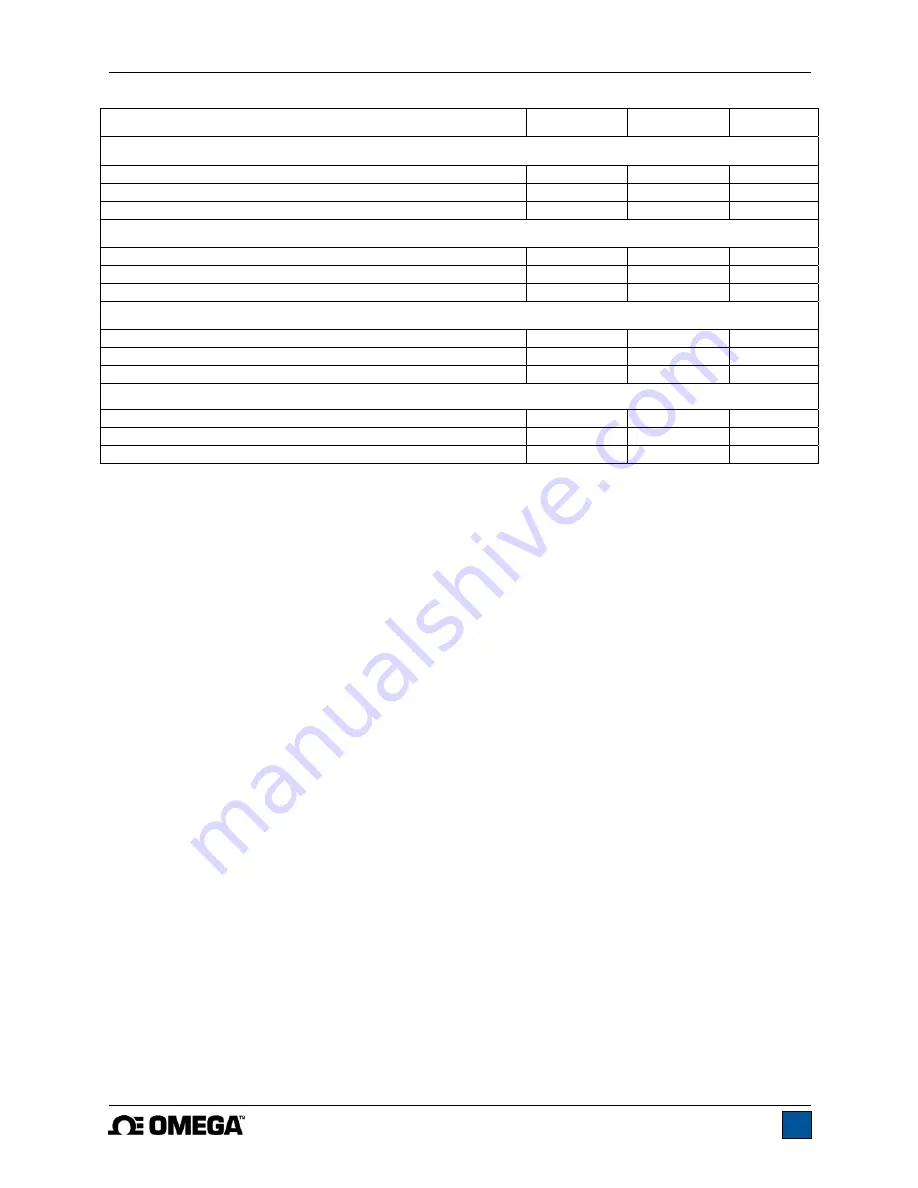
Model DFG-RS5 Digital Force / Torque Indicator
User’s Guide
20
Load
Pin 11
Pin 12
Pin 13
Upper and Lower Set Points are C / CW
Greater than or equal to upper set point On
Off
Off
Between upper and lower set points
Off
Off
On
Less than or equal to lower set point Off
On
Off
Upper and Lower Set Points are T / CCW
Greater than or equal to upper set point Off
On
Off
Between upper and lower set points
Off
Off
On
Less than or equal to lower set point On
Off
Off
Upper Set Point is C / CW, Lower Set Point is T / CCW
Greater than or equal to upper set point, in C / CW
Off
On
Off
Between upper and lower set points
Off
Off
On
Greater than or equal to lower set point, in T / CCW
On
Off
Off
Upper Set Point is T / CCW, Lower Set Point is C / CW
Greater than or equal to upper set point, in T / CCW
Off
On
Off
Between upper and lower set points
Off
Off
On
Greater than or equal to lower set point, in C / CW
On
Off
Off
C = compression, T = tension, CW = clockwise, CCW = counter-clockwise
9.6 Command Set / Gauge Control Language 2 (GCL2)
The DFG-RS5 may be controlled by an external device through the RS-232 or USB channel. The
following is a list of supported commands and their explanations. All commands must be terminated with
a Carriage Return character or with a Carriage Return/Line Feed combination. The indicator responses
are always terminated with a Carriage Return/Line Feed.
Request
Readings
?
Request the displayed reading (dependant on operating mode)
?C
Request the current (real time) reading
?PT
Request the peak tension reading
?PC
Request the peak compression reading
?CW
Request the peak clockwise reading
?CCW
Request the peak counter-clockwise reading
?ET
Request the reading obtained during the External trigger mode
?A
Request the average reading obtained during the Average mode
Units
(available units depend on the sensor used)
LB
Switch unit to pound-force
OZ
Switch unit to ounce-force
KG
Switch unit to kilogram-force
G
Switch unit to gram-force
N
Switch unit to Newton
MN
Switch unit to milli-Newton
KN
Switch
unit to kilo-Newton
LBFT
Switch unit to pound-foot
LBIN
Switch unit to pound-inch
OZIN
Switch unit to ounce-inch
KGM
Switch unit to kilogram-meter
KGMM
Switch unit to kilogram-millimeter
GCM
Switch
unit
to gram-centimeter
NM
Switch unit to Newton-meter
NCM
Switch unit to Newton-centimeter
Содержание DFG-RS5
Страница 1: ...Model DFG RS5 Digital Force Torque Indicator...
Страница 2: ...Model DFG RS5 Digital Force Torque Indicator User s Guide 1...
Страница 34: ...Model DFG RS5 Digital Force Torque Indicator User s Guide 33...
Страница 35: ...Model DFG RS5 Digital Force Torque Indicator User s Guide 34 M 5251 1017...















































