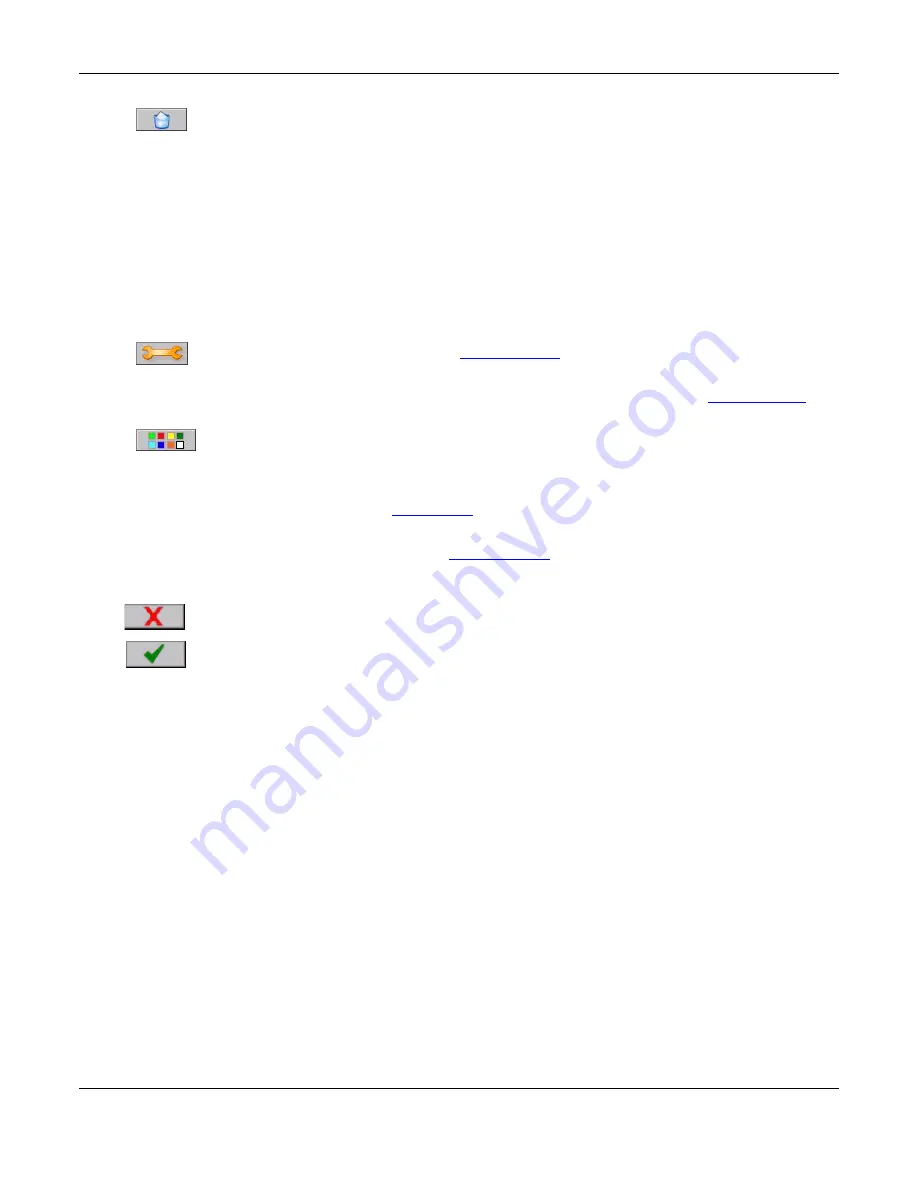
Section 5
– Recorder Setup
Page 58
09/11/2008 REV 0.99
Default Scale:
The user can enter the Low Scale and High Scale values to use as the default scale.
Delete:
Delete this trend. Caution
– this will remove the trend from the unit.
Use Channel Scale:
This loads the preset channel scale from the channel setup configuration and
makes it the current setting for the Channel Scale.
Channel:
Select the channel number to customize. The channel will only appear on the Trend if it is
checked in the list at the bottom of the screen.
Channel Scale:
This is the Low Scale (to the left) and High Scale (to the right) that will be used for this
channel on the Trend display. These can be preset by selecting “Use Channel Scale” or “Use default
Scale” as defined above, or they can be totally customized by tapping in the respective box and entering
the value required.
Active:
If this box is checked the channel will appear on the Trend, if this box is unchecked the channel
will not be displayed on the Trend.
Setup:
Pressing this button opens the
Channel Setup
window. This allows changes to be made
to the channel settings which will affect ALL trends and widgets using this channel.
Alarms:
Enable alarms for this channel if checked, disable them if unchecked. The
Master Enable
and
Channel enable must be active in order for alarms to work.
Color:
Set the color for this channel on this Trend only.
Trend Name:
Enter up to 20 characters to uniquely identify the Trend display. This appears on the
bottom left of the display screen
– see
Figure 5-3-4
.
Channel List:
Use these checkboxes to add or remove channels from the Trend. Channels are enabled
with their system setup parameters as set in
Channel Setup
. These parameters can be overridden as
described above.
Cancel:
Discard all settings and exit.
Accept:
Exit with settings intact.















































