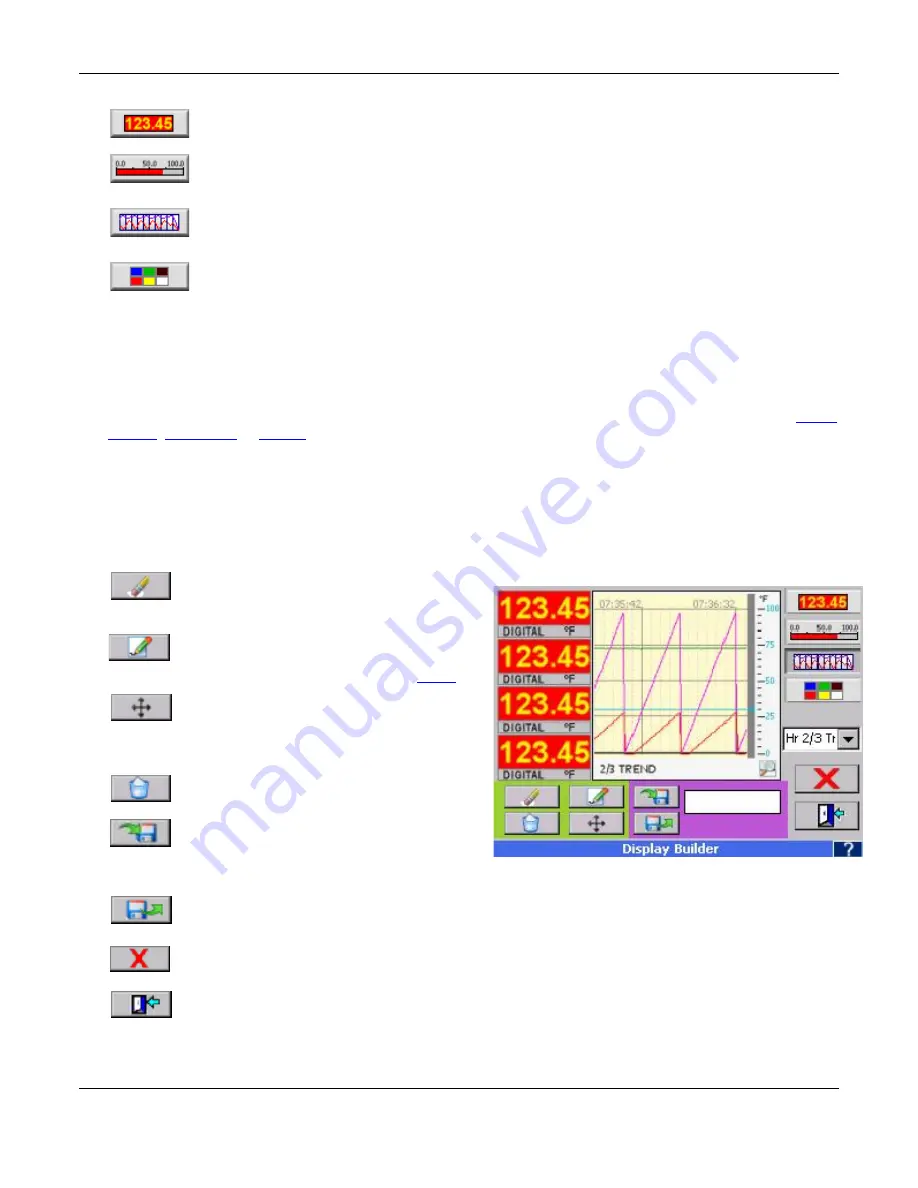
Section 5
– Recorder Setup
Page 50
09/11/2008 REV 0.99
Figure 5-2-3 Display Builder
Widgets are selected as follows:
Place Digital display either full size (2x2) or half size (2x1).
Place Bar Graphs - horizontal full (6x1) or half (3x1) or vertical full (1x8) or half (1x4).
Place Trends - horizontal full (6x8), two-thirds (4x8) or half (3x8) and vertical full (6x8) or half
(6x4).
Place graphics or set background colors
When placing a widget the system will attempt to put it at the block you tap if space is available. It will move it
to fit, otherwise you will get an error tone and nothing will be placed.
As widgets are placed on the palette they need to be defined. They have to be associated with a channel,
have colors defined, and have scales set where necessary. This can be done as the widget is placed or can
be edited using the Edit buttons. For details on configuring the widgets see the setup information for
Digital
Display
,
Bar Charts
or
Trends
below.
Widgets already placed can be moved or deleted. The display can be named or renamed and saved and the
whole process can be aborted by pressing the Cancel button.
5.2.2
Editing
Once widgets are placed the following buttons can be used to edit the display:
Delete:
Will delete a widget. Press the
Delete button then tap the widget you want
to delete.
Edit:
Allows a widget to be edited. Press the
Edit button then tap the widget you want to
edit. The widget edit window will pop up
– see
below
.
Move:
Allows a widget to be moved. Press
the Move button then tap the widget. It will
be “lifted” off the palette. Tap the new location you want
to move the widget to.
Clear All:
Will completely clear the palette
of all widgets.
Save:
Saves the display with the name
entered
into
the
save
dialog
box.
Alternatively, select an existing display name and
overwrite it.
Load:
Loads an existing display which can be modified. Use the dialog box to select existing
displays.
Cancel:
Discard all settings and exit.
Exit:
Exit with settings intact.
















































