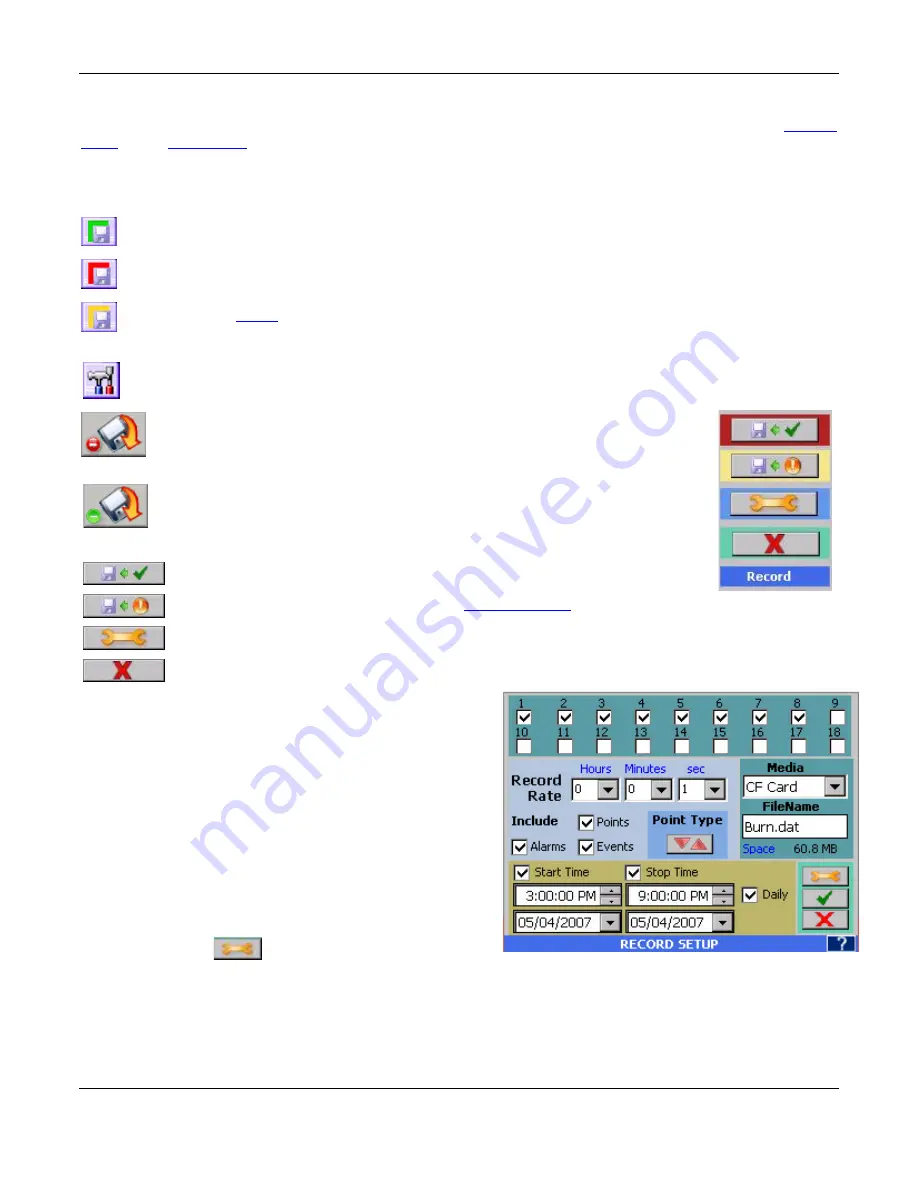
Section 5
– Recorder Setup
Page 66
09/11/2008 REV 0.99
5.6
Record Setup
There are several ways to start a recording. The recording can be started manually by the user, by an
external
event
, by an
alarm event
or on a time schedule. Each of these methods has to be enabled in the record setup as
well as at the source (Digital Input Setup or Alarm Setup).
The record status is indicated by an icon on the extreme right of the Task Bar as shown below:
The recorder is currently not recording and is not set to trigger.
The recorder is currently recording. This icon will blink slowly.
The recorder is
armed
but is not actually recording. It will start recording when an event takes place.
To access the Record Setup dialog window press the Utility Setup Menu icon on the bottom left of the
Task Bar.
If the Record Setup icon has a red circle in the bottom left hand corner (as
shown left), the recorder is currently in record mode and the Record Setup
window is not available. Instead if this button is pressed the recorder will pop up
a dialog box asking if you want to stop recording.
If the recorder is not currently recording, the Record Setup icon will have a green
circle in the bottom left hand corner (as shown left). When this icon is pressed a
Record dialog box will pop-up (shown right). The options are:
Note:
If recording has not been set up you cannot start to
record. If the unit is recording, the dialog box will require that
you stop recording. Access to the Record Setup menu
requires log in if access protection is enabled.
The Record Setup dialog window (as shown right) contains a
lot of options that need to be set. This includes which
channels to record, what to record, the record sample rate,
the file name and location, and what events will start
recording.
There are two pages of record setup parameters. The
second page is accessed by clicking the setup button above
the accept button
5.6.1
Select Channels
To select which channels to record simply check them at the top of the window. The channels are numbered
1 through 18. In the screen shown Channels 1 through 8 will be recorded.
Record Now -
Start Recording immediately
Record Arm -
Enable recording when any
trigger condition
is true.
Record Setup
– Setup record parameters as shown below.
Cancel
– Exits back to the Utility Setup Menu
Figure 5.6.1 Record Setup






























