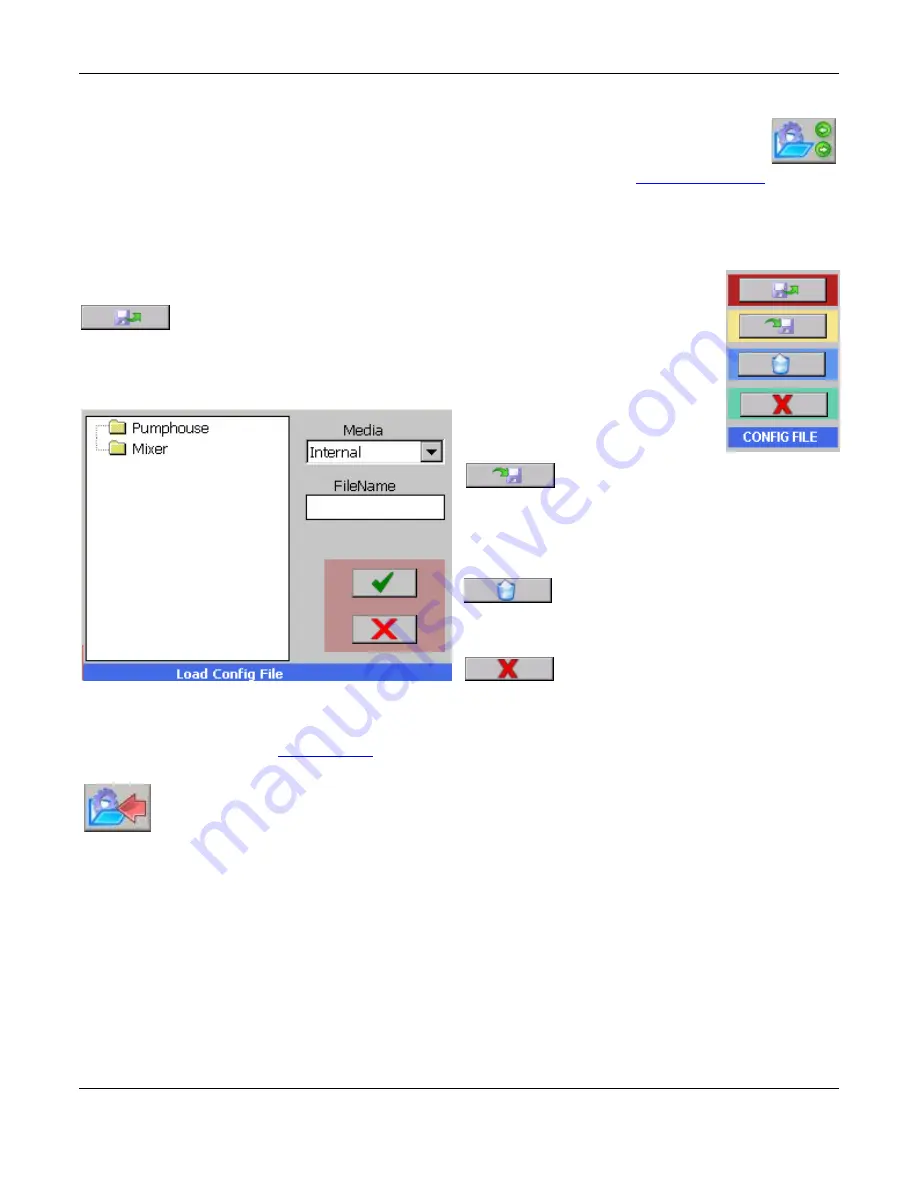
Section 4
– Functional Description
Page 28
09/11/2008 REV 0.99
4.5
Configuration Manager
The Configuration Manager is entered from the System Admin Menu by pressing the icon shown at
the right. This is a privileged option and allows the administrator to load, save or clear the
configuration file. The configuration files are in a folder of the same name in the ConfigFiles directory
and contain all the set up elements of the recorder and is transportable. See
Configuration Files
for detail.
Configuration files are in xml format and are human readable and can be edited by any xml editor. There must
always be a config.xml/displays.xml file in the internal memory to ensure proper operation of the unit. This is the
file loaded at start up. If a config.xml file is not found, the unit will start up but will not be fully configured.
Pressing the icon shown will pop up the Config.File window as shown on the right. Select the
operation you require:
Load:
This enables the user to load a new configuration. A file browse window
will pop up showing the configuration files available Select the configuration
you want by tapping on it and press okay.
Note: This will load the new config file and the
recorder will restart. The old configuration settings will be overwritten.
Save:
This enables the current settings
to be written out to the existing
config.xml (the file will be overwritten) or you can
assign a new name and location for it. Note: This new
configuration will not load on startup unless it is called
config.xml and resides in internal memory.
Clear:
This will clear the configuration
file and set it to a minimally functional
set of parameters. Use this option if you want to start
over configuring the unit.
Cancel:
This allows you to exit without
doing anything.
NOTE:
There is an option to save the CONFIG file automatically any time a change is made to the file by the
User. This can be set in the
System Setup
menu. If the user finds this too time consuming, this option may be
disabled.
The responsibility is then on the user to SAVE THE CONFIG FILE
.
The User can perform a
QUICK SAVE CONFIG
at any time by pressing the Save Config Button on
the Utility Setup Menu shown left.
Figure 4-4 Load Configuration















































