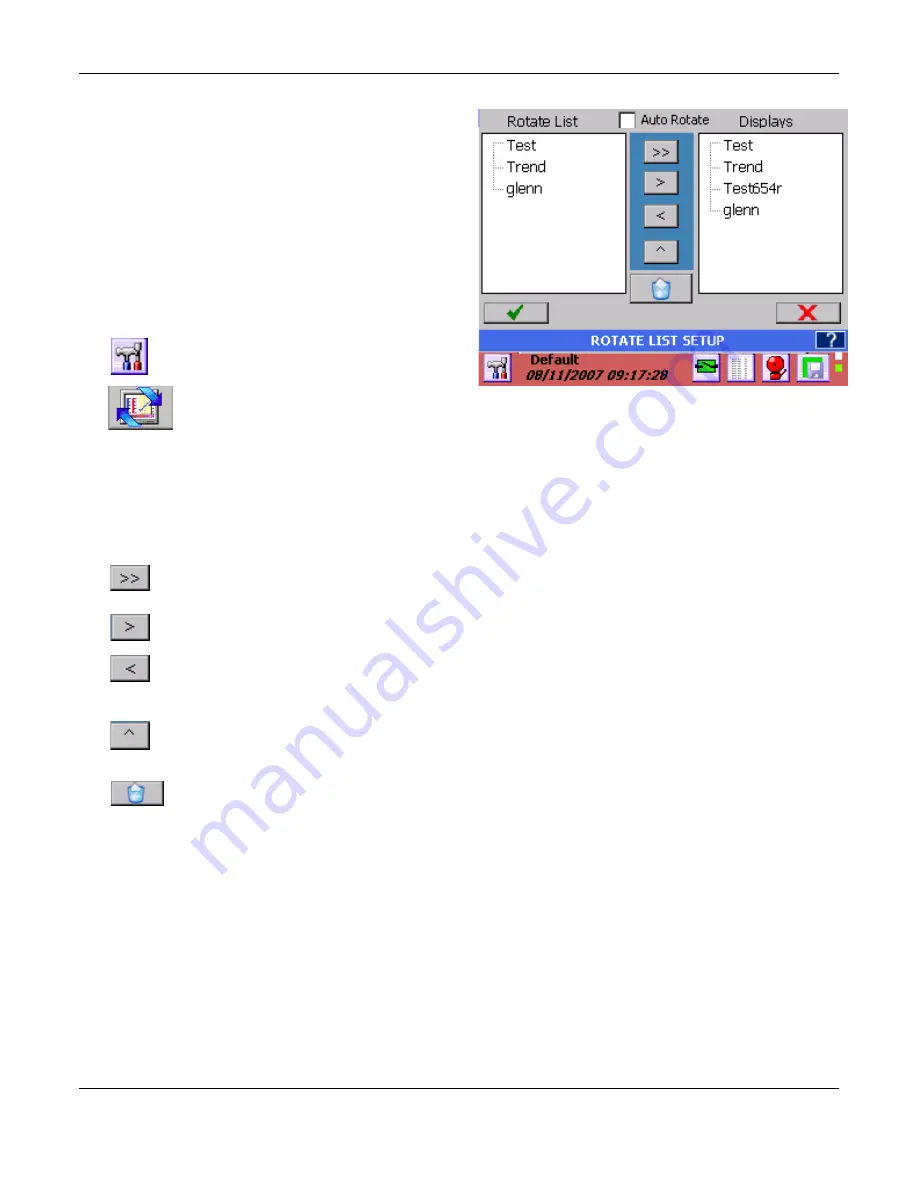
Section 5
– Recorder Setup
Page 51
09/11/2008 REV 0.99
Figure 5-2-4 Rotate List Setup
5.2.3
Rotate List
The Rotate List allows the user to decide which
display views will be active. Under normal viewing
conditions, the user can rotate through the displays
by pressing anywhere on the Task Bar where there is
no button. Each time the Task Bar is pressed the
next display will be loaded.
The Rotate List Setup dialog window as shown right
allows the user to select which displays will be active
and set the order in which they display.
To access the Rotate List Setup dialog window:
Press the Utility Setup Menu icon on the
bottom left of the Task Bar.
Then press the Rotate List icon to launch
the Rotate List dialog window as shown
in Figure 5-2-4.
The Rotate List Setup dialog window has two columns: the Rotate List column contains the active displays
that will be viewed; the Displays column contains all the current displays in the system.
The display view at the top of the Rotate List (Test in the example) is the default display that will show when
the unit is powered up. Subsequent displays in the list will show each time the Task Bar is pressed, in the
order listed.
To remove all displays from the Rotate List press the Double Right arrow button.
To remove a display from the Rotate List, highlight it then press the Right arrow button.
To add a display to the Rotate List, highlight it in the Displays column and press the Left arrow
button.
To change the order in the Rotate List, highlight a display name by tapping it then use the up arrow
button to move that display upwards.
To
DELETE
a display in the Displays column, highlight it by tapping the display name; then press
the Delete button.
Note
: Once a display is deleted there is no way to recover it.
Auto Rotate:
If this box is checked then the displays will automatically rotate in the order listed in the Rotate
List from top to bottom. Each display will remain for 30 seconds before the next one shows.
To exit without changing anything, press the
Cancel
button (
X
). To exit and keep any changes, press the
Accept
button (
). Upon exit the unit has to rebuild the display list. The status of the rebuild is indicated
below the Delete button.






























