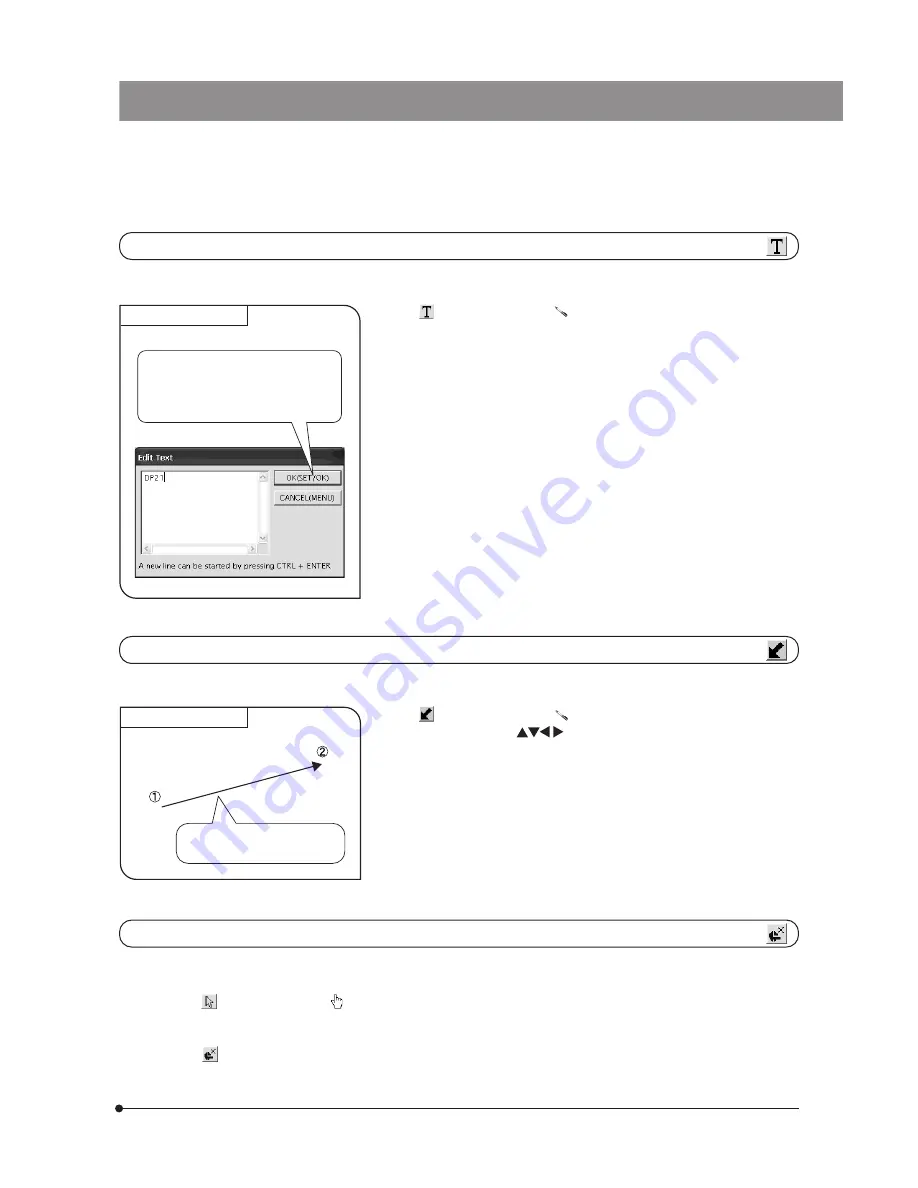
47
SAL System
Arrow
Measurement target
An arrow is drawn from @ toward
2
.
An arrow can be drawn on the image.
1. When
is selected, pointer “
” is displayed. The pointer can be moved
using the cursor buttons
or the mouse.
2. Press the SHIFT button (or left-click the mouse if this is in use) on the points
desired for the measurement. If you want to draw a new arrow, press the SHIFT
button on the desired points.
3. To end the arrow display, press the SET/OK button or MENU button (if you are
using the mouse, right-click it or left-click it on [END (MENU)] at the top right of
the screen).
Erase
This function erases a measurement result displayed on the screen.
1. When
is selected, pointer “
” is displayed.
2. Place the cursor on the measurement result to be erased, and press the SHIFT button (or left-click the mouse if this is in
use).
3. Select
to erase the specified measurement result.
}This function cannot erase more than one measurement result at a time.
Text
Measurement target
Press the SET/OK button (or left click the
mouse) to display the edit dialog box for
text. Enter text and press the SET/OK
button (or left click the mouse) to write the
text.
This function inputs a text in the image. The keyboard and mouse are required for the text input.
1. When
is selected, pointer “
” is displayed. The pointer can be moved
using the mouse.
2. Left-click the mouse on the position you want to display the text.
3. When the [Edit Text] dialog box appears, enter text from the keyboard.
4. Left-click the mouse on the [OK] button in the [Edit Text] dialog box to draw the
text in the area specified in step 2. To input another text, left-click the mouse on
the position you want to input it.
5. To end the text input, right-click the mouse or left-click it on [END (MENU)] at the
top right of the screen.
Содержание DP21
Страница 96: ...MEMO...
Страница 97: ......






























