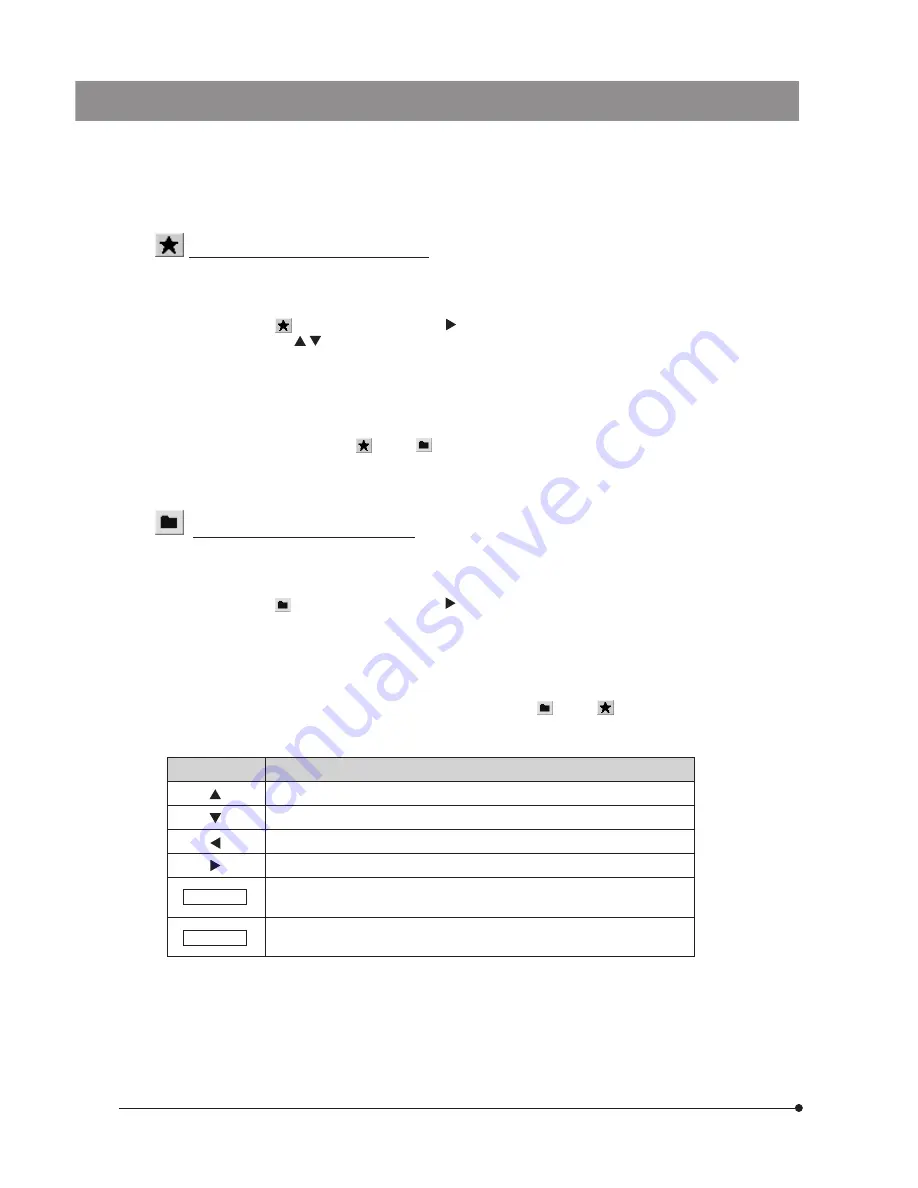
32
Specifying the save folder by the address
The save destination can be specified by entering the folder address. In addition, a pull-down menu is also available
listing the recently-specified addresses (up to 10 addresses) so that the user can also select the desired address from
them.
1. Place the cursor on
and press the cursor button .
2. Press the cursor button to select one of the save destinations listed in the pull-down menu. Alternatively, enter the
save destination address directly from the keyboard.
3. Press the SET/OK button of the hand switch to enter the save destination. If you are using the mouse, click on [OK] in the
[Folder Select ] window.
4. To cancel the operation, press the MENU button or click on [CANCEL].
5. If you want to specify the destination from the folder tree displayed below instead of the address, press the SET/OK
button. As this moves the cursor to
, select
again.
}The direct entry of the address is possible only when the keyboard is connected. When specifying the network PC, enter
the full paths including the PC name and folder name.
Specifying the save folder from the tree
The save destination can also be specified from a folder tree. A scroll bar is displayed if the displayed folders have long
paths. Up/down scrolling of the folder tree is possible using the up/down cursor buttons of the hand switch, and left/right
scrolling is possible using the Shift + left/right buttons.
1. Place the cursor on
and press the cursor button .
2. Select the save destination from the folder tree using the cursor button of the hand switch or the mouse.
3. Press the SET/OK button of the hand switch to enter the save destination. If you are using the mouse, click on [OK] in the
[Folder Select] window.
4. To cancel the operation, press the MENU button or click on [CANCEL].
5. If you want to specify the destination by the address instead of using the folder tree, place the cursor on “RETURN” above
the folder tree and press the SET/OK button. As the cursor moves to
, select
again.
}The following operations are available on the hand switch.
Button
Function
Moves the cursor up.
Moves the cursor down.
Collapses the expanded slave folder so that the master folder can be selected.
Expands the specified folder if it has slave folders.
SET/OK
Sets the selected folder as the save folder and closes the [Folder Select]
window.
MENU
Closes the [Folder Select] window (by cancelling the save folder setting
operation).
}The setting is sometimes impossible if the save destination folder is specified in the networked PC. If this happens, wait
a while and retry the folder specification; this may sometimes make the setting possible.
The trouble mentioned above is caused because the result of the PC search of the specified folder may vary in each
search operation.
Содержание DP21
Страница 96: ...MEMO...
Страница 97: ......






























