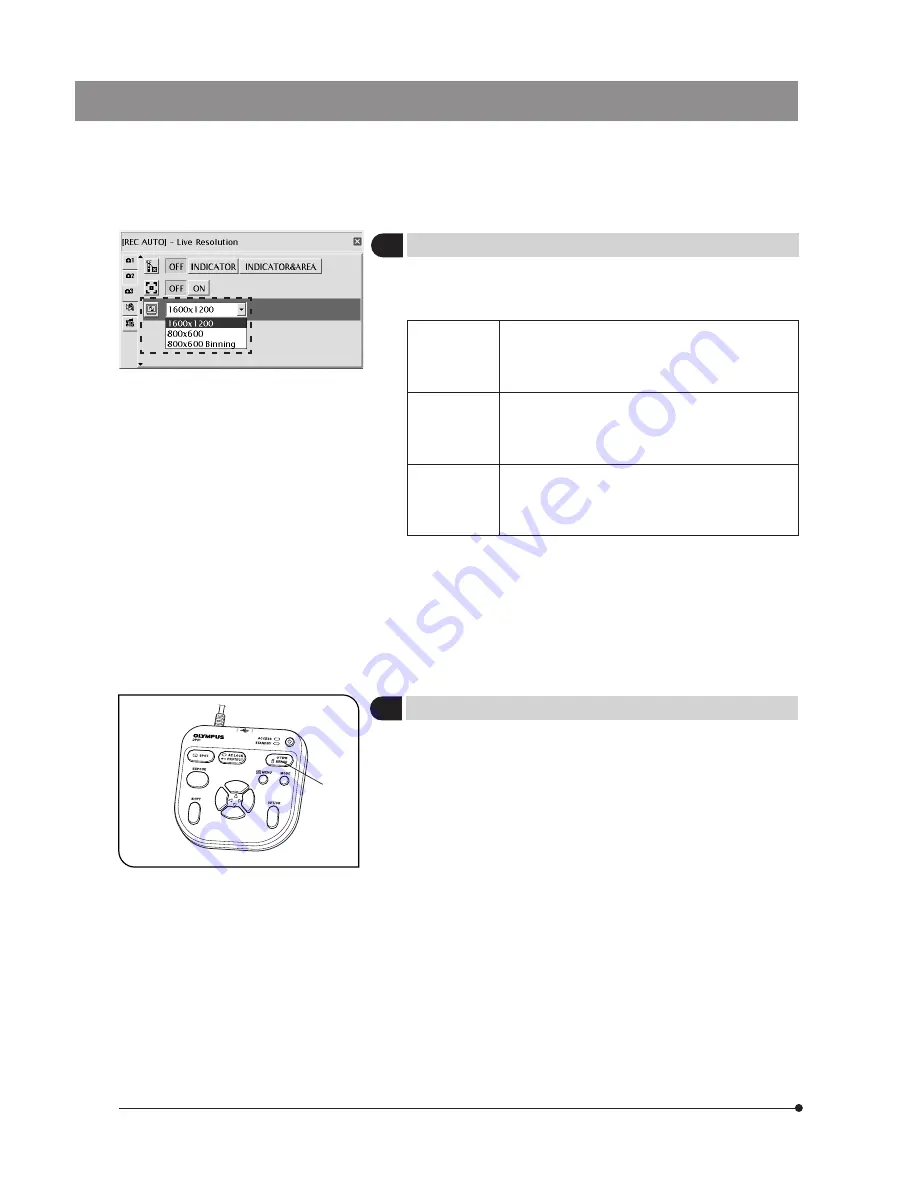
22
Fig. 16
6
Setting the Live Resolution
Default: 1600 x 1200
With the DP21, the resolution of the live image can be selected from three
options of UXGA:1600 x 1200, SVGA:800 x 600 and SVGA (binning) 800 x
600. The characteristics of each resolution are as follows.
1600 x 1200
High-definition image observation/recording, which is
recommended when viewing clear image on a large
monitor screen.
Frame rate: 15 fps
800 x 600
Image observation at a high frame rate displays smooth
live images even when the target moves during ex-
amination, etc.
Frame rate: 27 fps
800x 600
(Binning)
Sensitivity is 4 times higher than other modes. Obser-
vation and recording of bright image are possible even
the target is dark.
Frame rate: 27 fps
}If the set resolution differs from the resolution available with the monitor,
the image is magnified or reduced according to the monitor screen size.
When the image is magnified, the noise in it is also magnified and may
become noticeable.
}Live images are magnified according to the resolution of the monitor.
However, the optimum aspect ratio may sometimes not be achieved. To
display the images at the optimum aspect ratio, refer to “Monitor resolu-
tion setting" on page 56.
Fig. 17
1
7
OTWB (One-Touch White Balance)
Adjust the white balance before recording to record image in optimum
color tones.
1. Display an exclusively white live image.
· During transmitted light observation, remove the specimen.
· During reflected light observation, set a piece of white paper in place of
the specimen.
2. Press the OTWB button @ to adjust the white balance.
3. When the white balance is set, message “White balance setting is com-
pleted.” is displayed on the monitor and disappears automatically in 3
seconds. This message can also be switched off by pressing any button
other than the main switch.
}If the adjustment fails, message “white balance setting failed.” is displayed.
As this message does not disappear automatically, press the SET/OK
button to switch it off and retry the adjustment.
}The white balance adjustment fails when the live image is not com-
pletely white, the exposure is inappropriate (too bright or too dark), etc.
}The white balance can also be adjusted using AUTO WB and manual (by
means of direct entry of color temperature) as well as OTWB (One-Touch
White Balance), and the adjustment mode can be selected in the MENU
display. For details, see Setting the white balance (WB) mode (p. 33).
Содержание DP21
Страница 96: ...MEMO...
Страница 97: ......






























