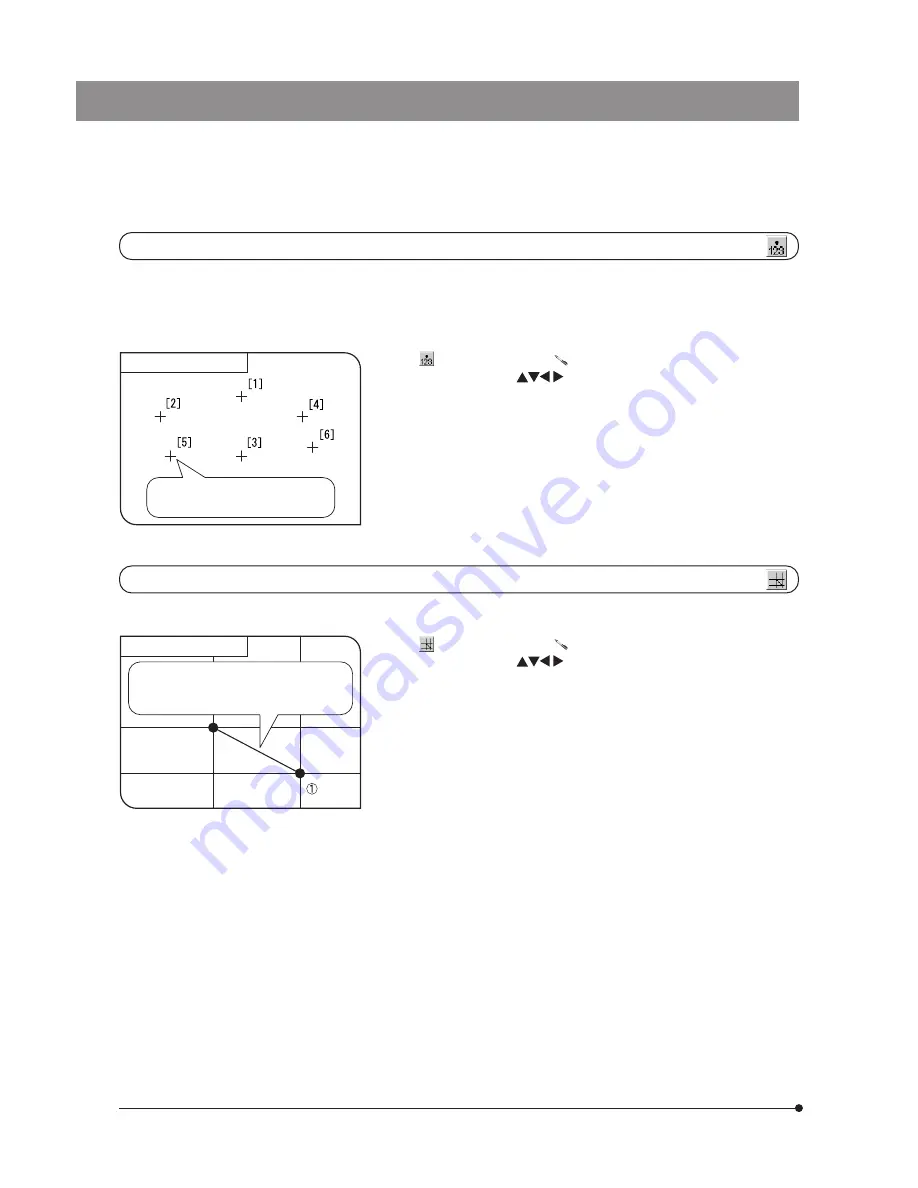
46
Count
Measurement target
When the SET/OK button is pressed (or
the mouse is left-clicked), the markings
and serial numbers are displayed.
This function draws markings and serial numbers on the specified positions. Up to 50 markings can be displayed
simultaneously.
}Even after this measurement is exited or another measurement function is performed, the markings are displayed in order
of serial numbers unless they are erased.
1. When
is selected, pointer “
” is displayed. The pointer can be moved
using the cursor buttons
or the mouse.
2. Press the SHIFT button (or left-click the mouse if this is in use) on the points to
be counted.
3. To end measurement, press the SET/OK button or MENU button (if you are
using the mouse, right-click it or left-click it on [END (MENU)] at the top right of
the screen).
Cross Line
Measurement target
The line connecting the specified point and
origin point and the cross lines are drawn, and
the distance between the two points is
displayed.
This function measures the distance between the specified point and the origin point (image center).
1. When
is selected, pointer “
” is displayed. The pointer can be moved
using the cursor buttons
or the mouse.
2. Press the SHIFT button (or left-click the mouse if this is in use) on the points
desired for the measurement. If you want to perform another Cross Line mea-
surement, press the SHIFT button on the desired points.
3. To end measurement, press the SET/OK button or MENU button (if you are
using the mouse, right-click it or left-click it on [END (MENU)] at the top right of
the screen).
Содержание DP21
Страница 96: ...MEMO...
Страница 97: ......






























